How to Bypass Tecno Spark 6 Air FRP Without a PC: Unlocking the Tecno Spark 6 Device
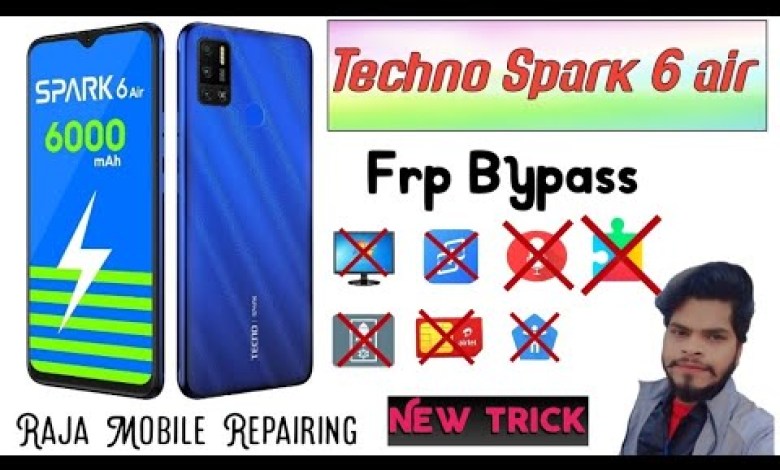
Tecno Spark 6 Air Frp Bypass Without Pc | Tecno Spark 6 Air Google Account Bypass #frpbypass
Setting up your Phone Lock for Security
Hello friends, in this video tutorial, we will guide you on how to set up your phone lock for extra security. Let’s dive right into it without further delay.
Checking for Fingerprint Lock
Firstly, let’s check if our phone has a fingerprint lock enabled. We need to connect to a Wi-Fi network for this. Once the connection is established, we proceed to the next step.
Setting up the Lock
In case we forget our password, we have the option to use the Gmail method to log in. We need to remember the Gmail account that was used to log in to this phone previously. If that is also forgotten, we have to go back to the beginning.
Language Setting
Setting the language to Hindi, we continue with the setup. Then, we need to click on the "Connect to Network" option and long-press on the option to select the language. Moving forward, click on the setting for language, then on the keyboard layout. Next, select the English language and click on the three dots.
Assistance and Feedback
Click on "Sayita and Feedback" and type "Bye" in the search bar. Select any option and play the video. Then, click on “Yes” and you will be taken to the Chrome setup.
Logging In
Once you are logged in, you need to directly search for the "NROM" option. Open the website named "BNROM" and then scroll down to find the option for Screen Smart Lock. Click on it and then you need to select either a Pattern Pin or Password.
Setting Pattern or Password
Choose a pattern, confirm it, and then your phone will ask for permission. Turn off and on the screen to see that the pattern is now locked. Unlock it and you will see that your phone is also unlocked. Now, go back to your setup.
Conclusion
Disconnect your network and go back once again to start the process. This sets up your phone lock for added security. This tutorial will ensure that your phone data remains safe and secure.
This wraps up our guide on setting up your phone lock for security. We hope this tutorial was helpful to you in securing your phone. Thank you for watching!
#Tecno #Spark #Air #Frp #Bypass #Tecno #Spark













