How to Delete a Samsung Google Account Without Using a Computer – Unlock the Secret Method!
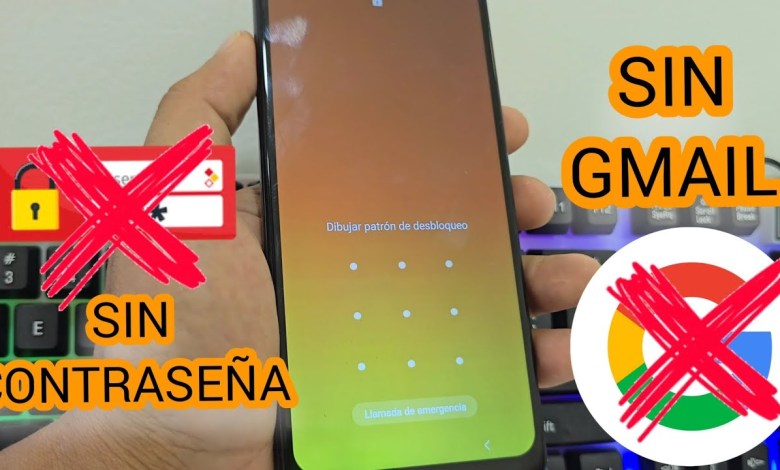
Eliminar cuenta google samsung con contraseña sin pc android 14
How to Reset a Android Device with Screen Lock and Forgotten Gmail Account
In this video tutorial, we will show you how to reset an Android device that has a screen lock and a forgotten Gmail account. Follow the steps below to reset your device and regain access.
Step 1: Press the Power and Volume Down buttons simultaneously
The first step in resetting your device is to press the Power button and Volume Down button at the same time. Hold both buttons until the device restarts.
Step 2: Release the Volume Down button and hold the Volume Up button
Once the device restarts, release the Volume Down button and hold the Volume Up button instead. Wait for 5 seconds before proceeding to the next step.
Step 3: Factory reset the device
Navigate to the “Wipe Data” or “Factory Reset” option using the Volume buttons. Select the option by pressing the Power button.
Step 4: Confirm the factory reset
Once you have selected the Factory Reset option, confirm the reset by selecting “Yes” or “Confirm” using the Power button. The device will now begin the reset process.
Step 5: Reboot the device
After the device has been reset, select the “Reboot System” option to restart the device. This will bring back all the original settings and information on the device.
Step 6: Configure the device
Once the device restarts, follow the on-screen instructions to configure the device. Skip the synchronization process to make the setup faster.
Step 7: Set up the device
Click on “Skip” when prompted to insert a SIM card. Remove the synchronization to speed up the setup process. Click on “Do not copy” when asked to copy data. Click on “Accept” to proceed.
Step 8: Complete the setup
Continue clicking on “Skip” and “Accept” until you reach the finish screen. Click on “Finish” to complete the setup process.
By following these steps, you can reset your Android device with a screen lock and forgotten Gmail account. This will allow you to regain access to your device and start using it again. If you encounter any issues during the reset process, feel free to reach out for further assistance.
#Delete #Samsung #Google #account #password












