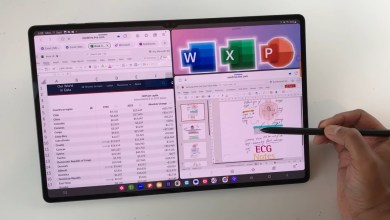How to Delete Account from Samsung A34 using ChimeraTool on Android?
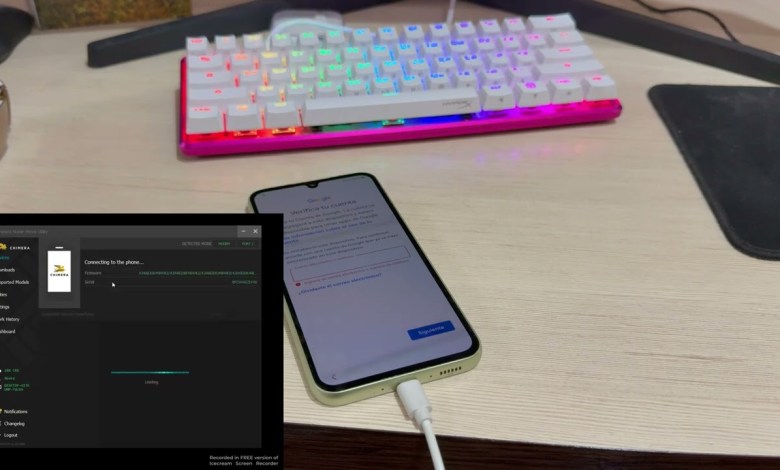
Eliminar Cuenta de Samsung A34 | ChimeraTool | Android 13-14 | Actualizado FRP Bypass
Unlocking Samsung A34 with Chimera Tool: A Step-by-Step Guide
Hello everyone, welcome to my channel. Today, we have a new patient in my house – the Samsung A34. In this model, we encountered a problem where the device was locked by a Google account. But worry not, as we are here to resolve this issue by removing the Google account from the phone.
To tackle this problem, you will need a type S cable and, of course, the Chimera Tool program. Let’s get started by turning off the device. Simply connect the device using the cable and launch the Chimera Tool program. Select the model A34 and choose the appropriate options to begin the unlocking process.
Once the device is in Download Mode, simply follow the on-screen instructions. After a few moments, the device will be successfully unlocked, allowing you to use it without any issues. You can now access information about the phone, including the version of OneUI 6, Android version 14, and the November 2023 Android security patch.
If you were able to follow along and successfully unlock your device, be sure to like and subscribe to my channel. I will be uploading more videos with different unlocking methods. Feel free to leave your questions or problems in the comments section, and I will do my best to help you out.
Thank you for watching and apologies for any errors in my Spanish. Stay tuned for more tech tutorials and guides on my channel.
Unlocked Samsung A34 – Your Gateway to Freedom
Are you tired of being locked out of your Samsung A34 due to a Google account issue? Fret not, as we have the solution for you. In this article, we will walk you through the process of unlocking your device using the powerful Chimera Tool program.
Firstly, make sure you have a type S cable and the Chimera Tool program installed on your computer. Once you have everything set up, power off your Samsung A34 and connect it to your computer using the cable. Launch the Chimera Tool program and select the model A34 from the list of available options.
Follow the prompts on the screen to initiate the unlocking process. The program will guide you through the necessary steps to remove the Google account lock from your device. After a few moments, your Samsung A34 will be successfully unlocked, allowing you to access all its features and functions without any restrictions.
Now that your device is unlocked, you can explore the various features it has to offer, including the latest OneUI 6 interface, Android version 14, and the November 2023 security patch. Enjoy using your Samsung A34 to its full potential without any barriers.
If you found this guide helpful, don’t forget to like and subscribe to our channel for more tech tips and tutorials. We are here to help you with any technical issues you may encounter, so feel free to reach out in the comments section.
Unlock your Samsung A34 today and experience true freedom with your device. Stay tuned for more exciting content on our channel. Thank you for watching!
Samsung A34 Unlocking Tutorial: Say No to Restrictions
Unlocking your Samsung A34 has never been easier with the Chimera Tool program at your disposal. In this tutorial, we will guide you through the steps to remove the Google account lock from your device and regain control over its features.
To begin the unlocking process, gather your type S cable and install the Chimera Tool on your computer. Power off your Samsung A34 and connect it to your computer using the cable. Launch the Chimera Tool program and select the model A34 from the options provided.
Follow the on-screen instructions to enter Download Mode and begin the unlocking process. Within minutes, your device will be freed from the Google account lock, allowing you to use it without any limitations. Explore the various features of your Samsung A34, including the latest Android version, OneUI 6 interface, and security updates.
If you successfully unlocked your device using this tutorial, show your support by liking and subscribing to our channel. We are dedicated to providing you with useful guides and tutorials to help you overcome any technical challenges you may face.
Unlock your Samsung A34 today and say goodbye to restrictions. Stay tuned for more tech content on our channel. Thank you for watching and happy unlocking!
Final Words
Unlocking your Samsung A34 is a straightforward process with the help of the Chimera Tool program. By following the step-by-step guide provided in this article, you can easily remove the Google account lock from your device and regain access to its features.
We hope this tutorial has been helpful in resolving any issues you may have encountered with your Samsung A34. If you have any questions or feedback, feel free to leave a comment below. Remember to like and subscribe to our channel for more tech tutorials and guides.
Thank you for watching and unlocking your Samsung A34 with us. Stay tuned for more informative content on our channel. Happy unlocking!
#Delete #Account #Samsung #A34 #ChimeraTool #Android