How to Remove Google Account from Xiaomi Redmi Android 14?
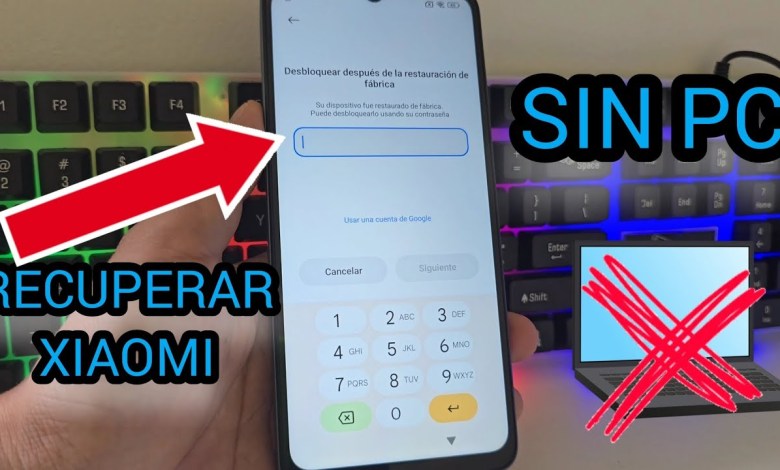
Eliminar cuenta de google xiaomi redmi android 14
Recovering Your Device Without a PC: Step-by-Step Guide
In this new video, we will guide you through the process of recovering your device without the need for a PC. Follow our step-by-step instructions to regain access to your device without any hassle.
1. Checking Device Status
Before we begin the recovery process, it is important to ensure that your device has a Gmail account and a screen lock enabled. This will be necessary for accessing the device later on.
2. Unlocking Syncar with Pin Code
To gain access to the device, we will use a Syncar locked with a pin code. After entering the pin code, we will unlock the Syncar and proceed to remove the screen lock.
3. Accessing Applications
Lower the notifications on the device and click on the settings icon. Navigate to the applications option and select “Manage Applications” to view all installed apps.
4. Finding YouTube Application
Search for the YouTube application and select it from the list of installed apps. Click on “Additional Settings” and then “About” to access the YouTube settings.
5. Installing Davel
Search for “Davel” in the Google Chrome search bar and select the first option that appears. Click on the official page and accept the terms to install the Davel app.
6. Accessing Davel Settings
Navigate to the “Apps Davel” entry and select it to access the app settings. Scroll down to the bottom and select the “App Head” option to proceed.
7. Launching App
Click on “Skip” and search for the “Launcher” app in the search bar. Select the app to launch it and proceed with the recovery process.
By following these simple steps, you can easily recover your device without the need for a PC. Make sure to carefully follow each instruction to successfully regain access to your device.
#Delete #google #account #xiaomi #redmi #android













