How to Successfully Bypass Google Account on Samsung A55: A Step-by-Step Guide
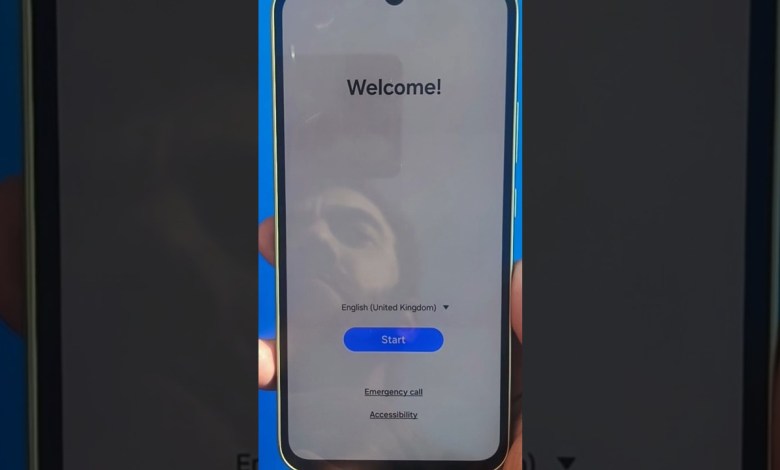
Samsung A55 google account bypass
Heading 1: How to Perform a Hard Reset and Screen Lock on Samsung F55
Heading 2: Introduction
In this article, we will guide you on how to perform a hard reset and screen lock on the Samsung F55 mobile phone. These steps are essential for troubleshooting technical issues or protecting your device’s data and privacy. Follow the instructions carefully to avoid any data loss or damage to your device.
Heading 2: Step 1: Bypassing the Setup
To start the process, you need to bypass the initial setup of your Samsung F55. Skip any steps related to Wi-Fi connection or other settings by selecting the “Skip” or “Next” options on the screen. Make sure to accept the agreements and proceed to the next steps.
Heading 2: Step 2: Applying Patterns and Pins
After skipping the setup, you may be prompted to set a pattern, PIN, or password for screen security. Follow the on-screen instructions to input your desired security code. If you wish to finalize the process, select the option to accept and move on to the next steps.
Heading 2: Step 3: Performing a Hard Reset
Once the initial setup is complete, you can perform a hard reset on your Samsung F55. This process will erase all data on your device and restore it to its factory settings. To execute a hard reset, follow these steps:
1. Turn off the device by pressing and holding the power button.
2. Press and hold the volume up button and the power button simultaneously until the device vibrates.
3. Release the buttons when the Samsung logo appears on the screen.
4. Use the volume buttons to navigate through the recovery menu options.
5. Select the “Wipe Data/Factory Reset” option using the power button.
6. Confirm your selection by choosing “Yes – Delete All User Data” and press the power button.
7. Wait for the process to complete, and then select the “Reboot System Now” option to restart your device.
Heading 2: Step 4: Locking the Screen
After performing a hard reset, you may want to lock the screen of your Samsung F55 for added security. Follow these steps to configure the screen lock settings:
1. Navigate to the settings menu on your device.
2. Select the “Lock Screen” option and choose the type of lock you prefer (pattern, PIN, password).
3. Follow the on-screen instructions to set up your desired screen lock.
4. Confirm your selection and test the screen lock by locking and unlocking your device.
Heading 2: Conclusion
In conclusion, performing a hard reset and setting up a screen lock on your Samsung F55 is essential for maintaining your device’s security and privacy. By following the steps outlined in this article, you can troubleshoot technical issues and protect your data from unauthorized access. Remember to backup your data before performing a hard reset to prevent any data loss. If you encounter any difficulties during the process, refer to the user manual or seek assistance from a professional technician.
#Samsung #A55 #google #account #bypass













