Is it Possible to Bypass FRP on Oppo A59 Without a PC? Let’s Find Out!
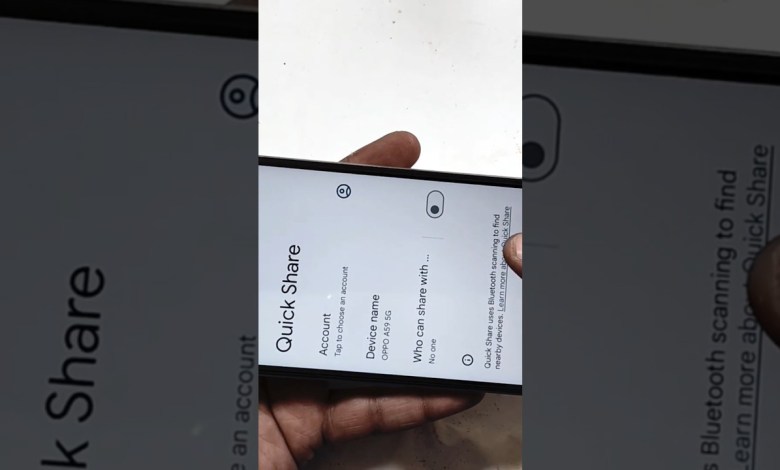
Oppo A59 FRP bypass without PC
How to Share Articles with the Click of a Button
Have you ever wanted to easily share an article with your friends or colleagues, but found yourself struggling to figure out how? Well, fear not! In this tutorial, we will walk you through the simple steps to share articles with just a click of a button.
Step 1: Click on the ‘Continue’ Button
When you come across an article that you want to share, simply click on the ‘Continue’ button. Once you click on it, you will see three dots appear. Click on the three dots to access the settings menu.
Step 2: Access the Settings Menu
In the settings menu, you will find an option called ‘Learn More and About Quick Share’. Click on this option to open up the interface. Here, you will need to click on the three dots at the top, and then click on ‘Share Article’.
Step 3: Share the Article
Once you click on ‘Share Article’, you will see an option that says ‘Message’. Click on this option to proceed. You will then need to click on ‘New Message’ and type in the recipient’s number. For example, you can type in ‘111’ and click ‘Okay’.
Step 4: Customize the URL
After clicking ‘Okay’, you will see a URL appear. Delete the URL and instead type in ‘www.com’. Replace the URL with ‘www.com’ and proceed.
By following these simple steps, you can easily share articles with just a click of a button. No more struggling to copy and paste links or send lengthy emails. Share articles quickly and efficiently with this easy method.
#Oppo #A59 #FRP #bypass












