Uncover the Mystery: Redmi A3x Frp Bypass on Android 14 | Mi A3/A3x Google
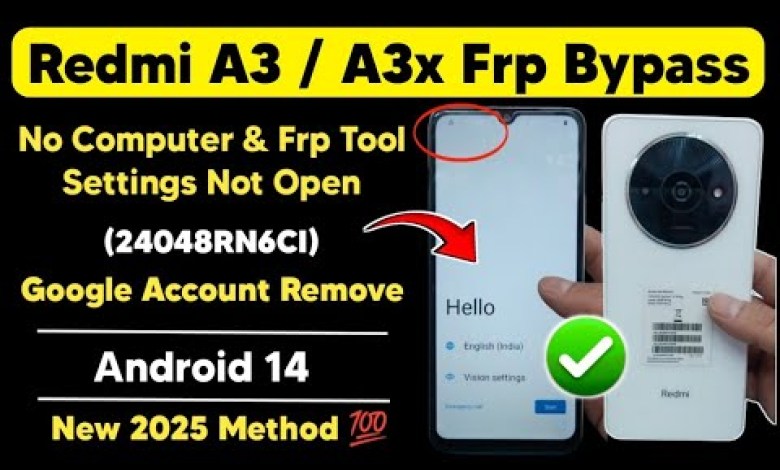
Redmi A3x Frp Bypass Android 14 | Mi A3/A3x Google Account Remove | Settings Not open Method 2025
Today we have connected to redmi10.tk wifi, after connecting, look at the topmost lock symbol. This symbol indicates that the wifi network has an FRP lock. So the first thing we need to do is make an emergency call. Go to the emergency call option and dial T and click on the call button. This will bring up a contact option at the top. Click on it, then click on the plus icon at the bottom. Click it, then click on Next. After that, write down the URL www.youtube.com and look for the tick mark at the top. Save it from there, then click on the URL. After clicking on the URL, your phone will open. Check if Gmail has opened. Click on Skip, then click on Learn More. Click on it, then you will see three dots option at the top. Click on it, then click on Share Article. After that, you will see an application called Share Me. Click on it. The application will open asking for permission. Allow the permission it asks for. After permitting all the permissions, what you need to do is take another handset. You can take any company’s handset. Take another handset, on that you need to download two applications. We take another phone, our Share Me opens on it. Now let’s take another phone and see.
On this phone, we need to download two applications, one is Share Me, and the other is Activity Launcher. You need to download Activity Launcher from the Play Store and the Share Me application as well. After downloading both applications from the Play Store, open Share Me. After that, you need to click on Receive. Click on it, then click on Receive. Allow the permission it asks for. Both the phones have allowed the permissions. Next, it will prompt you to scan the QR code with this mobile, meaning both phones.
After scanning the QR code with both phones, the connection is successful. You can now proceed with the data transfer. The phone’s data will be transferred using the Share Me application. This is how you can easily transfer data from one phone to another.
Moving forward, let’s explore the steps in detail in an article format:
### Introduction
Redmi10.tk Wifi Connectivity Guide
### Step 1: Emergency Call
– Make an emergency call and dial T. Click on the call button to access the contact option.
– Click on the contact option, then click on the plus icon at the bottom.
– Proceed by clicking on the Next button.
### Step 2: Setting up the URL
– Type www.youtube.com in the URL section and save it after ticking the mark.
– Click on the URL to open it.
### Step 3: Application Installation
– Open Gmail by clicking on Skip and Learn More.
– Click on the three dots option and select Share Article.
– Open the Share Me application and grant the necessary permissions as requested.
### Step 4: Data Transfer
– Take another handset and download two applications, Share Me, and Activity Launcher.
– Open Share Me and click on Receive, then allow the required permissions.
– Use the Share Me application to scan the QR code to establish a connection between the two devices.
### Conclusion
By following these simple steps, you can easily connect to a wifi network and transfer data between two devices. This guide provides a seamless process for efficient data sharing.
#Redmi #A3x #Frp #Bypass #Android #A3A3x #Google













