Uncover the Secret to Redmi Note 11 HyperOs Frp Bypass | Experience the Power of Redmi Note 11 Hyper
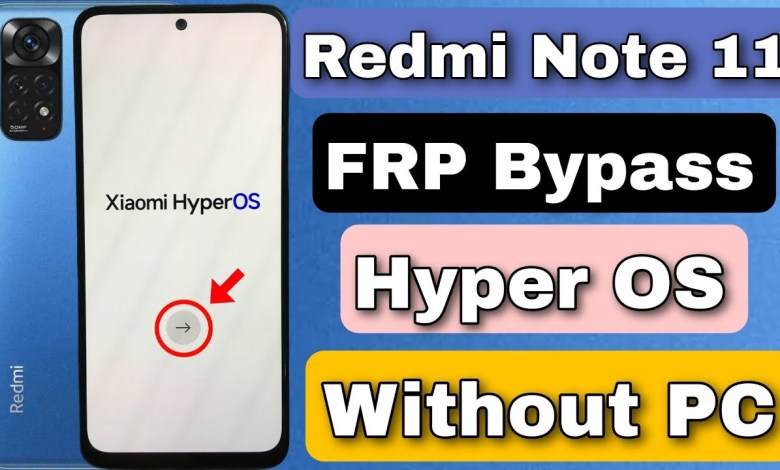
Redmi Note 11 HyperOs Frp Bypass | Redmi note 11 hyper OS Google Account bypass Without PC |New 2025
Troubleshooting the Googleupdate.exe Error on Your Phone
Hello friends, welcome back to our YouTube channel. In today’s video, we will be discussing a common issue that many users face on their phones – the Googleupdate.exe error. This error can prevent you from connecting to the internet and can be quite frustrating to deal with. But fret not, we are here to walk you through the troubleshooting steps to resolve this issue.
Step 1: Selecting Your Country and Proceeding
When you encounter the Googleupdate.exe error on your phone, the first step is to click on the "Start" button. From there, you will be prompted to select your country and click on "Next". Make sure to tick the checkbox and click on "Next" again. You may encounter a skip option, which you can proceed with by clicking on it and then clicking on "Next".
Step 2: Connecting to Wi-Fi
If you do not have a Wi-Fi connection at this point, you can skip the setup process and proceed without connecting to Wi-Fi. You can always go back and connect to Wi-Fi later on. Click on skip, and then proceed by clicking "Next".
Step 3: Agreeing to Terms and Conditions
Once you have successfully skipped the Wi-Fi setup, you will be prompted to accept the terms and conditions. Click on "Accept" to proceed. If you find that the lock is not working as expected, you can go back and repeat the steps to ensure a smooth setup process.
Step 4: Signing In and Setting Up
After accepting the terms and conditions, you may need to sign in to your account to complete the setup process. Follow the on-screen instructions to sign in with your account credentials. If you encounter a pattern lock that you do not remember, click on the "Use My Google Account" option to bypass it.
Step 5: Verifying Your Account
To verify your account, you may be asked to input your email ID. If you do not remember your email ID, you can navigate to the "Verify Your Account" option and input the required information to continue with the setup process.
Step 6: Troubleshooting the Internet Connection
If you encounter any issues with your internet connection during the setup process, make sure to check your network settings and ensure that your Wi-Fi is properly connected. Click on "Add Network" and enter your network details to establish a connection.
Conclusion
In conclusion, troubleshooting the Googleupdate.exe error on your phone can be a simple process if you follow the steps outlined in this video. By carefully navigating through the setup process and ensuring a stable internet connection, you can resolve this issue and continue using your phone without any interruptions. Thank you for watching, and stay tuned for more helpful tutorials on our channel.
#Redmi #Note #HyperOs #Frp #Bypass #Redmi #note #hyper












