Uncover the Secrets: 2025’s Ultimate Guide to Samsung FRP Bypass on Android 15+
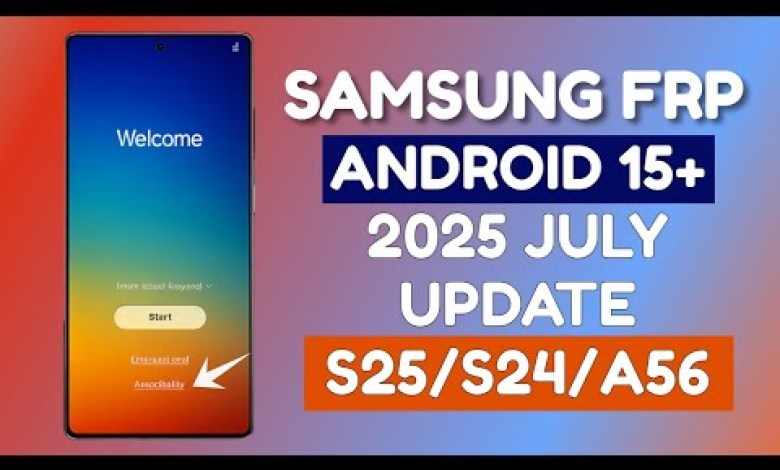
[2025 UPDATE] All Samsung FRP Bypass Android 15+ [S25/S24/A56 Supported]
Unlocking Samsung Galaxy S25 Ultra FRP Lock: A Step-by-Step Guide
The Factory Reset Protection (FRP) lock can be quite a hassle for many Samsung smartphone users, particularly when you’re locked out of your device. Thankfully, there’s a way to bypass this lock on the Samsung Galaxy S25 Ultra without requiring any advanced tools or technical knowledge. In this article, we will guide you through the entire process, step by step, to unlock your device efficiently.
Understanding FRP Lock
FRP is a security feature introduced by Google in Android 5.1 (Lollipop) that prevents unauthorized access to your phone after a factory reset. This is a beneficial tool if your device is lost or stolen, but it can be frustrating for the legitimate owner when they forget their Google account credentials.
Current Status of FRP Bypass Services
For a while, the FRP bypass option was blocked, making it challenging for users to unlock their devices. Fortunately, the service is back up and running, allowing you to comfortably unlock your S25 Ultra. In this guide, we’ll walk you through how to submit your IMEI number to our server for FRP unlocking.
Step-by-Step Guide to Unlocking Your Samsung Galaxy S25 Ultra
Step 1: Preparing Your Device
- Turn on Your Device: Begin at the setup menu of your Samsung Galaxy S25 Ultra.
- Access Dialer: Click on the “Emergency Dial” option.
- Dial the Code: Enter the following code: #0#.
Step 2: Submit Your IMEI Number
- Locate Your IMEI Number: You can find your IMEI number by dialing *#06# on your device.
- Visit Unlocking Server: Open your web browser and navigate to nunlocker.com.
- Create an Account: If you’re a new user, click the registration button and complete the signup process.
Step 3: Logging In
- Sign In: After successfully registering, click the login button. Enter your credentials (username and password) to access your account.
Step 4: Placing an Order for Samsung FRP Unlock
- Find the FRP Service: Once logged in, navigate to “Place an Order.”
- Search Options: Type in “Samsung FRP” in the search box. You’ll find two options:
- All Samsung FRP Remove Android 15: This option includes support for S25 series and A56 series devices.
- Older Samsung Devices: Devices like Samsung A10, A12, and others may also have a cheaper unlocking option.
Step 5: Enter Device Specifics
- Submit Details: For the S25 Ultra, you need to provide the IMEI number and serial number.
- Place Your Order: Follow the prompts to complete the order submission.
Step 6: Adding Funds
Before placing your order, you may need to add funds to your account:
- Click on Add Funds: Choose the amount you’d like to deposit. For instance, you may want to add $50.
- Payment Method: If you wish to make a payment via Binance, simply scan the provided QR code to proceed.
Step 7: Finalizing the Order
- Review your Order: Ensure all the information is correctly entered.
- Submit Order: Click “Place Order” to finalize the unlocking process.
Step 8: Troubleshooting
If the server shows success, but your phone hasn’t unlocked, don’t lose hope. You can submit the FRP request:
- Retry Process: It can sometimes take multiple attempts.
- Contact Support: If the issue persists, contact customer support for further assistance.
Conclusion
Unlocking the FRP lock on your Samsung Galaxy S25 Ultra has never been easier, thanks to current online services. By following this step-by-step guide, you can escape the hassle of being locked out without any specialized tools. Always ensure you have legit access to your device and perform these operations responsibly.
Remember to keep your IMEI number and other sensitive data secure to protect yourself against unauthorized access. Happy unlocking!
With an easy-to-follow approach, this guide should assist users in bypassing the FRP lock on their Samsung Galaxy S25 Ultra effectively. Feel free to share this article with those who might benefit from it!
#UPDATE #Samsung #FRP #Bypass #Android













