Unlock Motorola Edge 20 Lite with Android 13 – No PC Needed
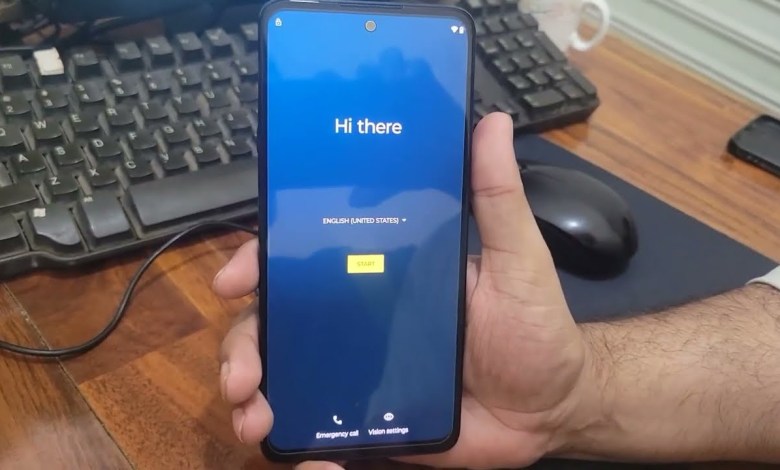
Motorola Edge 20 Lite FRP Bypass Android 13 Without PC | Motorola XT2139-1 FRP Bypass
Tips to Set Up TRMoto E 20 Light with EFI Account
If you have just purchased a TRMoto E 20 Light and want to set it up with your EFI account, follow these steps to get started.
Step 1: Connect to Wi-Fi
The first thing you need to do is connect your TRMoto E 20 Light to a Wi-Fi network. Make sure you have a stable internet connection before proceeding.
Step 2: Skip Account Setup
After connecting to Wi-Fi, you will see an option to skip account setup. Click on this option if you already have an EFI account.
Step 3: Check for Updates
Check if there are any updates available for the EFI system on your TRMoto E 20 Light. Make sure to update to the latest version to ensure smooth operation.
Step 4: Set Up Device
Once you have updated the EFI system, set up your device by following the on-screen instructions. Make sure to carefully read and accept the terms and conditions.
Step 5: Navigate to About the Statement Website
Navigate to the About the Statement website by clicking on the relevant option on the EFI menu. This will give you access to important information regarding your TRMoto E 20 Light.
Step 6: Sign In to EFI Account
Sign in to your EFI account by clicking on the sign-in option. Wait for the sign-in page to load and enter your credentials.
Step 7: Access Motor Account
Once you have successfully signed in to your EFI account, navigate to the Motor account section. Click on this option to access additional features and settings.
Step 8: Share Website Link
Share the website link with other users by clicking on the share option. This will allow you to easily send the link to anyone you want to share it with.
Step 9: Send Message
Send a message to any contact by selecting the new message option and entering their phone number. Type the message and include the website link before sending it.
Step 10: Visit YouTube.com
Go to YouTube.com to access a wide range of videos and content. Explore different channels and watch your favorite videos on your TRMoto E 20 Light.
Step 11: Ensure Mobile Compatibility
Check if the website and content you are accessing are compatible with mobile devices. Adjust settings if necessary to optimize your viewing experience.
Step 12: Lock Battery Usage
To lock battery usage on your TRMoto E 20 Light, follow the steps provided in the user manual. This will help you conserve battery life and extend the usage time of your device.
Step 13: Navigate to Settings
Access the settings menu on your TRMoto E 20 Light to adjust display and performance settings. Customize your device to suit your preferences.
Step 14: Update Default Shortcuts
Update default shortcuts on your TRMoto E 20 Light to access frequently used features quickly. This will improve your overall user experience and save time navigating through menus.
Step 15: Add Additional Accounts
Add additional accounts to your EFI system to manage multiple users on your TRMoto E 20 Light. Verify each account to ensure security and access control.
Follow these steps to set up your TRMoto E 20 Light with your EFI account and enjoy a seamless user experience. Make sure to explore all the features and settings to customize your device to your liking.
#Motorola #Edge #Lite #FRP #Bypass #Android











