Unlock Motorola Edge 50 Fusion with Android 14 | Bypass FRP Moto 50
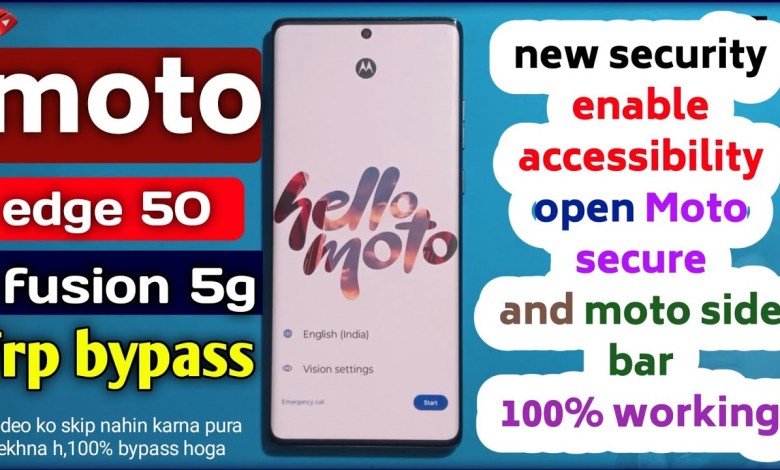
Motorola Edge 50 Fusion Android 14 frp bypass | moto 50 fusion Google account bypass 100% working
Unlock FRP Bypass on Moto 50 Fusion
In this video, we will walk you through the steps to bypass FRP (Factory Reset Protection) on Moto 50 Fusion without using a PC. Make sure to subscribe to the channel and like the video if you’re new here.
Step 1: Connect to Wi-Fi
First, you’ll need to connect to a Wi-Fi network. Then, wait for a moment and navigate to the Motorola privacy policy page.
Step 2: Access Settings
Scroll down to the bottom of the page and click on the contact link for lenovo.com. From there, navigate to the contact support page and enter your details.
Step 3: Enable Accessibility
Once you’ve entered your details, enable the accessibility feature on your device by going to Settings > Accessibility > enable accessibility player. Click on hide control player and turn on the green color indicator.
Step 4: Bypass FRP
Go back to the main screen and click on the three-dot menu. Say “Moto Secure” or type it in. Then, search for apps and click on the apps option. Scroll down and click on the app section, then tap on the ‘B’ icon.
Step 5: Finish the Process
Finally, navigate to the settings page and enable the accessibility player. Return to the home screen by clicking the back button. Click on the three dots again and say “Moto Secure.” Search for the apps section and click on the app in which you’ll finish the process.
Conclusion
By following these steps, you will successfully unlock FRP bypass on Moto 50 Fusion without the need for a PC. Ensure to carefully follow each step to avoid any issues. If you found this video helpful, don’t forget to share it with your friends and subscribe to our channel for more tutorials like this. Thank you for watching!
#Motorola #Edge #Fusion #Android #frp #bypass #moto













