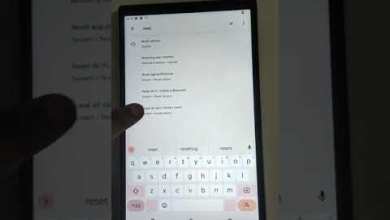Unlock Poco C61 with this 100% working FRP Bypass method – No PC required!

Poco C61 FRP Bypass 100% working New Method Without Pc Redmi A3X Frp Bypass 2025 #majisamobilepuran
Heading 1: Exploring the Poco C61 Model
Heading 2: Unlocking the FRP Lock
Heading 3: Connecting to Wi-Fi and Inserting a SIM Card
Heading 4: Handling Emergency Calls
Heading 5: Troubleshooting Connectivity Issues
Heading 6: Taking Screenshots and Sharing Options
Heading 7: Using Share Me App for File Sharing
Exploring the Poco C61 Model
The Poco C61 model comes with an interesting feature called the FRP lock. This feature adds an extra layer of security by requiring Google account verification before accessing the device. As we navigate through the setup process, we encounter a locker symbol in the corner, indicating the presence of the FRP lock.
Unlocking the FRP Lock
To bypass the FRP lock, we need to first connect to a Wi-Fi network. Once that is done, we insert a SIM card into the device. It is essential to have a SIM card installed for the FRP lock bypass process to work effectively. Without a SIM card, the device may not be able to track the necessary information for unlocking the lock.
Connecting to Wi-Fi and Inserting a SIM Card
After successfully connecting to a Wi-Fi network and inserting a SIM card, we proceed to make an emergency call. This call helps initiate the bypass process. Once the call connects, we must turn on the recording feature and follow the prompts that appear on the screen. It may take a few attempts to establish a connection, but eventually, the FRP lock will be bypassed.
Handling Emergency Calls
During the emergency call setup, it is important to follow the instructions carefully and record the necessary information. In case the connection fails, it is advised to reset the device and try again. Once the emergency call connects successfully, we can proceed to bypass the FRP lock by following the on-screen prompts.
Troubleshooting Connectivity Issues
If persistent connectivity issues arise during the FRP lock bypass process, it is recommended to reset the device and try again. After multiple attempts, the device should successfully connect and unlock the FRP lock. By following the necessary steps and ensuring a stable network connection, the bypass process can be completed effectively.
Taking Screenshots and Sharing Options
Once the FRP lock is successfully bypassed, we can proceed to take a screenshot of the device’s screen. By pressing the volume down and power buttons simultaneously, a screenshot is captured. The screenshot file can then be viewed and shared using various options available on the device.
Using Share Me App for File Sharing
To share files and media between devices, we can utilize the Share Me app. By selecting the files to share and launching the Share Me app, we can easily transfer data via Bluetooth. Both sender and receiver devices must have the Share Me app installed for seamless file sharing. By following the prompts on the screen, files can be transferred quickly and efficiently.
In conclusion, the Poco C61 model offers a unique FRP lock feature that enhances device security. By following the necessary steps for bypassing the FRP lock and utilizing the Share Me app for file sharing, users can maximize the functionality of their devices. With careful attention to detail and troubleshooting connectivity issues, the device can be optimized for efficient use.
#Poco #C61 #FRP #Bypass #working #Method