Unlock Samsung FRP without a PC in 2025? Android 13/14/15 Update!
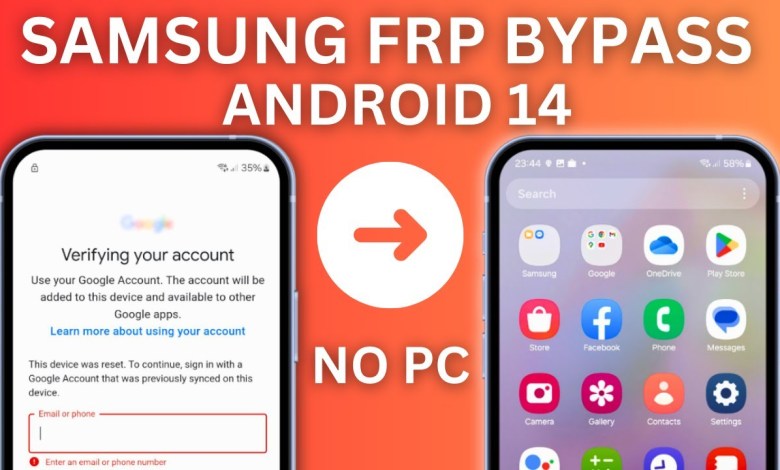
Samsung FRP Unlock 2025 | NO PC | Android 13/14/15 | Google Account Remove
How to Unlock Your Samsung Phone Without a Computer: A Step-By-Step Guide
Are you looking to unlock your Samsung phone fast and easy without the need for a computer? In this article, we will show you how to remove the Google account lock, also known as the FRP lock, in less than 24 hours. This method works on most Samsung models, from the A series to the newest S Series phones. However, there are some models that are not supported, so be sure to pause the screen to check if your phone is listed.
We have hundreds of happy customers who trust our service because it is fast, reliable, and we take care of each phone one by one. If your phone is not on the welcome screen, please refer to the video in the description to learn how to factory reset your phone. Now, let’s dive into the steps to unlock your Samsung phone without a computer.
1. Check if Your Phone is Asking for a PIN or Google Account Password
After turning on your Samsung phone, if it prompts you to enter a PIN or Google account password and you don’t have this information, we can help. Please note that we only unlock Google account locks and not passcodes or patterns. If the phone does not belong to you, please return it to its original owner.
2. Order the Unlock Service
To remove the Google account lock, you will need to order the Samsung FRP bypass service from our website. You will be required to provide your IMEI or serial number. You can find your IMEI by dialing *#06# and you will see your IMEI number displayed on the screen. Enter your IMEI and press “Add to Cart.” At checkout, apply the code “MKLVYOUTUBE” for a 10% discount on your order.
3. Contact Through WhatsApp
Once you have placed your order, we will contact you through WhatsApp, so make sure to provide the correct WhatsApp number when ordering. The process will involve restarting your phone and after the Wi-Fi screen, we will ask you to take a picture and send it to us on WhatsApp. You may see a message that says “KNX configure,” in which case, you should press restart and wait for the phone to turn on again.
4. Set Up Your Phone
After the phone turns back on, continue setting it up. You may need to skip certain steps or agree to certain terms. If you see options like “use for work only” or “clear cache,” be sure to agree and continue. Keep setting up your phone without worrying if it says the phone is not private – we will make it private for you. Once you reach the home screen, go to settings and about in English.
By following these steps, you can unlock your Samsung phone without the need for a computer. Our service is fast, reliable, and trusted by many happy customers. Don’t let a Google account lock prevent you from accessing your phone – order our unlock service today and regain control of your device.
#Samsung #FRP #Unlock #Android












