Unlock Secrets: Effortless Google Account Bypass for Samsung FRP in 2025!
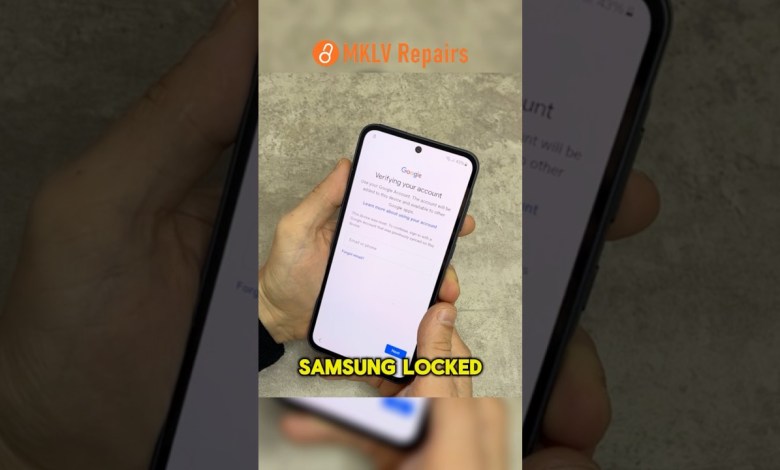
Very Easy Google Account Bypass Samsung FRP | 2025 | Android 15 #samsungfrp #googleaccount
How to Unlock Samsung Phones Locked with Google Account on the Latest Android Version
If you find yourself locked out of your Samsung device due to a Google account verification on the latest Android version, don’t worry! In this article, we’ll guide you through a straightforward method to unlock it quickly. Follow the steps below to regain access to your phone easily.
Understanding the Google Account Lock
What is Google Account Lock?
Google account lock is a security feature known as Factory Reset Protection (FRP) that’s designed to protect your data in case your device is lost or stolen. This feature is activated automatically when you set up a Google account on your Samsung device. If you reset your device without first logging out of the account, you’ll be required to verify the account to use the phone again.
Why You Might Encounter This Lock
- Factory Reset: If you performed a factory reset without removing your Google account.
- Second-Hand Devices: Purchasing a used device that the previous owner didn’t factory reset.
- Forgotten Credentials: Losing access to the Google account linked to your device.
Preparing to Unlock Your Device
Requirements
Before beginning the unlocking process, ensure you have these:
- Your Samsung device.
- A stable Wi-Fi connection.
- Access to a computer (if needed).
- Patience and attention to detail.
Step-by-Step Guide to Unlock Your Samsung Phone
Step 1: Power On Your Phone
- Turn On Your Device: Begin by pressing and holding the power button until the Samsung logo appears.
Step 2: Restart When Locked
- Wait for the Welcome Screen: When you reach the welcome screen, do not be alarmed if a message regarding Knox security appears. This is common for devices secured by Knox.
- Press Restart: Look for the restart option and select it.
Step 3: Complete the Reboot
- Wait for Reboot: Allow the device enough time to reboot fully. This may take a few moments, so be patient.
Step 4: Setup Your Device
- Welcome Screen: After rebooting, you should return to the welcome screen.
- Choose Setup Option: Follow the on-screen prompts to set up your device.
- Select ‘Use for Work Only’: When prompted, choose the option for "Use for Work Only."
- Press Continue: Continue through the subsequent prompts, such as selecting your language and connecting to Wi-Fi.
Step 5: Completion of Setup
- Reach the Home Screen: Finish setting up all required preferences until you reach your home screen. At this point, your device should be unlocked, and you can access your apps and settings normally.
Additional Tips
What to Do If You Encounter Issues
If the unlocking process doesn’t work the first time, don’t panic! Here are some troubleshooting tips:
- Check Wi-Fi Connection: Ensure your Wi-Fi connection is stable.
- Restart Again: Sometimes, simply restarting the device can resolve unexpected issues.
- Follow Each Step Carefully: Missing a prompt or step can lead to complications. Make sure you complete each step thoroughly.
Future Precautions
To avoid getting locked out in the future:
- Logout of Google Account: Before performing a factory reset, log out of your Google account.
- Backup Your Data: Regularly back up your device data to avoid losing important files.
- Be Cautious with Second-Hand Devices: Always verify with the seller that the device is properly reset and the Google account has been removed.
Conclusion
Unlocking your Samsung phone that is secured by a Google account might seem daunting initially, but by following our guide, you can quickly regain access. Remember to take precautions in the future to avoid similar situations. If you’re looking for a visual guide, many tutorial videos are available online demonstrating these steps in detail.
Stay informed and empowered with tools and tips for technology use, and feel free to revisit this guide whenever you need assistance!
Watch Our Full Video
If you’d prefer a visual step-by-step walkthrough of this unlocking process, we recommend watching our detailed video. Simply search for "Samsung Unlocking Method" on YouTube to find the turtorial that complements these instructions perfectly!
This guide covers everything you need to know about unlocking Samsung devices locked with a Google account on the latest Android version. By adhering to the steps provided, you’re well on your way to regaining access to your device quickly and efficiently.
#Easy #Google #Account #Bypass #Samsung #FRP













