Unlock Tecno KL4 without a computer: Is it possible? #skktechnicalking
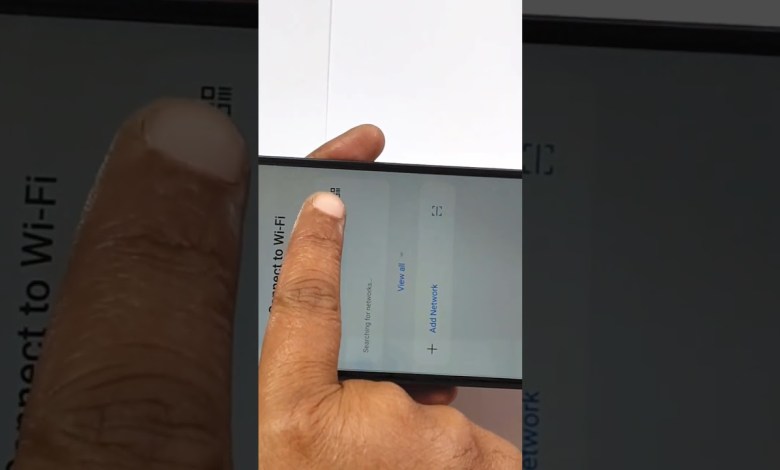
Tecno KL4 Google Bypass without PC #skktechnicalking #mobilephone #repair #viralvideo #india
Unlock Your Device Without Email ID Password: A Step-by-Step Tutorial
Have you ever found yourself in a situation where your device is asking you to enter your email ID and password, but you can’t seem to remember it? Don’t worry, we’ve got you covered. In this video tutorial, we will show you how to unlock your device without the need for any charges or the help of a computer. Just follow along with us and you’ll be able to access your device in no time.
Step 1: Return to the Main Screen
The first step is to go back to the main screen of your device. Make sure you are connected to a Wi-Fi network before proceeding to the next step.
Step 2: Access the Scanner
Look for the option to access the scanner on your device. Click on it to bring up the Quick Share option.
Step 3: Select Quick Share
Once the Quick Share option appears, click on it to proceed. This will bring up a menu with various options.
Step 4: Click on Continue
Click on the Continue option to proceed further. This will take you to a screen with three dots on it.
Step 5: Click on the Three Dots
Click on the three dots icon to access the settings menu.
Step 6: Access Settings
Once you click on the three dots, a settings menu will appear. Look for the Learn About Quick Share option and click on it.
Step 7: Explore Quick Share Interface
By clicking on the Learn About Quick Share option, you will be able to explore the Quick Share interface. Click on the three dots again to bring up the Share Article option.
Step 8: Click on Share Article
Click on the Share Article option to proceed. This will open up a window where you can share the article.
By following these simple steps, you can easily unlock your device without the need for your email ID and password. Just remember to follow each step carefully and you’ll be able to access your device in no time.
Unlock Your Device: Tips and Tricks
In addition to following the tutorial above, here are some additional tips and tricks that can help you unlock your device with ease:
1. Use a Trusted Network: Make sure you are connected to a trusted Wi-Fi network before attempting to unlock your device. This will ensure a smooth unlocking process.
2. Check for Updates: Ensure that your device is updated to the latest software version. This can help resolve any issues that may be causing the device to prompt for your email ID and password.
3. Try Different Methods: If the tutorial above doesn’t work for you, try exploring other methods of unlocking your device. You can reach out to customer support or visit a nearby service center for assistance.
4. Avoid Using Unsecured Networks: Avoid accessing sensitive information on unsecured networks, as this can put your device at risk. Always connect to a secure network when unlocking your device.
By following these tips and tricks, you can ensure a smooth and hassle-free unlocking process for your device. Remember, your security and privacy are important, so always take precautions when accessing your device.
Conclusion
Unlocking your device without the need for your email ID and password is easier than you think. By following the steps outlined in this tutorial, you can regain access to your device in no time. Remember to stay connected to a trusted Wi-Fi network and follow each step carefully to ensure a successful unlocking process. If you encounter any issues, don’t hesitate to seek help from customer support or visit a service center for assistance. With these tips and tricks, you’ll be able to unlock your device with ease and convenience.
#Tecno #KL4 #Google #Bypass #skktechnicalking












