Unlock the Hidden Features of Redmi Note 8 with Frp Bypass on MIUI 12.5 and Android 11 Google
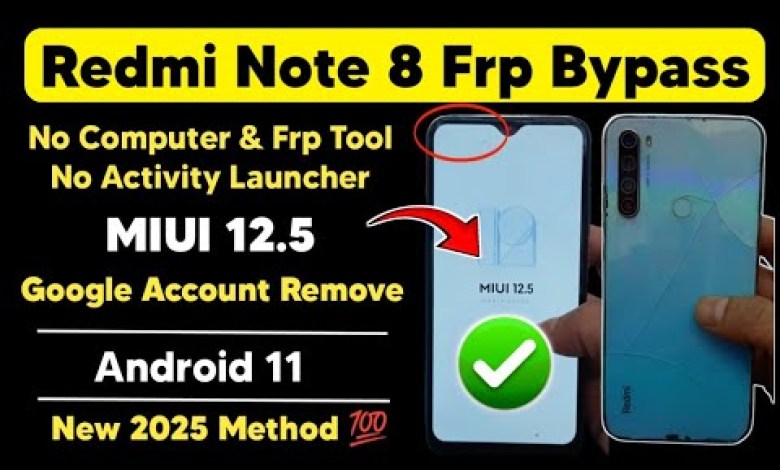
Redmi Note 8 Frp Bypass MIUI 12.5 | Android 11 Google Account Remove New method 2025
Heading 1: How to Connect Redmi Mi to Wifi Network
Heading 2: Steps to Connect Wifi Network on Redmi Mi
Heading 3: Troubleshooting Wifi Connectivity on Redmi Mi
Are you facing issues in connecting your Redmi Mi to a Wifi network? Don’t worry, we have got you covered. Follow these simple steps to establish a stable connection and enjoy uninterrupted internet access on your device.
Firstly, make sure you have a Wifi network available that you want to connect to. Enter the password for the Wifi network and connect your Redmi Mi device to it. Once the Wifi connection is established, let’s move on to the next steps.
Navigate to the “Add Network” option on your device by clicking on the network settings. Here, type in the name of your channel, for example, “Mobile Tech Guru.” You can customize the channel name as per your preference. Make sure to subscribe to the channel for more tech-related content.
Next, tap on the arrow symbol to open the channel page. Then, tap and hold the channel icon to bring up the options for enabling or disabling notifications. Click on the search bar and type in the desired keywords for search results.
Click on the search button to initiate the search process. Once the search results appear, click on the top search result. Here, you can tap on “Tap to Go to Application Settings” to access the phone’s application settings.
Open the phone’s application settings and navigate to the “Settings” option. Click on it to access the phone’s direct settings menu. Here, you can view various details about your Redmi Mi device, including the model and software version.
Scroll down to access the “Special Features” section. Click on the “Second Space” option to activate the second space feature on your Redmi Mi device. The second space turns on and switches to a secondary storage space on your device.
Once the second space feature is activated, ensure to like the video for further instructions. Subscribe to the channel for more engaging and informative content. Click on “Create Shortcut” and continue with the setup process.
You can click on “Continue” to proceed to the next step or skip the setup process. If you choose to continue, the direct application of your phone will open automatically. Restart your phone properly for the changes to take effect.
Perform a proper restart of your phone to ensure that the settings are applied successfully. Once you have reset your device, it will automatically reboot, and you can see the changes made. Make sure to restart your phone once to complete the process.
By following these steps, you can troubleshoot any connectivity issues on your Redmi Mi device and enjoy a seamless online experience. If you encounter any further problems, feel free to reach out for assistance.
#Redmi #Note #Frp #Bypass #MIUI #Android #Google












