Unlock the Infinix Smart 7 HD with a Unique FRP Bypass Fix for Unresponsive Settings
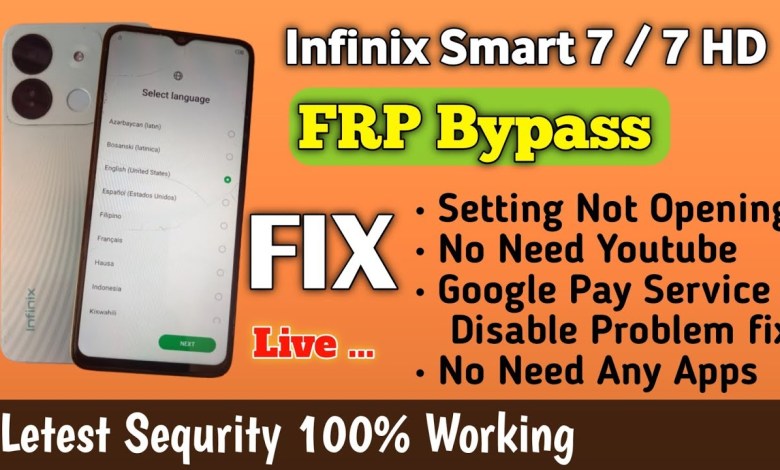
Infinix Smart 7 HD FRP Bypass Fix(Settings Not Opening, Google Play Service disable, YouTube update)
How to Unlock FRP Lock on Infinix Smart 7: A Step-by-Step Guide
Introduction:
In this tutorial, we will be discussing how to unlock the FRP (Factory Reset Protection) lock on the Infinix Smart 7. This lock can often be a hindrance for users trying to access certain features on their device, such as browsing the internet or using Google Go. If you are facing issues with accessing settings or opening apps due to the FRP lock, then this guide is for you. We will walk you through the process of disabling the FRP lock and unlocking your device completely. So, without further ado, let’s get started!
Step 1: Identifying the FRP Lock
First and foremost, you need to identify whether your Infinix Smart 7 is locked with an FRP lock. You can easily tell if your device is locked by looking for a prompt asking for your email ID when you try to access certain features. If you are prompted to enter your email ID and password, then your device is most likely locked with an FRP lock.
Step 2: Connecting to a Wi-Fi Network
To proceed with unlocking the FRP lock, you will need to connect your device to a Wi-Fi network. Simply go to the settings menu, tap on the network settings, and select your Wi-Fi network. Enter the password and wait for the device to connect.
Step 3: Accessing the Help and Sharing Option
Once you are connected to the Wi-Fi network, navigate back to the settings menu and tap on the “Need Help and Sharing” option. This will initiate a prompt that will guide you through the unlocking process.
Step 4: Following the On-Screen Instructions
Follow the on-screen instructions carefully to unlock the FRP lock on your device. The process may take a few minutes, so be patient and wait for the device to complete the unlocking process.
Step 5: Choosing the Browser or Google Go
At this stage, you will be presented with the option to choose between the phone browser or Google Go. Select the option that suits your preferences and proceed with the unlocking process.
Step 6: Sharing the Article
As part of the unlocking process, you will need to share an article using the browser or Google Go. Follow the instructions on the screen to complete this step and unlock the FRP lock on your Infinix Smart 7.
Conclusion:
By following these simple steps, you can successfully unlock the FRP lock on your Infinix Smart 7 device. This will allow you to access all the features and functionalities of your device without any restrictions. If you encounter any issues during the process, feel free to refer back to this guide or seek assistance from a professional. Unlocking the FRP lock is essential for a seamless user experience, so make sure to complete the process successfully. Thank you for watching and stay tuned for more helpful tutorials!
Remember, unlocking the FRP lock on your device may void the warranty or terms of service, so proceed with caution and at your own risk.
#Infinix #Smart #FRP #Bypass #FixSettings #Opening













