Unlock the Samsung Galaxy S22 Ultra: S908U FRP/Google Lock Bypass Guide
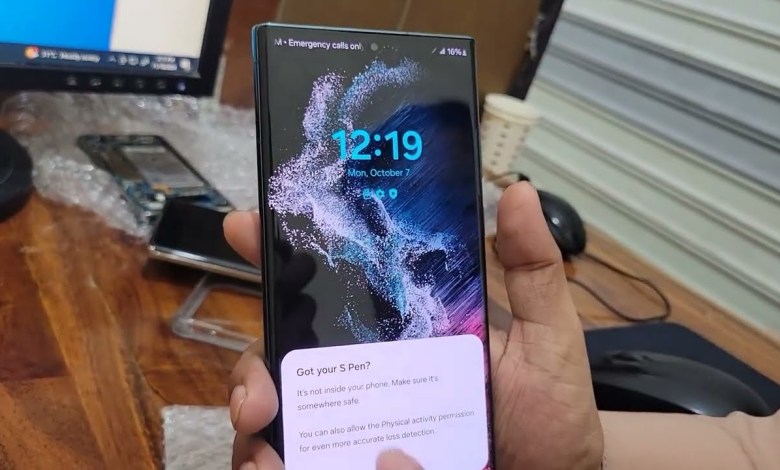
Samsung Galaxy S22 Ultra S908U FRP/Google Lock Bypass With Free Tool – galaxy s22 ultra frp bypass
Removing FRP Lock from Android Phone: A Step-by-Step Guide
In today’s digital age, our smartphones hold a wealth of information and personal data. However, there are times when accessing this data becomes challenging, especially when you encounter the FRP (Factory Reset Protection) lock on your Android phone. If you find yourself in this situation, fret not! In this article, we will guide you through the process of removing the FRP lock from your Android phone in a few simple steps.
Step 1: Accessing the FRP Remove Page
The first step in removing the FRP lock is to navigate to the FRP Remove page on your Android device. Once you are on this page, you will see three options – First Try, Second Try, and Third Try. You need to select one of these options to bypass the FRP lock on your device.
Step 2: Selecting the First Try Option
To begin the process, select the First Try option on the FRP Remove page. This will take you to a new screen where you need to click on the "USAE Model 2024" and follow the instructions provided. It is important to note that this tool is free to use, but it may take some time to load.
Step 3: Restarting Your Phone
Once you have completed the steps on the FRP Remove page, you will need to restart your phone. Go to the settings menu and navigate to the reset settings option. Once there, click on the reset setting button and wait for the process to complete. This may take a few moments, but once done, the FRP lock will be bypassed on your device.
Step 4: Factory Data Reset
After restarting your phone, you may encounter some lag or hang on your device. This is normal and can be resolved by performing a factory data reset. To do this, go to the settings menu and select the factory data reset option. Once done, proceed with the reset and wait for the process to complete.
Step 5: Finalizing the Process
Once you have completed the factory data reset, your FRP lock should be successfully removed, and your account should be accessible. If you encounter any issues or if the problem persists, give your device some time to restart and resolve any lingering issues.
Conclusion
In conclusion, removing the FRP lock from your Android device may seem like a daunting task, but with the right guidance and steps, it can be a straightforward and simple process. By following the steps outlined in this article, you can successfully bypass the FRP lock on your device and regain access to your account and data. Remember to take your time and follow the instructions carefully to ensure a smooth and hassle-free experience. If you found this article helpful, don’t forget to like and subscribe to our channel for more tech-related content. Thank you for reading!
#Samsung #Galaxy #S22 #Ultra #S908U #FRPGoogle #Lock #Bypass












