Unlock the Secrets: Bypass FRP/Google Lock on TCL 30 SE Using This Free Tool!
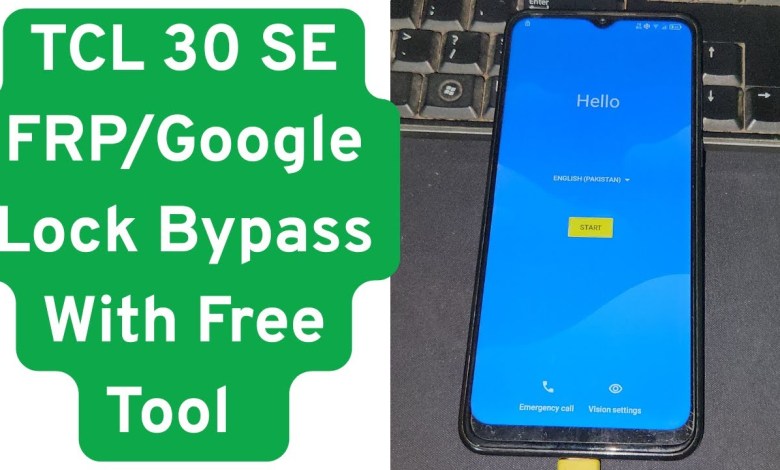
TCL 30 SE FRP/Google Lock Bypass With Free Tool | tcl 30 se frp bypass | frp tcl 30 se android 12
Bypassing FRP on MediaTek Devices: A Step-by-Step Guide
Introduction
In today’s digital age, smartphones have become an essential part of our lives. However, when users forget their Google account credentials, they often encounter a significant hurdle known as Factory Reset Protection (FRP). In this article, we will guide you through the process of bypassing FRP on a MediaTek device using a free tool. This guide is particularly applicable for the TSL model, and ensures that you can regain access to your device with ease.
Understanding FRP and MediaTek Devices
FRP is a security feature introduced by Google to protect user data. When you perform a factory reset on an Android device, FRP requires you to enter the Google account credentials that were previously synced on the device. If you don’t remember these credentials, accessing your phone becomes complicated.
In this guide, we will specifically focus on MediaTek devices, which utilize MediaTek chipsets commonly found in low to mid-range smartphones.
Tools Required
To successfully bypass FRP on your MediaTek device, you will need the following:
- MediaTek USB Drivers: Essential for communication between your device and your computer.
- Sam FW Tool: A free tool that can be downloaded from our website or provided in the video’s description.
- A USB cable: To connect your device to the computer.
Step-by-Step Instructions
Step 1: Power Off Your Device
Before you begin, ensure that your smartphone is completely powered off. This is crucial for the next steps in the bypass process.
Step 2: Download Essential Tools
- Download MediaTek USB Drivers: Head over to the official website to download the necessary drivers. Install them carefully, as they’ll allow your computer to recognize the MediaTek device.
- Download Sam FW Tool: You can find this tool in the video description or at the GSM Expert website. This tool is essential for bypassing the FRP lock.
Step 3: Install MediaTek USB Drivers
Once downloaded, install the MediaTek USB Drivers on your computer. This step is vital, as it will establish a connection between your device and the computer.
Step 4: Open the Sam FW Tool
Launch the Sam FW Tool on your computer. Once the tool is open, look for the option labeled "MediaTek" in the interface.
Step 5: Initiate the Bypass Process
- Select FRP Removal: Click on the "Remove FRP" option within the MediaTek section.
- Press Buttons: Simultaneously press the Volume Up and Volume Down buttons on your device.
- Connect to PC: While holding these buttons, connect your device to the computer using a USB cable.
Step 6: Wait for the Process to Complete
Once connected, the tool will begin the bypassing process. This might take some time, so be patient. You’ll notice messages in the tool indicating the progress.
Step 7: Confirm Bypass Success
Once the process is completed, you should see a message indicating that the FRP lock has been removed. Now, your device will boot up, and you should no longer be prompted for Google account credentials.
Final Steps
Step 8: Set Up Your Device
After confirming that the FRP has been bypassed successfully, you can proceed to set up your device. Follow the on-screen instructions to configure your settings, and you will regain access to your smartphone.
Step 9: Feedback and Support
If you found this tutorial helpful, please like the video and subscribe to our channel for more guides. If you have any questions or if something isn’t clear, you can reach out via WhatsApp, or leave a comment below. Our team is here to assist you with any issues you may face during this process.
Conclusion
Bypassing the Google FRP account on your MediaTek device doesn’t have to be a daunting task. By following this guide, you can quickly regain access to your smartphone without the need for expensive services. Remember to always safeguard your account credentials to avoid such situations in the future.
Disclaimer
Please use this guide responsibly. Bypassing FRP protection should only be done on devices that you own and have legal access to. Unauthorized access to someone else’s device is illegal and unethical.
Additional Resources
For more tools and guides, visit our website and consult our channel’s library. Stay informed, and ensure your digital safety!
#TCL #FRPGoogle #Lock #Bypass #Free #Tool #tcl












