Unlock the Secrets: Bypass Google FRP on Samsung A04!
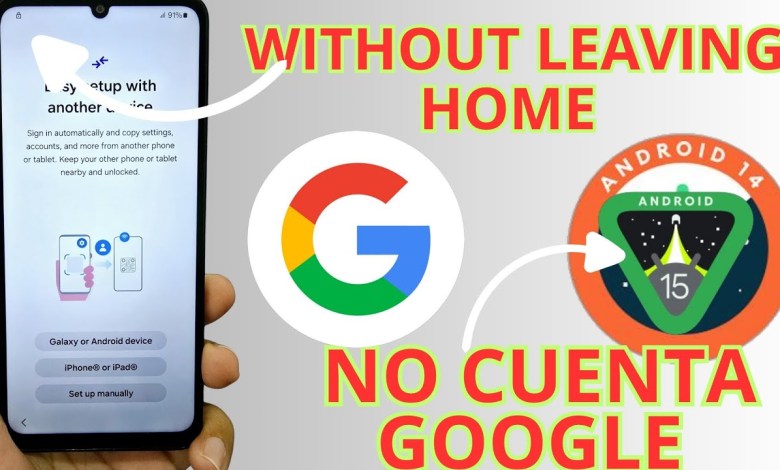
Samsung a04 frp bypass account google unlock
How to Unlock Your Device: A Step-by-Step Guide
In this article, we will explore a simple and effective method to unlock your device. If you’ve found yourself locked out due to a forgotten password or a Google account verification prompt, don’t worry! We will guide you through the unlocking process in a user-friendly manner. We will also provide alternative options should this method not work for you.
Understanding the Problem
When you encounter a locked device, it can be frustrating—especially if you can’t access important features. In our tutorial, we are going to demonstrate unlocking a device that is blocked due to screen lock and Google account verification. First, we will review the current status of the device.
Device Overview
Before proceeding, it is essential to take a brief tour of the locked device:
- Screen Lock: The device is protected by a password, PIN, or pattern.
- Google Account: The device is linked to a Google account that is currently inaccessible.
- Wi-Fi Connectivity: We will need to connect to a Wi-Fi network to proceed with certain steps.
By understanding the device’s condition, we can formulate a plan to regain access.
Preparing for Unlocking
Now that we know what we are dealing with, the next steps will require specific tools. We’ll also need a computer to assist us in the unlocking process.
Tools Needed
- A Computer (PC or Laptop): This will be used to download necessary software.
- Unlocking Tool: We recommend a reliable unlocking tool, which we will detail further.
- Antivirus Software: Make sure to disable your antivirus software temporarily to prevent any interruptions during the process.
Disabling Antivirus
Before we download and run the unlocking tool, let’s disable the antivirus:
- Navigate to Your Antivirus Program: Open your antivirus software.
- Find Virus and Threat Protection: You can usually find this in the main menu or settings.
- Manage Settings: Click on “Manage settings.”
- Turn Off Protection: Toggle the settings to turn off real-time protection.
Note: Make sure to re-enable your antivirus once the unlocking process is complete to protect your computer from potential threats.
Downloading the Unlocking Tool
Now, let’s proceed to download the unlocking tool:
- Visit the Download Link: We will provide a link in the description below.
- Follow the Instructions: The tool is straightforward and free to download. Make sure to follow the on-screen instructions carefully.
- Installation: Open the downloaded file and follow the installation wizard to complete the setup.
Using the Unlocking Tool
Now that we have our computer ready with the unlocking tool, let’s go through the steps to unlock the device.
Step 1: Connect Your Device
- USB Connection: Connect your locked device to the computer using a USB cable.
- Wait for Recognition: Allow a moment for the computer to recognize the device.
Step 2: Launch the Unlocking Tool
- Open the Tool: Find the tool on your computer and run it.
- Follow On-Screen Instructions: The tool will guide you through several steps to ensure you are on the right path.
Step 3: Bypass Security
- The tool may provide an option to bypass security settings. Choose this option.
- Confirm any prompts that appear on your screen.
Potential Issues
While following this guide, you might encounter some issues:
- Device Not Recognized: Ensure that you have the latest drivers installed for your device.
- Tool Fails to Execute: Recheck if your antivirus is turned off completely.
- Software Crash: Restart your computer and try again.
Alternative Methods
If for some reason this method does not work for you, do not despair! We have other methods available in the description and comments of this video tutorial. Here are a couple of alternatives:
Factory Reset
- Boot into Recovery Mode: This usually involves pressing a combination of buttons when the device is off.
- Select Factory Reset: Follow the prompts to erase all data and restore factory settings.
Professional Help
If all else fails, seek professional help. Many technicians specialize in unlocking devices safely and efficiently.
Final Steps
Once your device is unlocked, ensure to set a new password or pattern that you will remember. Always keep your Google account information safe and consider writing it down in a secure location for future reference.
Summary
Unlocking your device may seem daunting, but by following the steps outlined in this article, you can regain access quickly and easily. Remember to disable your antivirus before executing the unlocking tool and re-enable it after you have completed the process. If this method does not work, explore the alternative solutions provided.
Conclusion
In this guide, we have walked through the process of unlocking a device using a computer and a specialized tool. Remember that there are various methods available if you encounter any issues. We encourage you to read the descriptions and comments for additional resources. Don’t hesitate to reach out for professional help if needed. Happy unlocking!
#Samsung #a04 #frp #bypass #account #google #unlock












