Unlock the Secrets: Effortless One-Click FRP Bypass for Samsung Galaxy A30s SM-A307FN!
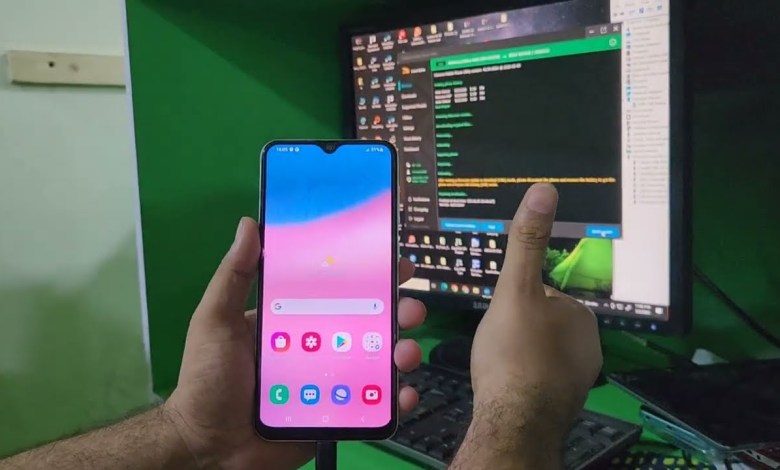
Samsung Galaxy A30s SM-A307FN FRP Bypass One Click Easy Solution | samsung a307fn frp bypass 2025
Samsung Galaxy A30s A307 FN: Google Account Bypass Guide
In this article, we will go through the process of bypassing the Google account on a Samsung Galaxy A30s (model A307 FN). It’s essential to have the right tools and follow the steps carefully to ensure a smooth bypass. Let’s delve into the process!
Introduction to FRP Bypass
Factory Reset Protection (FRP) is a security feature designed by Google to protect your device and personal information. If you’ve reset your Samsung Galaxy A30s without removing your Google account, you may encounter issues accessing the phone. This guide will help you bypass the Google account, allowing you to regain access to your phone.
Required Tools
Before starting the process, ensure you have the following tools ready:
- USB Cable: To connect your device to a computer.
- Camera Tool: Software needed for the bypass process.
- Computer: To run the Camera Tool and execute commands.
Step 1: Connect Your Device
Begin by connecting your Samsung Galaxy A30s to your computer using the USB cable. This connection is vital for running the tools required to bypass the Google account.
Step 2: Open Camera Tool
Once your device is connected, launch the Camera Tool on your computer. This tool is essential for executing the bypass commands.
Step 3: Switch to AUB Mode
In the Camera Tool:
- Look for the model number displayed—A307 FN.
- Click on the option to switch to AUB mode. This mode is critical as it will place your device in the appropriate state for the bypass procedure.
Step 4: Wait for Mode Transition
After switching to AUB mode, you’ll need to wait. This process may take a few moments, so be patient. Your device will transition into download mode automatically.
Step 5: Add FRP Bypass File
In AUB mode, the Camera Tool will initiate a file transfer to your device:
- Allow the tool to add necessary files to bypass the FRP.
- The device will automatically switch modes again, continuing the bypass process.
Step 6: Enter Repair Mode
Once your device switches modes, navigate to the Repair section in the Camera Tool. You’ll find the option to remove FRP:
- Scroll down and click on Remove FRP.
- Select Start to initiate the removal process. This may take just a few seconds.
Step 7: Keep the Cable Connected
It’s crucial that you do not disconnect the USB cable during this process. A successful FRP removal is contingent upon maintaining the connection.
Step 8: Press the Power Button
After the FRP removal is complete:
- Press the power button five to eight times.
- This will help the device reconnect and prepare for the next steps.
Step 9: Re-enter AUB Mode
After pressing the power button as instructed, your device should reconnect automatically and return to AUB mode. This will allow for further commands to be executed for a complete bypass.
Step 10: Repair Boot
From the menu, navigate back to the Repair section:
- Click on Repair Boot.
- Follow the prompts and select Start Procedure.
- Again, ensure that the cable remains connected throughout this process.
Step 11: Monitor Progress
The time taken for this process may vary based on your internet speed and device condition:
- Keep an eye on the progress. It may take a few minutes for the repair to complete.
- Do not disconnect the cable until the entire process is completed.
Step 12: Device Restart
Once the bypass and repair processes are complete, your Samsung Galaxy A30s will restart. This may take one to two minutes:
- You will see the device powering on.
- Follow the setup instructions and select Skip when prompted.
Conclusion
Congratulations! If you have followed each step correctly, you should now have bypassed the Google account on your Samsung Galaxy A30s A307 FN.
If you require assistance or have any issues:
Contact Us
If you encounter difficulties, feel free to reach out:
- WhatsApp: Message us for further assistance in bypassing FRP for your device.
By following this guide, you can regain access to your phone effectively and enjoy using your Samsung Galaxy A30s without the constraints of account verification. Remember to keep your device secure and avoid unauthorized access in the future.
#Samsung #Galaxy #A30s #SMA307FN #FRP #Bypass #Click #Easy












