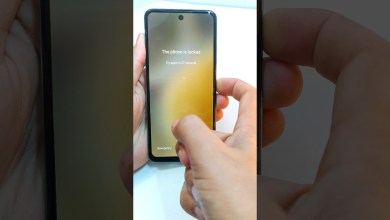Unlock the Secrets: How to Bypass Android 15 on the Xiaomi Poco M6 Pro 5G with HyperP!
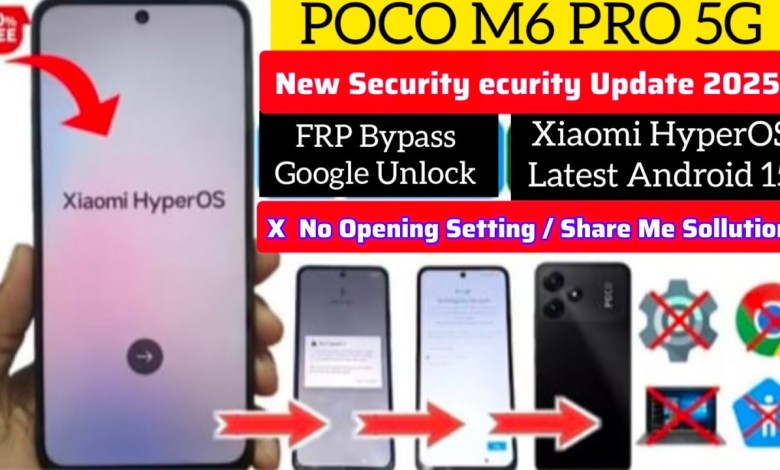
Xiaomi HyperOS 2 FRP Bypass Android 15 | Poco M6 Pro 5G FRP Bypass HyperOS 2 |Poco M6 Pro 5G FRP
Poco M6 Pro FRP Bypass Guide
Hello friends! Welcome back to my YouTube channel. Today, we have the Poco M6 Pro with us, which has FRP (Factory Reset Protection) enabled. In this video, we will guide you on how to bypass this FRP lock. So, stay tuned!
Step 1: Introduction
The Factory Reset Protection feature is vital for securing your device. However, it can be a hurdle if you forget your Google account information. Thankfully, with the right steps, you can bypass this lock. Let’s start the process!
Step 2: Initial Setup
After turning on the Poco M6 Pro, you will need to proceed with the initial setup.
- Select Language: Choose your preferred language for the setup.
- Next: Click on the "Next" button to continue.
- Agree to Terms: Agree to the terms and conditions by selecting the checkbox and clicking "Next."
- Skip: You will find options to skip certain settings. Go ahead and skip these for now.
Step 3: Connect to Wi-Fi
The next essential step is to connect your device to a Wi-Fi network.
- Wi-Fi Connection: Choose your Wi-Fi network from the list and connect to it.
- Next: Once connected, press "Next." The device will take a minute or two for processing.
Step 4: Bypass the Lock
After processing, you will encounter a screen that requests your Google account credentials. If you don’t have this information, don’t worry. Here’s how to proceed:
- Next: Click "Next" several times until you reach the lock prompt.
- Visit Gmail: Navigate to the Gmail option on the screen.
- Back: If the “Next” option is unresponsive, go back and move to the "Add Network" section.
Step 5: Access Additional Settings
Here’s how to access additional settings to bypass the lock further.
- Add Network: After accessing the "Add Network," scroll down to find other options.
- Click on Dot for Dot: Look for a "dot for dot" or similar option.
- More Options: Click on "More" and explore the menu.
Step 6: Utilize Sharing Options
Now we will use the sharing feature to assist in our FRP bypass.
- Side Button: Click on the side button for options.
- Share: Select the option that allows you to share information.
- Share Me: From the sharing options, click on "Share Me" and proceed by clicking "Next."
Step 7: Scanning and Downloading Apps
At this point, you will need to scan the available devices and download specific apps to assist in bypassing the lock.
- Open Scanner: Once the scanner opens, take your second phone (ideally with the Play Store).
- Download Apps: Go to the Play Store and download two necessary apps: Active Launcher and Share Me.
- Install: Make sure to install both apps completely.
Step 8: Proceed with Share Me
After downloading, it’s time to use the Share Me app for the transfer.
- Open Share Me: Launch the Share Me app on your second device.
- Click on Receive: Click on "Receive" to start receiving data.
- Bluetooth and Wi-Fi: Enable Bluetooth and Wi-Fi, as you will need to transfer the apps.
Step 9: Finalizing the Bypass
After transferring the applications, it’s essential to finalize the bypass process.
- Active Launcher: Open the Active Launcher app on the Poco M6 Pro.
- Set It as Default: Follow the instructions to set it as the default launcher for your device.
- Navigate Settings: Once set, you can navigate through the settings of the device freely.
Step 10: Accessing Device Settings
Now that you have bypassed the FRP lock, it’s time to access the device settings for further customization.
- Go to Settings: Locate the settings icon and click on it.
- Accounts: Manage your accounts, or add a new Google account if necessary.
- Backup & Reset: Ensure to back up your data and reset your phones settings if needed.
Step 11: Completion of the Process
Congratulations! You have successfully bypassed the FRP lock on your Poco M6 Pro.
- Enjoy Your Device: Feel free to explore the features of your phone without any restrictions.
- Stay Secure: Remember to keep your Google credentials safe to prevent future FRP issues.
Conclusion
Bypassing FRP can be a daunting task, but following these steps can help make the process smoother. If you have any questions or run into issues, be sure to leave a comment below. Don’t forget to like and subscribe for more tech-related content!
Thank you for watching, and see you in the next video!
FAQs
Q: Is it safe to bypass FRP?
- A: Bypassing FRP can sometimes void warranties or violate terms of service. Always proceed with caution.
Q: What if I forget my Google account information?
- A: In such cases, try to recover your account through the Google account recovery process.
Q: Can I use this method on other devices?
- A: While this method is specific to Poco M6 Pro, similar approaches may apply to other Android devices.
Final Note
Always remember to keep your personal data secure. Happy tech exploring!
This structured guide aims to help users understand each step involved in bypassing the FRP lock on the Poco M6 Pro effectively. Always ensure that your actions comply with local laws and regulations regarding device unlocking and access.
#Xiaomi #hyperP #Bypass #Android #Poco #Pro