Unlock the Secrets: Huawei Honor X5 Plus FRP Bypass Tool for 2025 | TECH Insights
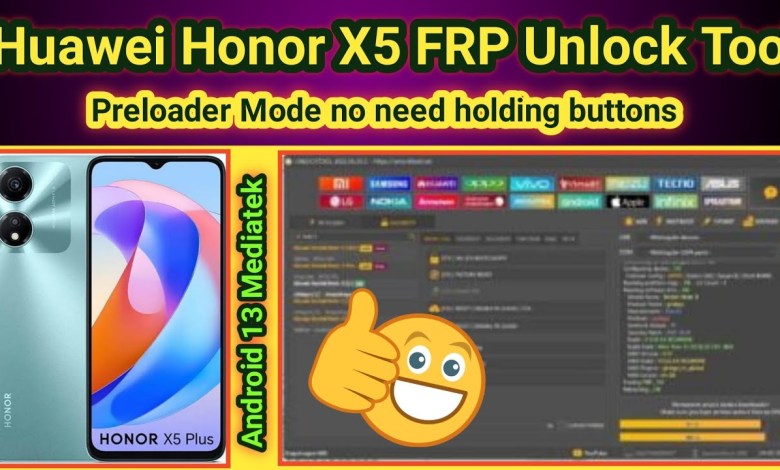
Huawei honor x5 plus frp bypass unlock tool 2025 | TECH City
FRP Unlocking the Huawei Honor X5 Plus: A Step-by-Step Guide
Introduction
Welcome to the Tech City channel! In today’s video, we will guide you through the process of unlocking the Factory Reset Protection (FRP) on the Huawei Honor X5 Plus, which runs on Android 13 and is powered by the MediaTek Helio chipset. If you’re facing issues accessing your phone after a factory reset, this guide is for you.
Understanding FRP
FRP is a security feature introduced by Google in Android 5.0 (Lollipop) and is designed to prevent unauthorized access to your device if it has been reset. When a device is reset, it requires the Google account credentials that were previously associated with the device. If you forget these credentials, it can be challenging to regain access to your device.
Checking Device Specifications
Before we dive into the unlocking process, let’s confirm the specifications of our device:
- Model: Huawei Honor X5 Plus
- OS: Android 13
- Chipset: MediaTek Helio
- Magic OS: 7.1
- Year of Release: 2023
Finding Your Device Information
You can verify this information by going to the settings menu and checking ‘About Phone.’ Ensure that you have the correct model, as there are other variants available.
Preparing for the Unlock Process
Backup Important Data: If possible, always back up important files as the unlocking process may erase your data.
Charge Your Device: Make sure that your phone is charged adequately to avoid interruptions during the unlocking procedure.
- Download Necessary Tools: You will need specific unlocking tools for the Huawei Honor X5 Plus. Make sure you have the FRP unlock tool downloaded on your computer.
Step-by-Step FRP Unlocking Process
Step 1: Boot into Preloader Mode
To begin the FRP unlocking process, you need to boot your device into Preloader Mode. Follow these steps:
Turn Off Your Device: Hold down the power button and select ‘Power Off’ to turn off your Huawei Honor X5 Plus.
- Enter Preloader Mode:
- To enter Preloader Mode, you generally need to hold specific button combinations. For most MediaTek devices, this can involve holding the volume up and power buttons together. (The exact combination may vary, so you may need to do a quick search based on your device.)
Step 2: Using the FRP Unlock Tool
Now that you’re in Preloader Mode, it’s time to use the FRP unlock tool.
Connect Your Device: Connect your Huawei Honor X5 Plus to your computer using a USB cable.
Run the FRP Unlock Tool: Open the tool on your computer. Make sure that the tool recognizes your device.
Select ‘Erase FRP’:
- In the tool, look for an option that says ‘Erase FRP’ or similar. This option clears the previous Google account linked to your device.
- Execute the Process: Click the ‘Start’ or ‘Execute’ button to begin the unlocking process. Wait for the process to complete. This may take a few minutes.
Step 3: Rebooting Your Device
Once the FRP erasure is complete, you will need to reboot your device:
Disconnect the USB Cable: Safely eject your device from your computer and disconnect the USB cable.
Reboot Your Device: Hold down the power button to turn on your device.
- Set Up Your Device: After the reboot, you should be able to set up your device without being prompted for the previous Google account credentials.
Troubleshooting Tips
If you encounter issues during the unlocking process, here are a few tips:
Check USB Drivers: Ensure that the necessary USB drivers are installed on your computer. If the device is not recognized, you may need to reinstall the drivers.
Re-attempt Preloader Mode: If your device does not enter Preloader Mode, try using a different button combination.
- Verify Tool Version: Make sure you are using the latest version of the FRP unlock tool. Older versions may not support newer devices.
Conclusion
Unlocking the FRP on your Huawei Honor X5 Plus can be a straightforward process if followed step by step. Always remember to keep your device’s software updated and back up your critical data regularly. If you find yourself stuck, feel free to reach out for assistance in the comments below.
Thank you for watching! If you found this guide helpful, please like, share, and subscribe to the Tech City channel for more informative videos.
#Huawei #honor #frp #bypass #unlock #tool #TECH












