Unlock the Secrets of 2025: The Ultimate Guide to Xiaomi POCO C40 FRP Unlock Tool!
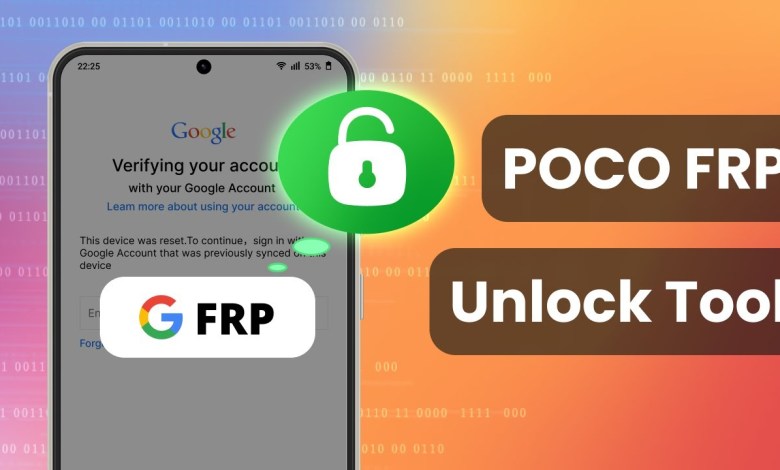
2025 BEST Xiaomi POCO C40 FRP Unlock Tool | POCO C40 FRP Bypass ALL Android✅
Essential Guide to Bypassing FRP on Poco C40
In today’s digital age, ensuring the security of our smartphones is more important than ever. One of the key features for protecting your information is Factory Reset Protection (FRP). While this feature is designed to prevent unauthorized access, many users face challenges when they forget their Google account details or purchase secondhand devices with FRP still enabled. In this article, we’ll explore the significance of FRP, particularly for the Poco C40, and guide you step by step on how to bypass this security feature effectively.
Understanding Factory Reset Protection (FRP)
Factory Reset Protection (FRP) is a built-in security measure in Android devices. It activates automatically when you set up a Google account on your device. If someone tries to reset the phone to factory settings without your credentials, FRP requires them to enter the original Google account information to access the device. This can be a useful feature for protecting your data but can also be frustrating for those who forget their login details or acquire devices without the previous owner’s information.
The Challenges with Poco C40
The Poco C40 operates on Android 11 with MIUI. Unlike other models, it introduces stricter FRP security patches. Many generic FRP tools available in the market fail to work adequately on this device, primarily due to these enhanced security protocols. Specifically, Poco C40 blocks unofficial apps and the installation of APK files, preventing easy access to settings or the browser from the FRP screen.
Additionally, Android security updates have rendered many older bypass tricks ineffective, creating a pressing need for a tool specifically designed for the Poco C40.
Why You Need a Dedicated FRP Bypass Tool
Given the unique challenges posed by the Poco C40, it’s essential to use a specifically tailored FRP bypass tool. We explored various generic FRP tools but found that most lack compatibility, making the process far more complicated than necessary.
After thorough testing, we discovered that Droid Kit is a reliable solution for bypassing FRP on the Poco C40, as well as other devices like Xiaomi, Redmi, Samsung, Oppo, and Realme. This tool is compatible with Android versions 6 to 15 and does not require the previous Google account or password to function.
Features of Droid Kit
- Easy to Use: Perfect for individuals with minimal technical skills.
- Compatibility: Works seamlessly with a broad range of Android devices.
- No Previous Credentials: Allows you to bypass FRP without needing the original Google account.
- Cross-Platform Support: Available for both Windows and Mac users.
Step-by-Step Guide to Using Droid Kit
Step 1: Download and Install Droid Kit
Begin by downloading Droid Kit from its official website. Make sure you select the right version for your operating system (Windows or Mac). Once downloaded, install the software following the on-screen instructions.
Step 2: Connect Your Poco C40
Using a USB cable, connect your Poco C40 to your computer. Ensure that the USB debugging option is enabled on your phone settings. If you cannot access the settings due to the FRP lock, simply proceed to the next step.
Step 3: Launch Droid Kit
Open the Droid Kit application on your PC. You’ll see multiple options, but you should select the FRP Bypass Mode to initiate the following process.
Step 4: Start the Bypass Process
Click on the Start button within the software. This action begins the configuration process for your device. Once the preparation is complete, you’ll be guided to click the bypass button.
Step 5: Enter Recovery Mode
Follow the on-screen instructions provided by Droid Kit to put your Poco C40 into recovery mode. Depending on your device, the combination of buttons to enter recovery mode may vary, so pay attention to the on-screen guidelines.
Step 6: Complete the Settings
Hit the Next button after successfully transitioning into recovery mode. You will be prompted to follow further instructions to complete the necessary settings.
Step 7: Bypass the FRP Lock
After the configuration, Droid Kit will start the process of bypassing the FRP lock on your device. Depending on the speed of your computer and the connection, this may take a few moments.
Step 8: Restart Your Device
Once the bypass process is complete, your Poco C40 will automatically restart. You should now have full access to your device without needing to input the previous Google account information.
Conclusion
Bypassing FRP on the Poco C40 may seem daunting, especially considering the stringent security measures in place. However, using a dedicated tool like Droid Kit simplifies the process, making it accessible for users of all technical backgrounds.
Whether you’re recovering access to your device after forgetting your credentials or dealing with a secondhand purchase, this step-by-step guide equips you with the knowledge needed to regain control of your Poco C40 swiftly and effectively. Remember, maintaining your device’s security is crucial, but you shouldn’t have to struggle to access your own information.
Final Thoughts
In the fast-evolving world of technology, understanding the nuances of device security can make all the difference. By keeping yourself informed and utilizing reliable tools like Droid Kit, you can navigate challenges effectively. Whether you’re troubleshooting your device or assisting a friend, being equipped with this knowledge can save a lot of time and frustration.
Feel free to edit further, or let me know if you need additional information or tweaks!
#Xiaomi #POCO #C40 #FRP #Unlock #Tool #POCO #C40












