Unlock the Secrets: Samsung A02 SM-A022F FRP Bypass Made Easy!
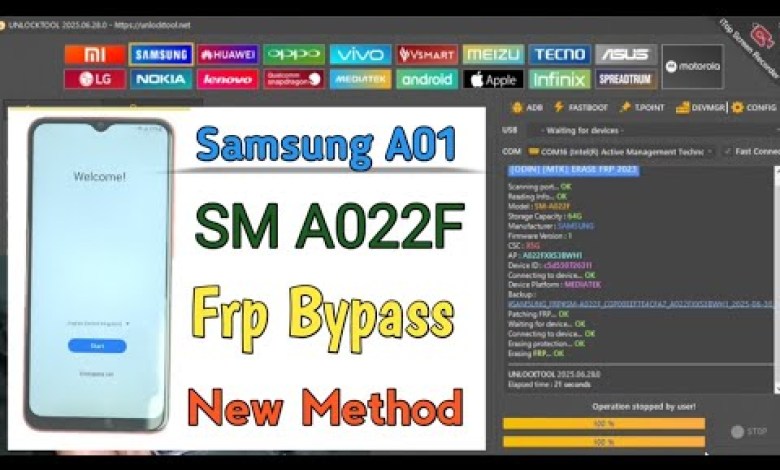
Samsung A02 SM A022F Frp Bypass ||Unlock Tool Easy Method MTK All Samsung Frp
Introduction
Hello friends! Welcome back to our YouTube channel, “Phir Soft World”. Today, I am bringing you a video after a long time. I know I have been late with my uploads recently; however, I promise to create better content for all of you. In this video, we will discuss how to bypass the Google FRP Lock on the Samsung A2 mobile. There hasn’t been any comprehensive video on this topic yet, so I thought it would be best to create one myself.
What is FRP Lock?
Factory Reset Protection (FRP) Lock is a security feature introduced by Google to protect user data on Android devices. When this feature is activated, after a factory reset, the device will ask for the Google account credentials previously synced to the device. If you don’t have these details, accessing your device becomes quite a hassle.
Overview of Samsung A2
Today, we have the Samsung A2 mobile in hand. It’s a great mid-range device, but like many Android phones, it comes with its own set of challenges from a security standpoint. Many users find themselves in a position where they cannot access their device due to the FRP Lock, and that’s where we step in today.
Understanding the Bypass Process
Most of you are familiar with tools available on the internet, especially when it comes to bypassing security locks. However, not everyone has the opportunity to learn how to use these tools effectively. I will do my best to provide a brief tutorial on the methods used for bypassing FRP Lock on the Samsung A2.
Step-by-Step Bypass Guide
Initial Setup: Start by turning on your Samsung A2. You will be greeted with the initial setup page.
Wi-Fi Connection: At this point, you will see an option to connect to Wi-Fi. It is crucial to connect your device to a stable Wi-Fi network to proceed with the bypass process.
Accessing Emergency Options: In the setup menu, tap on “Emergency Call”. This allows you to access various features that can help with the bypass.
IMEI and Serial Number Check: Once in the Emergency Call section, you can often find options to check the IMEI number or other serial numbers associated with the device. Knowing these details can be helpful in case your attempts at bypassing do not work.
Bypassing Google Account Verification: The most important part is here. When prompted for your Google account login, you might see an option that allows you to bypass this step. Follow the on-screen instructions carefully to bypass the FRP.
Finalizing Setup: After successfully bypassing the lock, complete the setup and make sure to add your Google account. This will ensure that you can operate the device without any issues in the future.
Troubleshooting Common Issues
Despite following the steps, you might run into some issues. Here are some common problems faced by users and their solutions:
Problem 1: Wi-Fi Not Connecting
If your device is having trouble connecting to Wi-Fi, ensure that:
- The Wi-Fi network is functioning properly.
- The password entered is correct.
Problem 2: Unable to Access Emergency Call
If you find it difficult to access the Emergency Call section, try the following:
- Restart your device and attempt to access it again.
- Check your SIM card to see if it’s active and working properly.
Problem 3: Bypass Fails at Google Account Login
If the bypass fails at the Google account login step:
- Make sure you have followed all steps precisely.
- Sometimes, using a different method or tool could help. Search for alternate bypass methods online.
Additional Resources
For users who may not be comfortable with the above methods or are not tech-savvy, I recommend checking out detailed tutorials or guides available on tech forums. YouTube is also a great resource for visual learners.
Using Third-Party Tools
Many users find success using software tools specifically designed for bypassing FRP locks. While I don’t endorse any specific program, remember to use these tools with caution and ensure that you download them from reputable sources.
Conclusion
I hope this guide helps you bypass the Google FRP Lock on your Samsung A2 mobile device. Remember that it’s always best to keep your Google account details safe and recorded in case you need to access them later. If you have any questions or comments, feel free to leave them below.
Don’t forget to subscribe to our channel for more helpful videos and tips on tech-related topics. Your support means a lot and encourages me to create more content for you all. Thank you for watching, and good luck with your devices!
With this comprehensive guide, you’ll be able to tackle the FRP lock on your Samsung A2 efficiently. Always remember to be cautious when dealing with your device’s security settings. Happy learning and troubleshooting!
#Samsung #A02 #A022F #Frp #Bypass #Unlock #Tool #Easy













