Unlock Vivo V29e FRP Without Computer on Android 14 – Find out how!
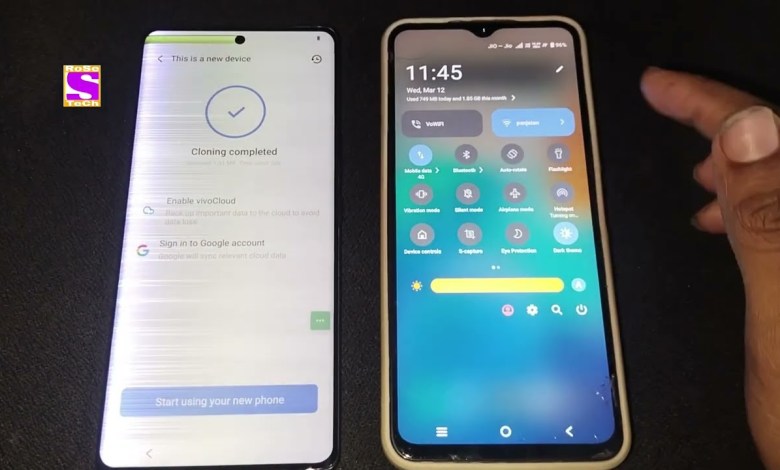
Vivo V29e FRP BYPASS ANDROID 14 Without Computer | OLD Method failed 2025 | Google Share Not Working
The process of bypassing FRP lock on your device can seem daunting at first, but with the right guidance, it can be done successfully. In this article, we will break down the steps mentioned in the YouTube script and provide a detailed explanation of each step. By the end of this article, you will have a clear understanding of how to bypass the FRP lock on your device without the need for a PC.
Connecting to Wi-Fi:
The first step in bypassing the FRP lock is to connect your device to a Wi-Fi network. This is essential for the process to work, as it allows your device to communicate with the necessary servers. As shown in the video, make sure to select the correct Wi-Fi network and enter the password to establish a connection.
Getting your phone ready:
After connecting to Wi-Fi, your phone may display a message indicating that it is ready for the next step. At this point, you will need to wait for a moment while the device prepares for the bypass process. Once the confirmation of FRP lock is displayed, you can proceed to the next step.
Bypassing the FRP lock:
To bypass the FRP lock without a PC, follow the steps outlined in the video. Press and hold both the volume up and volume down buttons simultaneously. This action will trigger the “Turn on” option on the screen. Click on the option and continue by pressing both volume buttons together again. If done correctly, the device should respond by turning on the talkback feature.
Enabling talkback:
The talkback feature is crucial for bypassing the FRP lock, as it allows you to navigate the device using gestures. To enable talkback, follow the instructions in the video and ensure that the feature is activated on your device.
Closing the process:
Once talkback is enabled, you will need to close the process by following the steps mentioned in the video. Click on the “Close” option and proceed to the next step.
Adding a new network:
After closing the process, you will be prompted to add a new network. Click on the “Add new network” option and select the keyboard icon on the screen.
Navigating the keyboard:
Using the keyboard, navigate to the “Next” option and continue by tapping on it. Follow the prompt on the screen to input the necessary information and proceed to the next step.
Completing the process:
To complete the bypass process, follow the steps outlined in the video and ensure that you click on the options as directed. By following these steps carefully, you should be able to successfully bypass the FRP lock on your device without the need for a PC.
Conclusion:
Bypassing the FRP lock on your device can be a challenging task, but with the right guidance, it is possible to achieve success. By following the steps outlined in this article and referring to the YouTube script, you can navigate through the process with ease. Remember to pay close attention to the details and follow the instructions carefully to bypass the FRP lock successfully.
#Vivo #V29e #FRP #BYPASS #ANDROID #Computer













