Unlock Your Device: Discover the Easy VILLAIN V40s FRP Bypass Method! #MustSee #FRP
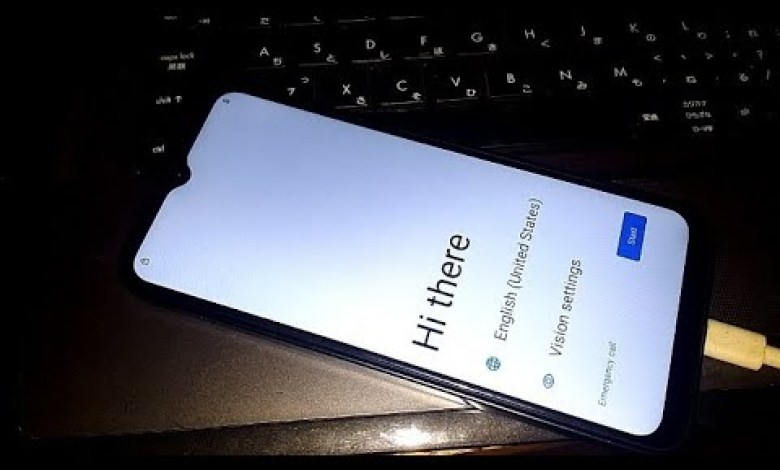
VILLAON V40s FRP bypass easily #recommended #frp #frpbypass #frp_solution #phoneklinic
How to Bypass FRP on Villa V40S: A Step-by-Step Guide
Introduction
In today’s guide, we’re going to learn how to bypass the Factory Reset Protection (FRP) on the Villa V40S smartphone. This protection feature is designed to prevent unauthorized access to a phone after it has been reset. However, if you own the device and are locked out, this tutorial will show you how to regain access using a simple tool and your PC.
What is FRP?
FRP, or Factory Reset Protection, is a security feature enabled on Android devices running version 5.1 (Lollipop) and later. It ensures that, if a device is reset to factory settings, the previous Google account information must be entered before the phone can be used again. This is designed to prevent unauthorized users from accessing the device.
Preparing Your Device
Before we start, ensure you have the following:
- Your Villa V40S smartphone.
- A PC with internet access.
- USB cable to connect your phone to the PC.
- A stable Wi-Fi connection.
Steps to Bypass FRP on Villa V40S
Step 1: Initial Setup
Turn on the Device
- Start by powering on your Villa V40S.
- You’ll notice that it is locked with the FRP screen.
- Skip the SIM Card Step
- When prompted, click the Start button.
- Select the option to skip the SIM card setup initially.
Step 2: Connect to Wi-Fi
- Connect to Wi-Fi
- Now, connect your device to a stable Wi-Fi network.
- Enter the Wi-Fi password to establish the connection.
- Be patient while the device connects, as this might take some time.
Step 3: Address the Reset Information
Wait for Loading
- After you connect to Wi-Fi, the device will load, which may take a moment. Keep the device plugged in to ensure it doesn’t lose battery.
- Factory Reset Notification
- Once loaded, you’ll see a screen indicating that the phone has been reset and asks for your previous Google PIN.
Step 4: Attempt Different PINs
Entering PIN
- Try entering a simple PIN like "1234" to see if it works. If it doesn’t, don’t panic.
- Go Back to Home Screen
- Click the back button to return to the home screen.
Step 5: Insert a SIM Card
- Insert a SIM Card
- Insert a SIM card into the device. This step is crucial as it allows you to move past the lock screen.
Step 6: Access the Camera
Unlock the SIM
- Unlock the SIM card as directed by your device.
Camera Access
- Once you’ve unlocked it, you should see options on the screen.
- Click on the camera icon.
- Hold the Camera Icon
- Press and hold the camera icon until another option appears.
Step 7: Select Google Lens
Choose Google Lens
- Click on "Select Google Lens" from the options presented.
- Open Camera with Permissions
- Select "Open Camera while using this app."
- When prompted, allow the app to access necessary features.
Step 8: Navigate to Google Chrome
- Google Chrome Access
- By selecting the camera and allowing access, you’ll find yourself in the Privacy settings.
- From there, you can navigate to Google Chrome.
Step 9: Using Google Chrome
Browse and Search
- In Google Chrome, utilize the search bar to find methods or tools to bypass the FRP lock.
Download Necessary Tools
- Download the required tools you find for bypassing the FRP on your device.
- Follow Download Instructions
- Make sure to follow the instructions provided by the tool you download carefully.
Step 10: Completing the Bypass
Install Bypass Tool on PC
- You may need to install software on your PC that will aid in bypassing the FRP.
- Connect your phone via USB to ensure that it communicates with the PC.
Execution of Tool
- Open the tool on your PC and follow the prompts to bypass the FRP on your Villa V40S.
Final Steps
- Once you’ve successfully bypassed the FRP, restart your device.
- Verification
- On rebooting, you should have access to your Villa V40S without being prompted for the previous Google account information.
Conclusion
By following these steps, you should be able to bypass the FRP lock on your Villa V40S smartphone effectively. Remember, these operations should only be performed on devices that you own or have permission to access. Always ensure you have backups and understand the risks involved with modifying device settings and security features.
If you find yourself stuck at any point, consider reaching out to professionals who specialize in mobile device recovery for assistance. Thank you for following along, and best of luck with your device!
#VILLAON #V40s #FRP #bypass #easily #recommended #frp













