Unlock Your Google Account: Discover This Free Software!
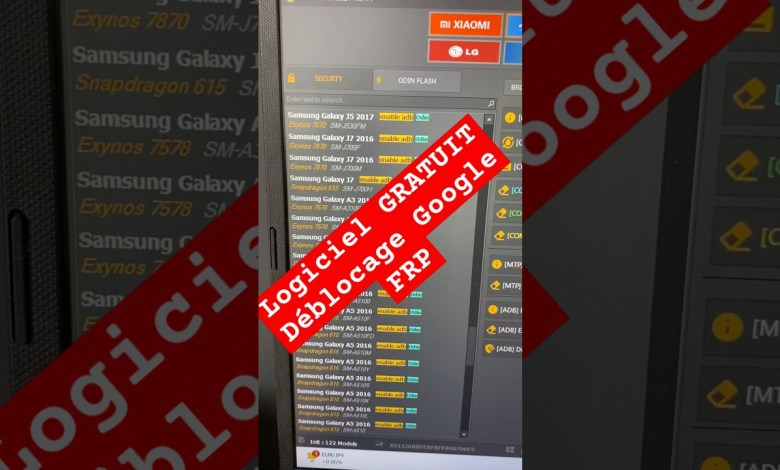
Logiciel GRATUIT pour débloquer compte google sur smartphone bloqué FRP #frpbypass #frp_unlock #frp
Unlocking Your Samsung Phone: A Step-by-Step Guide
If you’ve ever found yourself locked out of your Samsung phone, you know how frustrating it can be. Fortunately, there are several free software solutions available to help you unlock your device. In this article, we’ll delve into a specific software called TFT Unlock and walk you through the process of unlocking your Samsung Galaxy S10.
What is TFT Unlock?
TFT Unlock is a user-friendly software designed to unlock various smartphone brands, including Samsung. The program is especially advantageous for those looking to regain access to their phones without the hassle of complicated processes or incurring extra fees.
Key Features of TFT Unlock
- Compatibility: TFT Unlock is compatible with numerous smartphone models.
- User-Friendly Interface: The software boasts an intuitive layout that assists users from start to finish.
- Free Software: It’s a cost-effective solution for unlocking your device.
Getting Started with TFT Unlock
Step 1: Downloading TFT Unlock
First things first, you need to download and install TFT Unlock on your computer. Visit the official site or a trusted third-party site to get the software. Follow the installation prompts, and ensure your computer meets the necessary requirements to run the software smoothly.
Step 2: Preparing Your Samsung Galaxy S10
Before you proceed to unlock your Samsung Galaxy S10, make sure you have:
- A fully charged device: Ensure your phone has enough battery to avoid interruptions during the process.
- USB Data Cable: You’ll need this to connect your phone to your computer.
Step 3: Launching TFT Unlock
Once the software is installed, open TFT Unlock. The first thing you’ll notice is the clean interface. Follow the instructions below to navigate through the software:
- Look for the Samsung tab in the software.
- A list of compatible Samsung models will appear.
- Select Samsung Galaxy S10 from the list.
Step 4: Connecting Your Device
Using your USB data cable, connect your Galaxy S10 to the computer. After a brief moment, the software should recognize your phone. If it doesn’t, ensure the USB connection is secure and that your device is set to allow USB debugging.
Unlocking the Device
Step 5: Entering Diagnostic Mode
To unlock your Samsung Galaxy S10, you’ll need to enter diagnostic mode. Here’s how to do it:
- On your phone’s keypad, dial *#0*#.
- This action will take you to the diagnostic menu.
Entering diagnostic mode allows TFT Unlock to communicate directly with your device’s system.
Step 6: Initiate the Unlocking Process
Once you’re in diagnostic mode, return to TFT Unlock. Start the unlocking process by following these steps:
- Click on the “Unlock” button in the software.
- Wait for the process to complete. This can take a few minutes.
- You may see notifications or prompts on the screenas the software carries out the unlocking procedure.
Step 7: Completing the Unlocking Process
Once the software has finished the unlocking process, your device will automatically reboot. After rebooting, you should have full access to your Samsung Galaxy S10, including all functionalities without any restrictions.
Step 8: Verifying the Unlock
After your phone has restarted, take a moment to check that everything is in functioning order:
- Test Basic Functions: Make a call, send a text message, and access essential applications to ensure they are working correctly.
- Check Network Connectivity: If you were previously locked to a specific carrier, confirm that your device can now connect to other networks.
Troubleshooting Common Issues
While TFT Unlock is generally reliable, you may encounter some challenges during the process. Here are some common issues and their solutions:
Device Not Recognized
- Check USB Cable: Ensure that the USB cable is functioning correctly. Try a different cable if necessary.
- Enable USB Debugging: If you haven’t done this yet, make sure USB Debugging is enabled in your phone’s Developer Options.
Unlocking Process Fails
- Restart the Software: Close TFT Unlock and restart it. Then, attempt the unlocking process again.
- Re-enter Diagnostic Mode: Sometimes, re-entering diagnostic mode and reconnecting the phone can resolve issues.
Tips for Future Users
- Backup Your Data: Always back up important data before attempting to unlock your device, as some processes can lead to data loss.
- Stay Updated: Keep your TFT Unlock software updated to benefit from the latest features and improvements.
- Join User Forums: Engaging with communities or forums related to phone unlocking can provide valuable insights and additional support.
Final Thoughts
Unlocking your Samsung Galaxy S10 using TFT Unlock is a straightforward process that can save you both time and money. By following the steps outlined in this guide, you can successfully regain access to your device and use it without restrictions.
If you found this tutorial helpful, consider subscribing for more detailed guides and tips on tech solutions. Sharing is also caring—let others know about this method so they can benefit from it too!
Whether you are facing issues with a locked device or simply want to explore your Samsung phone’s full potential, using tools like TFT Unlock makes it easier than ever to regain control. Remember to approach these tasks carefully, and always stay informed about the best practices in phone maintenance and unlocking techniques.
Thank you for reading! Feel free to ask questions or share your experiences in the comments below!
#Free #software #unlock #Google #account












