Unlocking Android 15: Curious Tricks for Bypassing FRP on OPPO A78 & A3x This August!
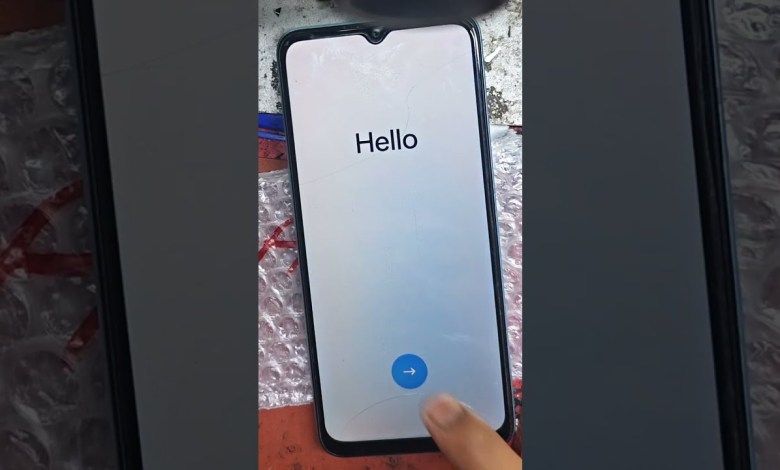
ANDROID 15 FRP BYPASS AUGUST | OPPO a78 frp bypass A3x frp bypass andoide 15 camera test not working
How to Remove FRP on OPPO 78 Phone with Android 15
Introduction
Hello friends, welcome back to the Total Naya Gyaan channel. Today, I’m here with a new video showcasing the OPPO 78 phone. This device supports 4G and operates on Android 15. However, it has a significant issue: it is locked with Factory Reset Protection (FRP). In this article, I will guide you on how to remove FRP step by step.
Understanding FRP
Factory Reset Protection is a security feature designed to prevent unauthorized access to your device after it has been reset. While this feature is helpful for keeping your personal data safe, it can also become a hurdle if you forget your Google Account credentials. In this case, the OPPO 78 phone is locked, and we need to bypass FRP to regain access.
Steps to Remove FRP
Step 1: Connect to Wi-Fi
Before doing anything else, you need to connect your OPPO 78 to a Wi-Fi network. This is essential because it allows you to access Google’s verification services. Follow these steps to connect:
- Go to Settings.
- Select Wi-Fi.
- Connect to your available Wi-Fi network.
Once you have a stable connection, we can proceed to the next step.
Step 2: Access the Emergency Dialer
We will use the emergency dialing feature to initiate a series of tests that will eventually lead us to the option we need.
- Select the “Start” option on the main screen.
- Tap on “Emergency Call”.
- *Dial `#899#` and press the call button.**
Step 3: Navigate to Manual Test
After dialing, you will enter a manual test menu. Here, we’ll be able to run some basic checks, but first, make sure that the camera test is functional.
- Click on “Manual Test.”
- Select the camera option.
If the camera doesn’t work, that’s okay; it indicates the issue is persistent across different functionalities.
Step 4: Proceed to Wi-Fi Testing
Now we will check the Wi-Fi functionalities, which are crucial for us in this process.
- In the manual test menu, find “Wi-Fi Testing”.
- Select WC and click on Wi-Fi Test.
Step 5: Adjust Wi-Fi Settings
After clicking Wi-Fi Test, you should see three dots in the upper corner.
- Click on the three dots.
- Select “More Settings.”
- Navigate to “Cloud Signing Wi-Fi Data.”
- Turn this option ‘On’.
You’ll know it’s on when you see the relevant prompts appearing.
Step 6: Access Your Phone
Once the Wi-Fi settings are adjusted, you need to access your phone’s features.
- Click on the “Phone” option that appears.
- You should see Google’s interface pop up.
Step 7: Reset Forgotten Password
At this point, we are close to removing the FRP.
- Click on “Forgot Password?”
- When prompted, you need to input a word or set of characters.
Feel free to use any random word.
Step 8: Using the Menu Options
After typing in a character, follow these steps:
- Select the text you have just typed.
- Click on the three dots again.
- You can choose either to copy or search.
By clicking on “Search,” you will be redirected to a browser, which can facilitate your next steps.
Important Notes
- Always ensure you have a stable Wi-Fi connection throughout this process to avoid any interruptions.
- Make sure to follow each step carefully as missing any part could lead to failure in unlocking the device.
- This method is intended for educational use. Please ensure you own the device before attempting to bypass FRP.
Conclusion
By following these steps diligently, you should be able to remove FRP from your OPPO 78 phone running Android 15. If you encounter any issues along the way, feel free to leave a comment below for further assistance. Don’t forget to subscribe to the Total Naya Gyaan channel for more tech guides like this. Thanks for watching, and good luck with unlocking your device!
This article provides a comprehensive guide to removing FRP from an OPPO 78 phone, primarily focusing on practical steps, while maintaining a clear structure for better readability.
#ANDROID #FRP #BYPASS #AUGUST #OPPO #a78 #frp #bypass #A3x












