Unlocking Android 15 FRP Without a PC in 2025: Secrets for All OPPO and Realme Users!
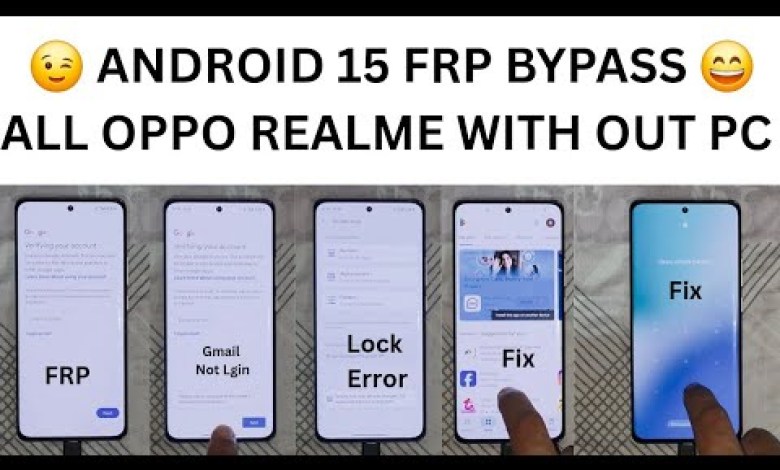
Android 15 Frp WithOut PC 2025 | All OPPO | All Realme | Frp Bypass Android 15 | Google Chacha
How to Bypass FRP on Oppo Realme Without PC
Introduction
Assalamu Alaikum! How are you doing, guys? I hope everyone is doing well. Today, we’re going to dive into a very important topic: how to bypass Factory Reset Protection (FRP) on an Oppo Realme device running Android 15, all without the need for a PC. If you’re facing FRP lock issues, make sure to stay tuned until the end of this guide, where I’ll summarize everything.
Understanding FRP
FRP or Factory Reset Protection is a security feature designed to protect your device and data. When you factory reset your phone without signing out of your Google account, FRP kicks in to keep your device secure. If you try to boot up the device, you’ll need the Google account credentials that were previously associated with it. Bypassing this can be tricky, but it is doable.
Step 1: Prepare Your Device
- Check SIM Card Installation: First off, ensure that your SIM card is inserted correctly. Having the SIM card in place allows you to skip certain steps that require internet access.
- Battery Check: Make sure your phone is charged. It’s prudent to keep your charger plugged in as you may run into battery issues during the process.
Step 2: Checking for FRP Lock
To verify if your device is indeed FRP locked:
- Power On the Device: Begin by turning on your Oppo Realme device.
- FRP Notification: If you see a screen asking you to enter the previous Google account information, that indicates that FRP is activated.
Step 3: Bypassing FRP
Using Dialer:
Press the dialer app and enter the special code:*#*#4636#*#*. This might provide access to hidden menus if your device supports it.Testing Camera:
- Open the camera application.
- Take a photo and ensure it’s saved in your gallery.
- This is crucial for the next steps.
- Using Google Search:
- Open the photo you’ve just taken.
- Look for the share option and select "Google Search Image" or similar.
- Tap on the three dots on the top-right corner of the screen.
Step 4: Navigating Settings
- Access Settings:
Now, you’ll need to open the settings menu. You can do this from any available app. - Device Information:
Check your model number and Android version. Make sure the device is identified correctly. In our case, it should show something like F27 Pro Plus 5G running Android 15.
Step 5: Home and Lock Screen Setup
Go to Home & Lock Screen:
- Tap on "Home Screen and Lock Screen".
- Click on "Home Screen Layout".
- Unlock Options:
- You will need to navigate to the section for unlocking or cloning the phone.
- Sometimes you may not see "Clone Phone" immediately. Keep searching or navigating through the menus.
Step 6: Final Steps
- Once you’re in the settings, look for any option that allows you to remove Google accounts or deactivate FRP.
- If you find a way to remove the account, make sure to do so.
Important Reminders
- Backup Your Data: Before you start any bypassing process, ensure that your data is backed up, as these steps can potentially lead to loss of data.
- Follow Each Step Carefully: Skipping steps or rushing can lead to complications, making it harder to bypass FRP.
- Be Aware of Legal Implications: Make sure you’re legally allowed to bypass FRP on your device. This process should be done only for devices owned by you.
Conclusion
So, there you have it! I hope this guide has been helpful in understanding how to bypass FRP on your Oppo Realme device without needing a PC. Make sure to follow each step closely, and you should be able to access your phone without any issues.
If you found this guide useful, please let me know in the comments below, and don’t hesitate to reach out if you have any questions. Thank you for watching, and I wish you all the best in accessing your device!
Feel free to share this guide with others who may find it helpful. Take care, and see you in the next video!
#Android #Frp #OPPO #Realme













