Unlocking Curiosity: How to Bypass FRP on the Oppo A5s (CPH 1909)!
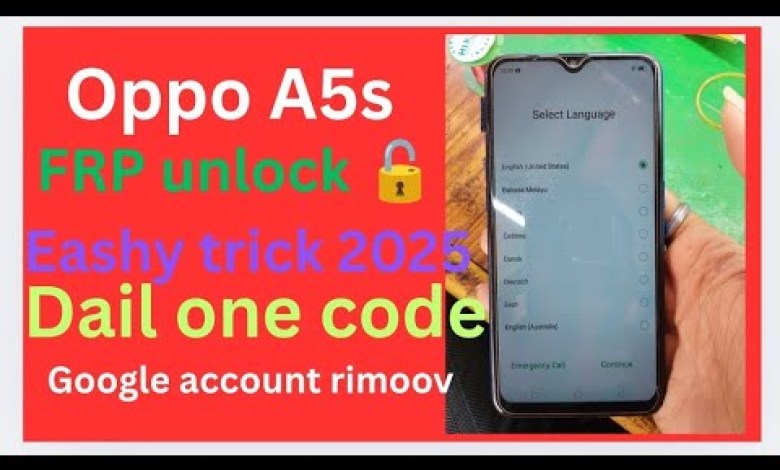
Oppo A5s (CPH 1909) rimoov frp bypass unlock Google account, without Wi-Fi conect frp unlock.
How to Bypass FRP Lock on OPPO A5S: A Step-by-Step Guide
In the age of smartphones, securing your device is essential. However, security measures like Google’s Factory Reset Protection (FRP) can sometimes stand in the way of legitimate users. This article will walk you through bypassing the FRP lock on the OPPO A5S. Let’s dive in!
What is FRP Lock?
Factory Reset Protection is a feature that helps secure your Google account and device. When you perform a factory reset, FRP prevents unauthorized access to your device. This is particularly useful if the device is lost or stolen. However, if you forget your Google account credentials after a reset, accessing your phone becomes a challenge.
Step 1: Initial Setup
Identifying Your Device Model
To begin with, you need to confirm your device model.
- Power On the Device: Start your OPPO A5S.
- Access Emergency Call: Navigate to the emergency call screen.
- Dial the Code: Enter
*#*#4636#*#*to reach the testing screen. This will allow you to confirm the model number.
You should see that your model number is CPH 1909.
Understanding the FRP Lock
Once you reset your OPPO A5S, you will be prompted to enter your Google account credentials associated with the device. If this information is not available, you will encounter a lock screen that you cannot bypass without proper verification.
Step 2: Connecting to Wi-Fi
Establish a Network Connection
Before you can bypass the FRP, you need to connect your device to a Wi-Fi network:
- Select Wi-Fi: On the FRP screen, click on the option to connect to Wi-Fi.
- Enter Password: Input your Wi-Fi password and tap ‘Join’. Ensure that you have a stable internet connection.
Once connected, you should see the “Next” button become active.
Step 3: Attempt to Bypass the FRP Lock
Input Credentials
After connecting to Wi-Fi, you’ll be prompted for your previous Google account details. This usually involves entering your email and password:
- Enter Email: Input the email linked with your Google account.
- Password Entry: If you remember your password, enter it. Otherwise, you will need to proceed with the bypass method.
Handling Incorrect Credentials
If you have forgotten your credentials, the device might present you with a “Forgot Password?” option.
- Click on "Cancel": If you cannot recall your details, click on "Cancel".
- Choose Alternative Options: You may now see options that allow you to use a different method to log in.
Step 4: Using Google Account Recovery
Recovery Options
You will need access to the recovery options for your Google account:
- Access Recovery Email: Opt for account recovery through another email or a phone number linked to your Google account.
- Follow Recovery Steps: Follow the on-screen prompts to reset your password.
Step 5: Bypassing the FRP Lock via Emergency Call
Accessing the Dialer
At times, you may need to use an emergency code to bypass. Here’s how:
- Tap Emergency Call: Return to the emergency call screen.
- Dial the Required Code: Enter
*#*#4636#*#*.
Navigating to Camera Test
After dialing the above code, you will get access to the Manual Test:
- Select Manual Tests: Click on this option.
- Camera Test: Look for the Camera option and select it. This helps you access the camera application directly.
Use the Camera Access
With camera access, you can then perform further navigation that allows you to jump directly into the settings of your device.
Final Steps
After accessing settings via the camera app:
- Access Settings: Navigate to your device’s settings to remove the FRP lock.
- Reset Your Account: Here, you can unlink the Google account tied to your device.
Conclusion
By following these steps, you should be able to bypass the FRP lock on your OPPO A5S successfully. It’s crucial to remember that FRP is designed as a security feature. Only use these methods on devices that you own or have permission to access.
Important Note
While bypassing FRP is sometimes necessary, it’s essential to keep your device secured. Resetting or bypassing account features should be a last resort, and always aim to keep your account information secure and backed up. If you continue to experience difficulties, consider reaching out to OPPO customer support for assistance.
This guide serves to help you navigate a common problem, so you can regain access to your device swiftly and securely!
#Oppo #A5s #CPH #rimoov #frp #bypass #unlock #Google












