Unlocking Motorola FRP: Bypass Android 14-15 Without a PC – Discover the Secrets!
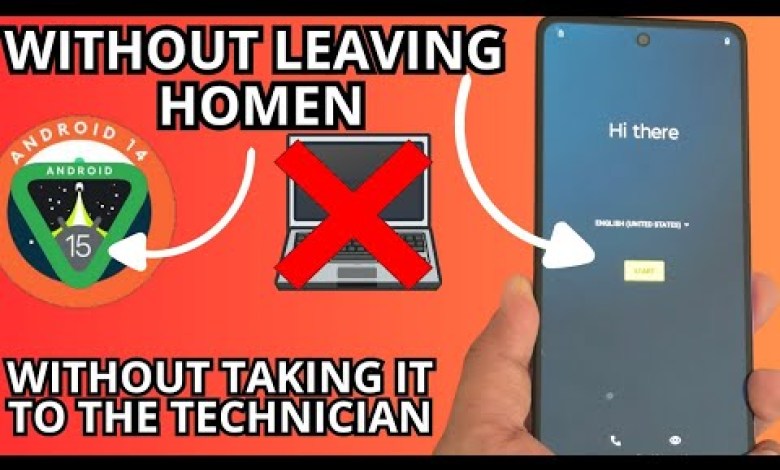
Without pc ANDROID 15 – 14 – Motorola frp bypass account google unlock without pc ANDROID 15
How to Recover a Blocked Device Without a PC
In today’s digital age, forgetting important details such as screen locks or account credentials can be frustrating. Fortunately, recovering a blocked device can be a straightforward process, even without a computer. This article will guide you step-by-step through the recovery process using a forgotten screen lock and blocked Gmail account.
Understanding the Device Locking Issue
When a device becomes locked due to a forgotten screen lock or associated Gmail account, it may seem insurmountable. Fortunately, there are techniques that allow you to bypass these locks using simple methods. This guide is designed to help you connect to a Wi-Fi network and perform a series of steps to regain access.
Requirements for the Recovery Process
Before proceeding, it’s essential to gather the necessary materials:
- Wi-Fi Network: Make sure you have access to Wi-Fi.
- Blocked SIM Card: Prepare your SIM card, ensuring that it’s pin-protected.
- The Device: Your phone, which is currently locked.
Now that you have everything set, let’s dive into the recovery process.
Step-by-Step Recovery Process
Step 1: Connecting to Wi-Fi
The first step is to connect your locked device to a Wi-Fi network. This is crucial for the recovery process:
- Turn on the device and navigate to the Wi-Fi section.
- Select your Wi-Fi network and enter the password to connect.
Step 2: Confirming the Screen Lock
Once connected to Wi-Fi, you will need to confirm that the device is locked.
- Attempt to unlock your device.
- You will see a prompt for the screen lock.
Step 3: Accessing the Emergency Call Feature
Next, you will need to utilize the emergency call feature:
- Locate the Emergency Call option on your screen.
- Dial the emergency number for your country. This varies by region, so ensure you have the correct number ready.
Step 4: Accessing the SIM Tray
After dialing the emergency number, you will see some options load. At this point:
- Remove the SIM tray if it’s compatible with your device.
- Click back to exit the emergency call screen.
Step 5: Following the Correct Sequence
You will need to follow a particular sequence now:
- Select the "Skip" Option that appears on your screen.
- Go ahead and choose a location (this could be a specific setup option).
Step 6: Entering the Settings Menu
After selecting your location, you will have access to various settings on your device:
- In the upper right corner of the screen, look for a little world icon or setting gear and click on it.
- A menu will appear; select Settings from the list.
Step 7: Navigating to Accessibility Settings
In the settings menu, you will now navigate to the accessibility section:
- Click on the Accessibility option displayed in the menu.
Step 8: Finding App Permissions
This step will allow you to manage app permissions:
- Scroll through the options until you find App Permissions.
- Click on this option to open it.
Step 9: Searching for the Required Application
- You will be directed to a search bar where you need to click on the magnifying glass icon.
- Search for the application that you need (this could vary depending on your device).
Step 10: Completing the Process
- Select the required application—this may include an account reset or factory data reset function.
- Follow the on-screen prompts, ensuring that you carefully read each instruction.
Final Steps for Account Deletion
Now that you have followed the steps to navigate through settings and access the application, you are almost there.
- You may be prompted to input a new screen lock or passcode.
- Reset or delete the Gmail account linked to the device if that option presents itself.
Key Reminders
- Throughout this process, maintain a calm demeanor and take your time.
- It’s essential to ensure you select the right options as you navigate through the menus.
- Always create backups for your data. Losing important information can be daunting, so consider enabling recovery options in the future.
Conclusion
Congratulations! You have successfully navigated the steps to recover a blocked device without needing a PC. By following the instructions carefully, you can regain control of your locked device and continue using its features without frustration.
In the future, keep your screen lock and account details noted in a secure place to prevent further issues. Always be cautious when performing any recovery methods, ensuring that what you’re doing is legitimate and will not further complicate your situation.
Should you encounter any issues during the recovery process, don’t hesitate to watch tutorial videos for more visual guidance or consult with a tech expert. With practice and knowledge, device recovery can be seamless.
#ANDROID #Motorola #frp #bypass













