Unlocking Motorola FRP: How to Remove Your Google Account Without a PC on Android 15!
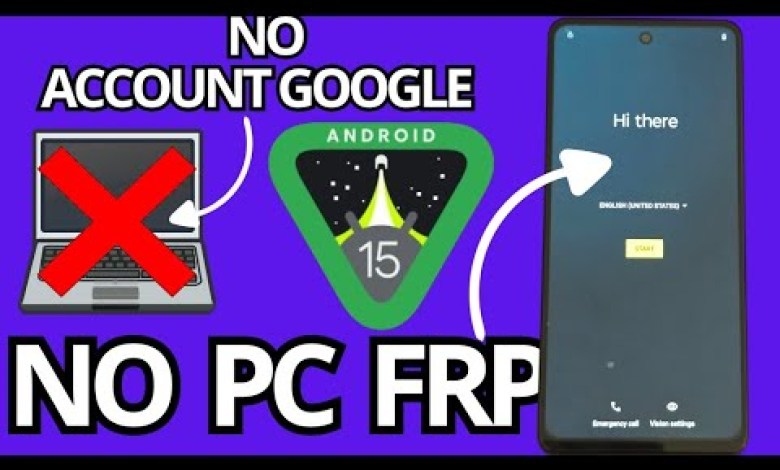
NO PC ANDROID 15 – Remove account google motorola frp bypass account google unlock without pc
Unlocking Your Device Without a PC: A Step-by-Step Guide
In today’s tutorial, we will discuss a method to recover your device easily and efficiently, all without the use of a PC. Many users face challenges when trying to unlock their devices, especially when it comes to forgotten Gmail accounts or screen locks. This guide will walk you through the process step-by-step, ensuring that you don’t skip any crucial parts and make mistakes along the way.
Understanding the Device Lock
Before diving into the solution, it’s essential to understand the situation with your device. Typically, you may encounter two main issues when trying to access a locked device:
- Screen Lock: This is the most common form of security, which requires you to enter a password, PIN, or pattern to unlock the device.
- Forgotten Gmail Account: This occurs when you don’t remember your Google account details tied to the device, which can prevent you from accessing your information.
Our approach focuses on a method that circumvents the need for a PC, which can be helpful for those who do not have immediate access to one.
Equipment Needed
For this tutorial, we will only need a few simple pieces of equipment:
- A PC Keyboard: This will serve as an input device to navigate through the options available on your locked device.
- An OTG Adapter: This small connector will help you convert your keyboard inputs to be recognized by your device.
Step-by-Step Instructions
Now that we understand the items we need, we can go through the unlocking process step-by-step.
Step 1: Connecting the Peripheral
First, we need to connect our keyboard to the device using the OTG adapter. The process is straightforward:
- Connect your OTG adapter to your device’s charging port.
- Plug your PC keyboard into the OTG adapter.
Step 2: Navigating the Lock Screen
Once your keyboard is connected, it’ll enable you to navigate your device in a way that is not possible through touch:
- Use Arrow Keys: Navigate through the options available on your lock screen using the arrow keys.
- Enter Key: To select options, use the “Enter” key on your keyboard.
Step 3: Preparing Your SIM Card
In addition to the keyboard setup, you’ll also need a SIM card that is locked with a PIN code:
- Insert the SIM card into your device.
- When prompted, enter the PIN code for the SIM card.
This step is crucial because it can sometimes bypass certain security measures associated with your device.
Step 4: Accessing the Recovery Options
Now that we are ready with our keyboard and SIM card, follow these instructions carefully:
- On your lock screen, you will need to explore the recovery options available. Use the keyboard to maneuver.
- Look for options that allow you to reset or recover your accounts—this is where the process differs from traditional methods that rely on settings.
Step 5: Completing the Account Recovery
In this guide, we will not be using typical settings or previously recommended methods like disabling Google services or the Samsung account. Instead, focus on:
- Direct Recovery: Look for the direct recovery option available through the menu. The alternative path may be to choose a “Forgot Password” option, which can guide you toward recovery using the connected keyboard inputs.
This step is crucial, and it is why we emphasize watching the tutorial until the end for complete clarity.
Why This Method Works
This technique sidesteps some of the outdated methods that many tutorials previously depended on, like altering Google account settings or specific app configurations. As technology evolves, new methods become effective, making it vital to stay updated with the latest techniques.
What to Avoid
Skipping parts of the video tutorial or trying to take shortcuts could lead to further complications. Each step has been carefully curated to ensure a smoother process:
- Do Not Skip Steps: Each action may seem tedious but following them will lead you closer to unlocking your device.
- Avoid Unverified Tutorials: Stick to trusted sources to ensure you’re employing effective methods.
Additional Tips
- Patience is Key: The unlocking process can take time; remain patient and don’t rush through it.
- Double-Check Connections: Ensure your keyboard and OTG adapter are correctly connected before initiating the process.
- Consult Forums for Updates: Users often share their experiences online; forums can be an excellent source for updates on methods.
Conclusion
Unlocking your device without a PC may initially seem daunting, but by following these step-by-step instructions, you can recover access in a straightforward manner. Remember always to watch and understand video tutorials fully before attempting any recovery.
If you follow the guide carefully, you should be able to recover your device successfully without the need for complex tools or PC involvement. This method not only saves time but also reduces the hassle of switching between devices. Happy unlocking!
#ANDROID #Remove #account #google #motorola #frp












