Unlocking OPPO A38/A58/A59 5G: Discover the Secrets to Bypass Google/FRP!
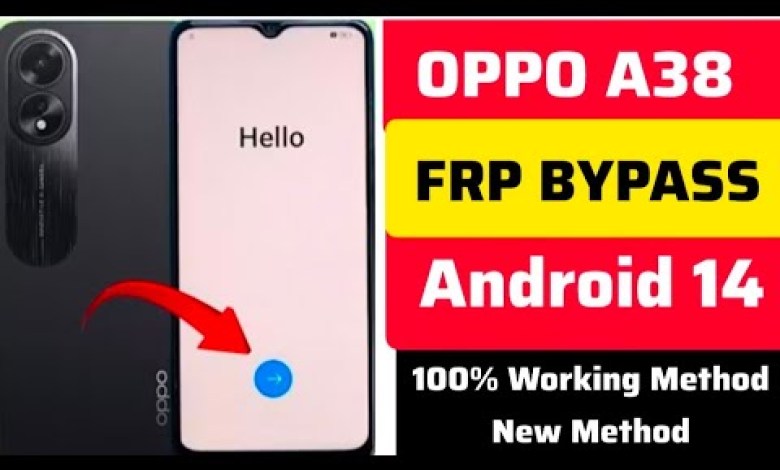
OPPO A38/A58/A59 5G: Google/ FRP Bypass (Share Option Not Working) – Without PC
Unlocking FRP on Oppo A38 – Step by Step Guide
Introduction
Hello friends! Welcome back to my YouTube channel. Today, we’ll go through the process of bypassing the Factory Reset Protection (FRP) on the Oppo A38. If you’re new to the channel, please consider subscribing for more informative content.
Step 1: Connect to Wi-Fi
To begin, we need to connect the Oppo A38 to a Wi-Fi network. This step is crucial as it allows the device to process the upcoming instructions. It may take 1-2 minutes, so be patient.
Connecting to Wi-Fi
- Go to the settings.
- Select Wi-Fi.
- Choose your preferred network and enter the password.
Step 2: Proceed with Setup
Once the Wi-Fi connection is established, proceed with the setup process:
- Click "Next."
- On the next screen, do not use a USB cable.
- Again, click "Next."
- The device will take time to process; be patient.
Step 3: Bypass Google Account Verification
At this stage, the device will prompt you to enter a Google account. If you’re unaware of the Google ID linked to the device, don’t worry. We will go back and find a way around it.
Access Emergency Call Feature
- Go back to the previous screen.
- Navigate to the “Emergency Call” option.
- Dial
*#*#4636#*#*.
This code will allow us to access additional features on the device.
Step 4: Open Camera Access
- Click on "Mobile Network" after accessing the hidden menu.
- Look for "Camera Test" and tap on it.
- Take a photo using the camera.
Taking a picture will activate a feature we need in the next steps.
Share the Photo
- After taking the photo, select the option to share it.
- Choose Google as the sharing option.
Step 5: Search for API Tool
In the sharing interface, you will type in "VN ROM" to conduct a search. This action will assist in accessing the necessary settings on the device.
Finding the Settings
- Click on the appropriate option when it appears in the search results.
- You should now be directed to the settings page.
Step 6: Access Device Settings
- After accessing the settings, confirm that the device model is Oppo A38.
- Navigate to the "Home Screen" option.
- Choose the "4×6" layout option.
Step 7: Using Phone Clone
For this step, you will need another device that has the "Phone Clone" app installed. Here’s how to proceed:
- Open the Phone Clone app on both devices.
- Tap the option for scanning the QR code.
Connecting via Phone Clone
- Select the “Other Android” option on the Oppo A38.
- Let the app scan for the second device.
Step 8: Transfer Data
The connection will take some time. Be sure to keep both devices in close proximity for the best connection.
Start the Transfer
- After successfully connecting, tap “Continue.”
- You have the option to select what data to transfer.
For this instance, you can choose any file type, like music, to ensure a successful process.
- Select Music:
- Choose a music file from your library to transfer.
Conclusion
Congratulations! You have successfully bypassed the Factory Reset Protection (FRP) on your Oppo A38. It’s crucial to know that this process should be used responsibly and legally.
Final Notes
- If you find any steps challenging, please refer back to this guide or check out my previous videos for more detailed instructions.
- Don’t forget to like, share, and subscribe to my channel for more tutorials and tech tips!
Thank you for following along, and I hope to see you in the next video!
#OPPO #A38A58A59 #Google #FRP #Bypass #Share #Option












