Unlocking Oppo A55 FRP with Android 13 – Discover the New Method!
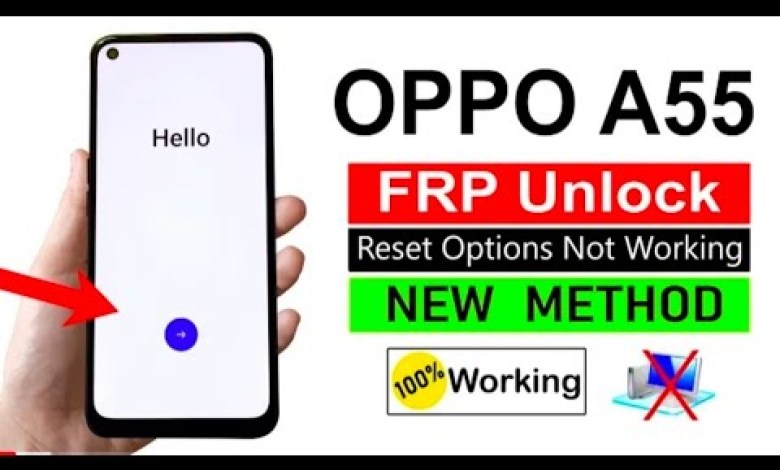
Oppo A55 FRP Bypass Android 13 | New Method | Oppo (CPH2325) Google Account Bypass Without Pc 2024
HTML Headings:
How to Connect Your opp5s Phone to WiFi
Introduction
Friends, in this article we will guide you on how to connect your opp5s phone to WiFi. Follow the steps below to successfully connect your device to a WiFi network.
Step 1: Unlocking the Phone and Connecting to WiFi
First, unlock your phone and go to the WiFi settings. Click on the WiFi network you want to connect to and enter the password. Make sure not to copy the password incorrectly.
Step 2: Resolving Issues with Google Account
If your device is asking for a Google account that you don’t remember, you may need to reset the phone. Click on the ‘Share’ option and follow the prompts to continue. If you encounter any issues, follow the steps mentioned in the video for assistance.
Step 3: Troubleshooting using Chrome Browser
If you are still facing issues, open the Chrome browser on your phone and search for ‘v en rom’. Click on the first website that appears and follow the instructions on the screen.
Step 4: Using the Phone’s Settings
In case the above steps don’t work, go to the phone’s settings and check the model information under ‘About’. Ensure that the phone model matches with the device you are using.
Step 5: Cloning the Phone
If your issues persist, open the cloning application on your phone and select the option to clone. Follow the on-screen instructions to complete the process.
Conclusion
By following these steps, you should be able to successfully connect your opp5s phone to a WiFi network and troubleshoot any issues you may encounter. If you need further assistance, refer to the video for additional guidance.
Additional Resources
For more information and troubleshooting tips, visit the website mentioned in the video and explore the options available.
#Oppo #A55 #FRP #Bypass #Android #Method #Oppo











