Unlocking Samsung FRP: Bypass Without PC for Any Android Version—Discover How!
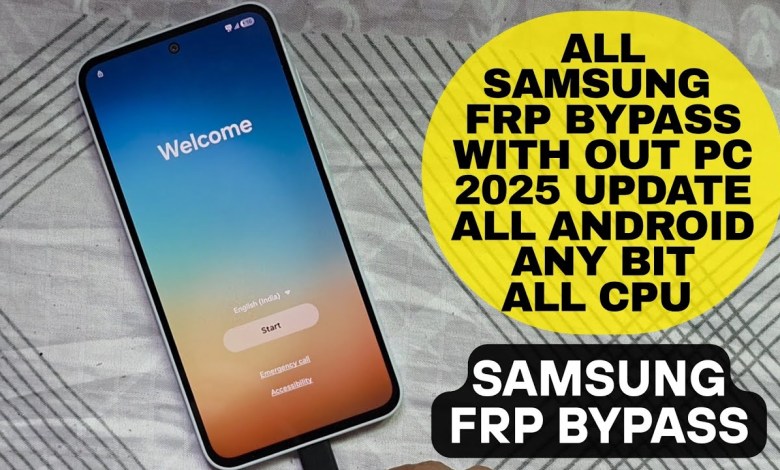
All Samsung Frp Bypass WithOut PC All Android Version Any BIT 2025 Update IMEI OR SN | Google Chacha
FRP i Service: Reviving Your Smartphone with Ease
Welcome to today’s guide on the FRP (Factory Reset Protection) i Service! It’s here and ready to help you, but hold your horses—it’s not the cheapest option on the block. In this article, we will walk you through the process of using the FRP i Service, step by step. Whether you’re a novice or someone more tech-savvy, this guide aims to simplify your experience.
Understanding FRP and its Importance
FRP stands for Factory Reset Protection, a security feature designed to protect your smartphone from unauthorized access. Whenever a device is reset to its factory settings, the FRP feature kicks in, requiring the previously linked Google account to gain access. This protects users from theft and ensures that only legitimate owners can use the device.
Using the FRP i Service
If you’re experiencing FRP lock issues, here’s how to go about it. The process can be initiated via your smartphone directly, and you don’t necessarily need a PC for this. But keep in mind that this might take some time depending on your device and network conditions.
Step 1: Accessing the Service
- Open FRP i Service: Access the service from your device’s main menu.
- Confirm Your Model: Ensure that the device model suits the service’s specifications. The service works efficiently, even for devices with KG lock.
Step 2: Checking Device Information
To check your device’s details, dial *#06# on your device. This should display your device’s IMEI information, confirming if it’s compatible with the FRP i Service.
Step 3: Initiating the Reset
- Emergency Call Option: You may need to click on the emergency call option within the service.
- Start the Process: Click through and ensure that you are directed to the reset option. Sometimes, you may need to adjust the display settings for better visibility.
Step 4: Performing a Reset
If the FRP i Service isn’t processing as expected, you might need to reset your phone once.
- OTG Connection: If you don’t have a PC, connecting your phone via an OTG to another smartphone can be an efficient alternative.
- Volume and Power Buttons: Use a long press on the Volume Up and Power buttons simultaneously until you reach the recovery menu.
Step 5: Factory Data Reset
- Select Factory Reset: Once you’re in recovery mode, navigate to the “Factory Data Reset” option.
- Execute the Reset: Confirm the action and allow the process to complete.
Step 6: Connecting to Wi-Fi
Post-reset, you will need to reconnect to Wi-Fi. This is crucial, as you may only confirm whether the FRP has been lifted after doing so.
Confirming the FRP Lift
Upon connection to Wi-Fi, the system will often check for updates. If you receive an update prompt, it indicates that the FRP lock has likely been lifted successfully.
Troubleshooting
In situations where the FRP appears unresolved, there are additional steps you can take.
- Check Serial Number: Sometimes, the error can stem from an incorrectly entered serial number. Confirm that the serial number used is correct.
- Refund Option: If the service does not resolve the issue, you can request a refund. Often, this can be processed within 24 hours if you provide the necessary serial information.
Additional Tips for Using FRP i Service
- Charge Your Device: Ensure your device is sufficiently charged before beginning the FRP process to avoid interruptions.
- Be Patient: Depending on the service’s responsiveness and your internet connection, it may take a while to finish the process.
Final Thoughts
Navigating FRP locks can be a hassle; however, with the FRP i Service, you do have options to regain access to your device without needing advanced technical skills. Remember to follow each step carefully, keep your device charged, and don’t hesitate to request a refund if needed.
With patience and attention to detail, you can successfully bypass the FRP lock and continue using your device without issue. Happy troubleshooting!
#Samsung #Frp #Bypass #Android #Version













