Unlocking Samsung FRP: Discover How to Bypass Google Account Without a PC!
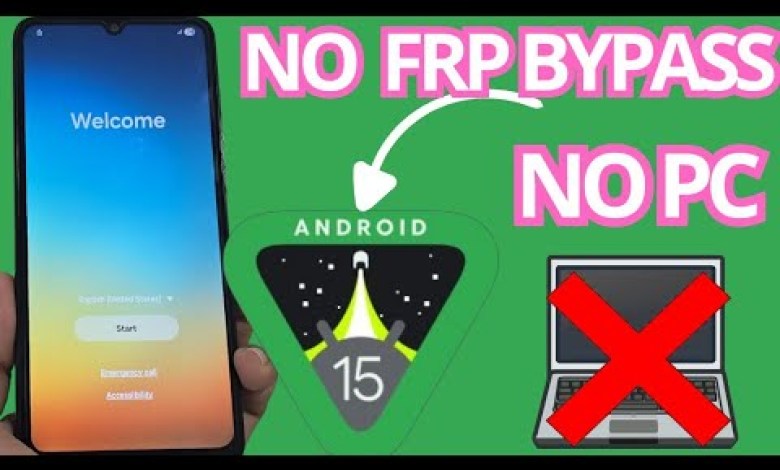
NO PC – Samsung frp bypass account google unlock without pc
A Step-by-Step Guide to Recovering Your Locked Device Without a PC
When you find yourself locked out of your device due to a forgotten Gmail account, the situation can be frustrating. However, there’s no need to panic! Today, we’re going to explore a method that requires no PC, making the recovery process simple and easy. In this guide, we will take you through each step to help you regain access to your device.
Understanding the Problem
Before we dive into the recovery process, let’s understand the issue at hand. Many devices have security measures, such as screen locks and Google account verification, to protect user information. However, sometimes these security features can hinder access, especially if you forget the login credentials.
You may find yourself at a screen requesting a Google account or a password you don’t remember. This tutorial aims to guide you in unlocking your device and accessing your data without needing a computer.
Preparing for the Recovery Process
Ensure Wi-Fi Connectivity
The first step is to connect your device to a Wi-Fi network. This is crucial as we will be using online tools to facilitate the recovery process. Go to your device’s Wi-Fi settings and select your network. Enter the password if required, and ensure that you’re connected.
Confirm Device Lock
Once you are connected to Wi-Fi, check the status of your device. You should see the lock screen indicating that it is secured. This method will help in resetting your access without needing any technical assistance or additional equipment.
Getting Started with the Recovery Method
Step 1: Return to the Start Screen
To initiate the recovery process, you will need to return to the initial screen of your device. This can usually be done by pressing the home key or using a combination of buttons until you arrive at the main interface.
Step 2: Enter the Code
At this point, you will input a series of codes. On many devices, you can enter special codes via the dialer. For some, you may need to enter:
##4636##
Depending on your device, the code may vary, so refer to the user manual or search online for the specific code for your model.
Step 3: Enable Developer Options
After entering the code, look for the option to enable Developer Options. This is critical as it allows the device to recognize various settings and functions that are necessary to proceed with the recovery.
To enable Developer Options:
- Go to Settings.
- Scroll down and find About Phone.
- Tap on Build Number multiple times (usually seven) until you see a confirmation that you are now a developer.
Step 4: Activate USB Debugging
For many devices, you might also need to enable USB Debugging:
- Return to Settings.
- Navigate to Developer Options.
- Toggle on USB Debugging.
This process is crucial for future steps, as it allows your device to communicate more effectively with external software solutions, should you need them.
Using Alternative Recovery Methods
If the steps above don’t resolve your issue, don’t worry! There are additional methods available. In the video description and pinned comments, you’ll find links to other tutorials. These include options that utilize a PC for those who are comfortable with that approach.
Considerations for Alternative Methods
- Make Sure to Follow Along: If you decide to go for an alternative method, ensure you watch the tutorial carefully. Sometimes, you’ll need to perform specific tasks in a particular order to achieve the desired result.
- Backup Important Data: If you manage to regain access, take a moment to back up any essential data. It will save a lot of trouble in case you face similar issues in the future.
Troubleshooting Common Issues
Still Locked Out?
If you find that the steps did not help, there are a few common issues to troubleshoot:
- Double-check your inputs: Make sure you’re entering the right codes or settings.
- Consider Factory Reset: As a last resort, a factory reset can restore your device to its original state. Note that this will erase all data.
- Firmware Updates: Sometimes, an update to your device’s software can resolve locking issues, so check if there’s a pending update.
Seeking Professional Help
If you’ve exhausted all options, consider seeking professional help. A technician may be able to unlock your device securely without compromising your data.
Conclusion
Recovering a locked device without a PC might seem daunting, but with the right steps, it’s entirely possible. By following this guide, you’ll be able to regain access without the need for complicated setups or expensive service fees.
Remember, securing your device in the future and keeping backup credentials will save you from facing lockout situations again. Always keep your recovery options and methods handy for any unforeseen circumstances.
Feel free to revisit this guide anytime you encounter such a situation, and consider sharing it with others who might benefit from this knowledge! Happy recovering!
#Samsung #frp #bypass #account #google #unlock













