Unlocking Samsung FRP in 2025: The Ultimate A to Z Guide You Didn’t Know You Needed!
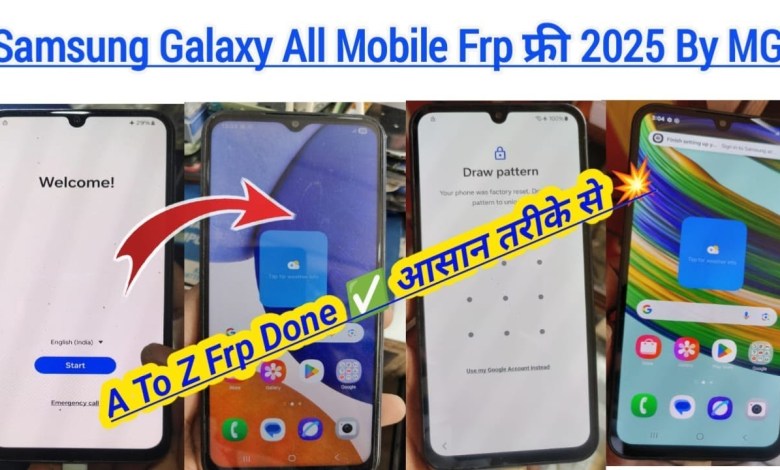
Samsung Frp Unlock Solution 2025 || A To Z Samsung Mobile Frp Unlock/Bypass free 2025 Tick By MG
Unlocking Samsung FRP: A Step-by-Step Guide
Introduction
Hello friends! Welcome to my channel, MG Software Solutions. Today, I have a fantastic update for you regarding Samsung FRP (Factory Reset Protection). In this video, we won’t cover every single Samsung mobile from A to Z, but we will unlock the FRP for a significant percentage—about 90% of Samsung devices—completely free of cost!
If you’re new to my YouTube channel, don’t forget to subscribe and hit the bell icon so you never miss an update.
Understanding FRP Lock
FRP is a security feature designed by Google to protect your information. It activates when you set up a Google account on your Samsung device. This lock prevents any unauthorized use of the phone after a factory reset. While it secures your data, it can also become a hurdle if you forget your Google account credentials.
Supported Samsung Models
Before we dive into the unlocking process, let’s look at some models that can be unlocked using this method:
- Samsung A14
- Samsung A15
- Samsung F15
- Samsung S24 Ultra
- Samsung S21 FE
Make sure to pause the video and check if your model is listed because this method works for many but not all devices.
Pre-Unlocking Steps
Checking Android Version
The first step is to identify your device’s Android version. This is crucial because the unlocking method varies depending on whether you’re on Android 14 or 15.
- For Android 14, look for a white welcome logo.
- For Android 15, you will see a blue and yellow logo.
Only devices running Android 14 can be unlocked using this method.
Tools Required
- Firmware Tools: Ensure you have the appropriate firmware tools installed on your computer.
- USB Cable: You’ll need a USB cable to connect your phone.
Unlocking the FRP Lock
Let’s go through the unlocking process step-by-step:
Step 1: Connect Your Device
Using your USB cable, connect your Samsung device to your computer. Make sure to enable USB debugging if prompted.
Step 2: Using Firmware Tools
Open the firmware tools on your computer. You’ll want to access the Read Info option, which provides details about your device.
Step 3: Initiating the Unlock
After you read the device info, you can proceed to reset the FRP:
- Use the command star 0 star to initiate the reset process.
- Follow the on-screen instructions carefully.
Step 4: Verifying the Unlock
Once the process concludes, restart your device and check whether the FRP lock has been removed successfully. You should now have full access to your device again!
Success Stories
I’ve successfully unlocked the FRP lock on two different handsets, and I assure you that this method is effective and hassle-free. You can refer to the successful reports presented in the video.
Important Notes
- Ensure your device’s Android version is confirmed before proceeding. If it’s running Android 15, unfortunately, you won’t be able to remove the FRP lock using this method.
- Make sure to have a stable internet connection for the duration of the process.
Conclusion
Unlocking the FRP lock on Samsung devices can be a straightforward process if you follow the steps outlined in this guide. Remember, the key is knowing your Android version and having the right tools at your disposal.
Thank you for watching my video! If you found this guide helpful, please share it with your friends and family. And don’t forget to subscribe to my channel for more tech tips and tricks!
Further Assistance
If you encounter any issues during the unlocking process, feel free to ask your questions in the comments section. I am here to help you!
This detailed guide has been structured to provide you with all the necessary information about unlocking FRP on Samsung devices. If there’s anything more you would like to know, just let me know!
#Samsung #Frp #Unlock #Solution #Samsung













