Unlocking Samsung FRP Without a PC: Discover the Secret Method!
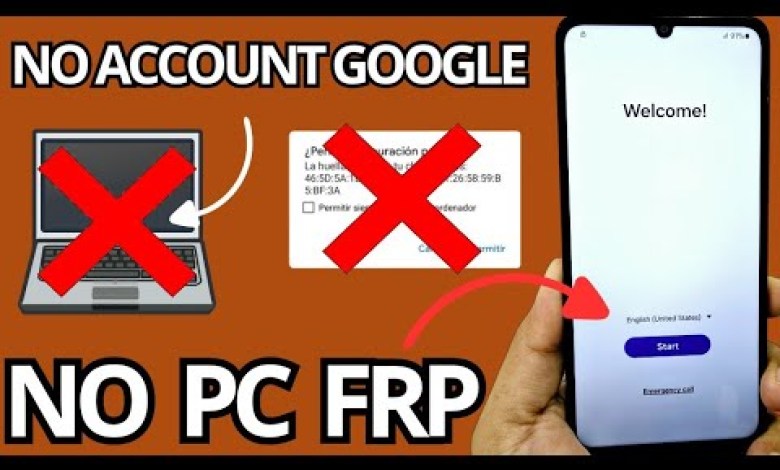
NO PC – Samsung frp bypass account google unlock without pc
Unlocking Your Device Without a PC: A Step-by-Step Tutorial
Unlocking a device that is stuck with a screen lock or Google account can be daunting, especially when you don’t have access to a PC. However, in this detailed tutorial, I will guide you through a simple process that you can follow to regain access to your device without needing additional software or hardware.
Understanding the Problem
Before diving into the steps, let’s first understand the challenge we’re facing. If your device is successfully locked with a Google account and a screen lock, you might find yourself unable to access it fully. Fortunately, there are straightforward methods to bypass these locks using just the device itself.
Let’s start by connecting to Wi-Fi.
Step 1: Connect to Wi-Fi
The first step in this tutorial is to connect your device to a Wi-Fi network.
- Unlock Your Device (If Possible): If you can access the home screen, navigate to Settings > Wi-Fi.
- Choose a Network: Select a Wi-Fi network from the list and enter the password if necessary.
Once connected, we’ll proceed to check that the device is indeed locked.
Step 2: Check Device Lock Status
Next, we need to confirm that our device is locked with a Google account.
- Attempt to Unlock: You’ll be prompted to enter your Google account credentials.
- Click ‘Use My Google Account’: This option will tell you that the device is tied to a specific account, ensuring we are following the right process.
Having verified this, we can now move to the next steps.
Step 3: Navigate Back
Now that we know the device is locked, we will use the back function effectively.
- Click Back: Go back to the previous screen multiple times until you reach the network settings.
- Access Network Settings: Here, you will have options to manage your network settings.
Step 4: Add a New Network
To further manipulate the settings to unlock the device, we need to add a new network.
- Locate the ‘Add New Network’ Option: This may be indicated with a padlock icon for secured networks.
- Select the Option: Clicking this will allow you to input a new network if necessary or reset the settings.
Once this is done, we will move to reset the device.
Step 5: Reset Device Settings
This step is crucial as it sets the groundwork for the next steps that will lead to unlocking your device.
- Click on ‘Reset’: Once in network settings, you will see an option for resetting the network configurations. Click on this.
- Choose First Option: The first option usually will establish configurations. This option is recommended for a thorough reset.
Step 6: Custom Configuration
We will need to define some custom settings before moving forward.
- Select Custom: Once you have gone through the reset function, you should see a custom option to configure.
- Confirm Your Selection: Once selected, click to confirm your choice.
Step 7: Use a QR Code
Now it’s time to introduce a QR code which will help facilitate unlocking your device.
- Upload QR Code: Navigate to the gallery on your device and locate the QR code image.
- Select and Click: Click on the QR code image to activate it.
Step 8: Accessing the Driver Option
Here, we will hold the driver option to proceed further.
- Long Press Driver Option: Hold down the option related to drivers until more options pop up.
- Click on Permissions: From the dropdown menu, select permissions.
Step 9: Navigate to Storage
The next step is to access storage permissions.
- Select Storage Settings: After clicking on permissions, locate the storage settings.
- View All Application Permissions: Here you’ll find a list of applications with various permissions.
Step 10: Locate YouTube
In the list of applications, we need to locate YouTube.
- Find YouTube: Scroll through the applications and locate YouTube.
- Click on YouTube: Once located, click to view its permissions.
Step 11: Enable Notifications for YouTube
Finally, we will enable notifications for the YouTube application, which will assist in unlocking the device.
- See All Permissions: Click through to see all options related to notifications.
- Activate Notifications: Make sure the notifications from YouTube are enabled.
Conclusion
Congratulations! By following these simple steps, you have successfully bypassed the screen lock and Google account lock without the need for a PC. Remember to always keep your Google account credentials handy for future unlock attempts.
This method has proven effective for many users facing similar issues and can save you time and hassle when accessing your device. Always exercise caution when performing resets, as they may erase some of your data if not done correctly.
For any further questions or if you encounter difficulties, feel free to drop comments below, and I’ll be glad to help. Happy unlocking!
#Samsung #frp #bypass #account #google #unlock













