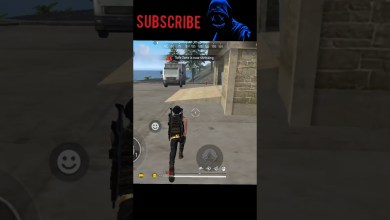Unlocking Secrets: 3 Unconventional Methods to Bypass Samsung FRP Without a PC
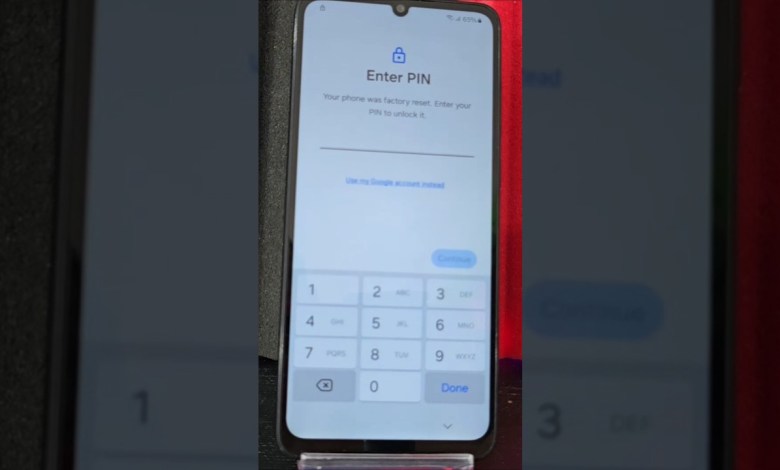
3 METHOD NO PC – Samsung FRP bypass account google unlock Without pc
How to Easily Recover Your Device Without a PC: A Step-by-Step Guide
In today’s digital world, forgetting your device’s screen lock and associated Gmail account can be a frustrating experience. Fortunately, there’s a way to recover your device without the need for a PC. In this article, we will walk you through a simple process that requires only a Wi-Fi connection. Follow this guide to regain access to your device quickly and easily.
Introduction
Losing access to your device can put you in a tough situation, especially if it’s locked due to a forgotten screen password or Gmail account. Whether you’re dealing with an Android device or a tablet, this guide is designed to help you recover it without needing a PC. We’ll provide a detailed, step-by-step method that you can execute all by yourself.
Prerequisites
Before we begin, here are a few things you will need:
- A Wi-Fi Network: Ensure that your device is connected to a stable Wi-Fi network. This is essential for the recovery process.
- Device Charge: Make sure your device is charged; it’s best if it’s above 50% to avoid interruptions during the recovery process.
- Patience: The recovery process might take some time, so ensure you’re in a comfortable environment.
Step 1: Power on Your Device
- Start by powering on your device. Keep in mind that it should be connected to a Wi-Fi network.
- If prompted to enter the screen lock, skip this step as we will be resetting the device soon.
Step 2: Access the Recovery Menu
- On many devices, you can access the recovery menu by holding down a combination of buttons. Common combinations include:
- Power + Volume Up
- Power + Volume Down
- Once you initiate the button combination, hold the buttons until you see the recovery menu appear on the display.
Step 3: Choose the Reset Option
In the recovery menu:
- Use the volume buttons to navigate through the options.
- Locate the option that states “Wipe Data/Factory Reset” and select it using the Power button.
Warning
This step will erase all data on your device. Make sure you understand that personal data, including apps and pictures, will be lost unless backed up.
Step 4: Confirm the Wipe
- After selecting “Wipe Data/Factory Reset,” you may be prompted to confirm the action.
- Again, use the volume buttons to highlight “Yes” and press the Power button to confirm.
Step 5: Reboot Your Device
- Once the reset process is complete, you will return to the recovery menu.
- Select the “Reboot System Now” option to restart your device.
Step 6: Set Up Your Device
- Upon restart, you should be greeted by the device’s setup screen.
- Follow the on-screen prompts to set up your device. This includes selecting your language and connecting to your Wi-Fi network.
Step 7: Restore Your Accounts
If you’ve forgotten your Gmail account, you will be prompted to log in again. If you remember your credentials, simply enter them to restore your account.
- If you forget your login details, click on “Forgot Password?” to initiate the recovery process.
- Follow the prompts to recover your Gmail account, which may involve answering security questions or receiving a verification code on your recovery email or phone number.
Step 8: Final Settings
- After you’ve successfully regained access to your device, take a moment to review important settings.
- Re-enable any features that may have been turned off during the reset process.
- Consider setting a new screen lock that you will easily remember.
Other Recovery Options
Google Account Recovery
If you don’t have access to your Gmail account and encounter issues signing in after resetting your device, consider utilizing Google’s account recovery page. This page can assist in retrieving your account through various methods, including:
- Receiving a verification code via SMS or email.
- Answering security questions.
Factory Reset Protection
Be aware that some devices come equipped with Factory Reset Protection (FRP). This security feature requires you to log in with the Google account that was originally used on the device after a factory reset. Ensure that you have access to that account.
Summarizing the Process
To recap, here’s a brief summary of the recovery steps:
- Power on your device and connect to a Wi-Fi network.
- Enter the recovery menu.
- Select “Wipe Data/Factory Reset.”
- Confirm the wipe and reboot the device.
- Follow the setup prompts.
- Restore your Google Account.
Conclusion
Recovering your device without a PC is entirely possible and straightforward. By adhering to this guide, you can quickly regain access to your locked device. Remember to jot down important account details and credentials in a safe place to avoid similar situations in the future.
For additional information and the complete method outlined in the video, you’ll find the link in the video description. Feel free to comment if you face any issues or require further clarification regarding any step.
This comprehensive guide is designed to assist you in re-establishing access to your locked device in a hassle-free manner. With only a Wi-Fi connection and the steps outlined above, you can solve your screen lock troubles effectively. Happy recovery!
#METHOD #Samsung #FRP #bypass #account #google