Unlocking Secrets: Bypass FRP Account on Xiaomi Redmi 13c HyperOS Without a PC!
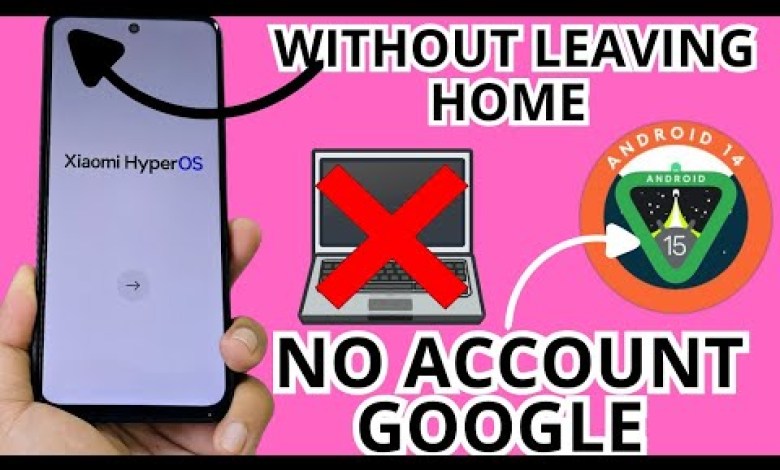
NO PC – Xiaomi Redmi 13c Hyperos frp bypass account google unlock android 15 – 14 without pc
How to Recover a Screen-Locked Device Without a PC
Unlocking a device that has a screen lock and a forgotten Gmail account can be a daunting task. Fortunately, there are methods that allow you to recover your device without needing a PC. In this article, we will guide you through a step-by-step process to regain access to your device.
Introduction
Many people find themselves locked out of their devices due to forgotten passwords or accounts. This can be frustrating, but it doesn’t have to be a roadblock. Today, we will explore a PC-free method to recover your device, providing you with the necessary steps and precautions.
Step 1: Prepare Your Device
Connecting to Wi-Fi
Before diving into the recovery process, ensure your device is connected to a Wi-Fi network. This connection is crucial for the steps that follow.
- Turn on your device.
- Navigate to Settings.
- Select Wi-Fi from the menu.
- Connect to your chosen Wi-Fi network.
Once you’re connected, you’ll be ready to start the recovery process.
Step 2: Overview of the Device Lock
More often than not, the lock screen is accompanied by a forgotten Gmail account. This combination can complicate recovery, but our guide will help you navigate through these hurdles.
- Identify the lock type. Most likely, it’s a PIN or password.
- Confirm the Gmail account you have forgotten. Don’t worry; the recovery steps will allow you to reset this as well.
Step 3: Access Device Settings
Navigating to Privacy and Policy Settings
Follow these steps to access the settings of your device:
- Backtrack through the screen until you reach the home screen.
- Look for Settings or the gear icon.
- Find the Policy and Privacy option.
Clicking here will lead you to additional options, which are important for the next steps.
Step 4: Clearing Device Data
Initiating the Clear Option
Now that you’re in the Policy and Privacy section, it’s time to clear your data:
- Click on Clear.
- Wait for the Xiaomi logo to appear on your screen.
This step resets the current settings and prepares your device for the next stage of recovery.
Step 5: Accessing Google Account Features
Navigating to Google Account Settings
Once the Xiaomi logo appears, you will be taken to a new menu. Here’s what to do next:
- Click on MI when prompted.
- Allow time for the options to load.
- Click the three lines icon, which represents a menu.
After clicking this icon, you will see several options related to your device settings.
Step 6: Starting with Google Account
Selecting the Google Account Option
Now, let’s find the option to begin with your Google account:
- Click where it states Start with Google Account.
- Select this option.
This step might diverge based on your device model, as some may present different options.
Step 7: Sharing Options
If you’re prompted with various sharing options, follow these steps:
- Here, you may click on the two options presented (inside and outside).
- This maneuver will help you connect to the Google services necessary for recovery.
Note
Not every device will show the same options, which is why it’s important to keep an eye out or consult your device documentation if needed.
Step 8: Adding Your Google Account
Final Steps to Complete Recovery
Once you reach the Google account section:
- If prompted, click on the share option.
- Follow through with the prompts to add your Google account.
This is a crucial step in regaining access to your device. Enter your Gmail credentials as required.
Troubleshooting
Common Issues
If you encounter issues during recovery, here are some troubleshooting tips:
- Ensure Wi-Fi connectivity. A stable internet connection is vital for these steps to work.
- Follow the prompts carefully. Sometimes, one missed step can lead you back to square one.
- Check for software updates. If your device can access the internet, make sure it’s running the latest software version.
Conclusion
Recovering your device after forgetting your screen lock and Gmail account doesn’t have to be complicated. With the steps outlined in this guide, you should be able to regain access to your device without needing a PC.
Remember, this method may vary slightly based on device models and software versions, but by following these instructions carefully, you should have a successful outcome.
Stay Updated
To keep up with future tutorials like these, consider subscribing to our channel. This way, you will receive updates on methods to maximize your device’s potential before anyone else!
With the right information and a bit of patience, you can tackle many tech challenges. Good luck with your device recovery journey!
#Xiaomi #Redmi #13c #Hyperos #frp #bypass #account











