Unlocking Secrets: Bypass FRP/Google on Galaxy Tab A T510 Using Chimera
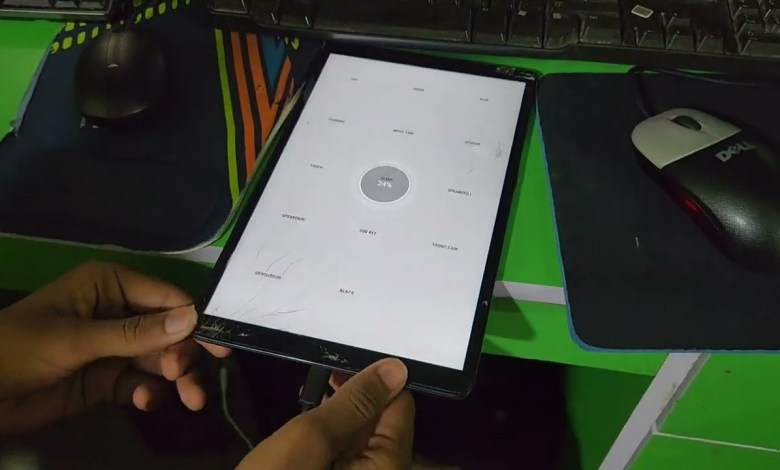
Galaxy Tab A T510 FRP/Google Bypass With Chimera – samsung t510 frp bypass – sm-t510 frp bypass
How to Bypass FRP Lock on AT-510 Tablet
In today’s guide, we’ll explore how to bypass the FRP (Factory Reset Protection) lock on the AT-510 tablet. This lock can be quite a hassle for many users, but with the right steps, you can successfully remove it. So let’s get started!
Understanding FRP Lock
Before we dive into the actual procedure, it’s important to understand what FRP lock is. FRP is a security feature introduced by Google in Android devices. It protects users’ data in case the device is lost or stolen by requiring the Google account credentials used during its setup after a factory reset.
What You’ll Need
- AT-510 tablet
- USB cable
- Computer (with internet connection)
- ADB and Fastboot driver installed on the computer
- Required software tools for FRP bypass
Step 1: Prepare Your Tablet
First, ensure that your AT-510 tablet is charged and that you have access to the internet. The initial step involves enabling ADB (Android Debug Bridge) on your device.
- Open the Chain Tool: Start by using the appropriate software to connect to your tablet.
- Navigate to Repair Options: Look for the repair option in the tool.
- Scroll to Enable ADB: Find the ‘Enable ADB’ option and click it. This action allows your device to communicate with your computer.
Step 2: Install ADB Drivers
Once ADB is enabled, it’s time to install the necessary drivers.
- Open Device Manager: On your computer, open the Device Manager.
- Install ADB Driver: Locate and install the required ADB driver for your device. This driver is essential for the next steps.
Step 3: Verify ADB Connection
After installing the drivers, check if your tablet is successfully connected.
- Remove and Reconnect: Disconnect the USB cable from your tablet and then reconnect it to ensure that the computer recognizes the device.
- Verify ADB Connection: On your tool or command line, run the command to check if the device is detected.
Step 4: Use the Free Tool for FRP Bypass
With ADB properly set up, we’ll now use a free tool to bypass the FRP lock.
- Open the Free Tool: Launch the tool you have chosen for FRP bypass.
- Scan ADB Devices: In the software, select the option to scan for ADB devices. This should locate your AT-510 tablet.
- Proceed with FRP Removal: Follow the prompts to initiate the FRP removal process. This typically involves selecting ‘Remove FRP Lock’ in the tool.
Step 5: Restart Your Tablet
Once the FRP removal process is completed, it’s important to restart your tablet.
- Restart Device: Power off the tablet and turn it back on. This ensures that the changes take effect.
- Factory Reset, if Necessary: If you still face issues, consider performing a factory reset through the settings menu.
Troubleshooting
If you encounter problems during this process, here are some tips:
- Check USB Connections: Ensure that your USB cable is functioning properly and securely connected.
- Reinstall Drivers: If your tablet isn’t recognized, try reinstalling the ADB drivers.
- Factory Reset: If the device hangs or continues to show the FRP lock, perform a factory reset.
Alternative Methods
If the above method doesn’t work, there are online services available that can assist with FRP removal. You can send your device’s IMEI number to these services for a quick bypass.
Conclusion
Bypassing the FRP lock on your AT-510 tablet does not have to be a daunting task. With the right tools and steps, it can be accomplished with ease. Follow the provided instructions carefully, and you’ll have your device up and running in no time.
If you found this guide helpful, please like this video and subscribe to our channel for more tutorials and tech tips. Let us know your thoughts or any questions in the comments below!
Final Thoughts
Remember, bypassing FRP is a process that should be performed with caution. Make sure you’re authorized to make changes to the device and always use trusted tools. Happy tinkering!
#Galaxy #Tab #T510 #FRPGoogle #Bypass #Chimera












