Unlocking Secrets: Bypass FRP on Oppo A3 Pro 5G with Android 15 Security Updates!
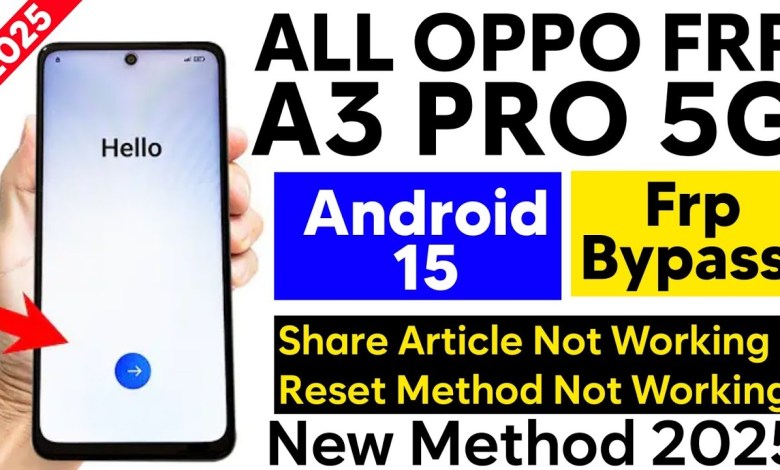
Oppo A3 Pro 5g Frp Bypass Android 15/Latest Security Frp Remove/Gsm Devil/New Method 2025/Frp Remove
How to Bypass FRP Lock on OPPO Without PC
Hello Friends, welcome back to your favorite YouTube channel! In today’s video, I’ll be sharing a method to bypass the FRP (Factory Reset Protection) lock on an OPPO phone without using a PC. If you’ve come across this lock screen after resetting your device, don’t worry; I’m here to guide you through the complete process.
What is FRP Lock?
FRP Lock is a security feature on Android devices that prevents unauthorized access to your device after a factory reset. When you set up your Google account on your device, FRP is automatically activated. If someone tries to reset your phone, it will require the Google credentials to access the device.
Why Bypass FRP Lock?
There are valid scenarios where you may need to bypass the FRP lock:
- You purchased a secondhand device and the previous owner hasn’t removed their account.
- You’ve forgotten your Google username or password.
- You’re troubleshooting issues related to your device.
What You Need
To bypass the FRP lock on an OPPO phone, you need:
- An internet connection (Wi-Fi).
- The device you’re trying to unlock.
- This guide!
Steps to Bypass FRP Lock
Step 1: Connect to Wi-Fi
Before you start, make sure your device is connected to a Wi-Fi network. This is crucial as it enables you to access certain features required for the bypass process.
- From the welcome screen, select your preferred language.
- Proceed to the Wi-Fi connection screen.
- Connect to a stable Wi-Fi network.
Step 2: Begin Setup Process
Once connected, continue with the setup. You will reach a screen prompting you to enter your Google account details.
- When you see the option, tap Don’t copy.
Step 3: Access Gmail Requirement
This screen will prompt you to input your Gmail credentials. At this point, you cannot continue without entering an account, but don’t panic; we will bypass it!
Step 4: Try QR Code Method (If Applicable)
Some methods involve using QR codes to bypass the lock. However, in most recent updates, these methods are not guaranteed to work. Many users find that the QR code option fails.
Step 5: Alternative Methods
If the QR code method is not successful, let’s explore some alternatives.
Using TalkBack Feature
The TalkBack feature is an accessibility tool that allows visually impaired users to navigate their devices. It can also be used to bypass FRP lock.
Enable TalkBack:
- During the setup, press and hold the volume up and down buttons simultaneously to enable TalkBack.
Draw an L Shape:
- Once TalkBack is activated, you can use your gesture to open the Settings menu. Draw an inverted "L" on the screen to bring up options.
- Access Settings:
- From here, navigate to the settings where you can find the browser option.
Browse to Access
- Open the browser and search for apps that allow you to reset your Google account or bypass the lock.
- Download and install a suitable app that assists in FRP bypassing.
Step 6: Disable TalkBack
Once the settings interface is opened, remember to disable the TalkBack feature again:
- Go back and perform the earlier steps in reverse to turn off TalkBack for a smoother navigation experience.
Step 7: Complete Setup
Once you have bypassed the FRP lock, return to the setup screen. You should now be able to finish the remaining setup process without entering a Google account.
Important Notes
- Risks Involved: Bypassing FRP locks can violate user agreements and may lead to unintended consequences, including loss of functionality. Make sure you understand the risks before proceeding.
- Legitimacy: Only bypass FRP on devices you own or have permission to unlock.
- Updates Matter: Stay updated with the latest Android versions, as methods may become obsolete with new firmware releases.
Conclusion
Bypassing the FRP lock on an OPPO phone can seem daunting, but with the right approach and techniques, it can be accomplished without a PC. Follow the steps carefully, and you should end up with a functional device again.
If you found this tutorial helpful, don’t forget to like, share, and subscribe for more tech-related content! If you have any questions or need further assistance, drop a comment below.
Thank you for watching, and I’ll catch you in the next video!
#Oppo #Pro #Frp #Bypass #Android #15Latest #Security













