Unlocking Secrets: Bypass FRP on Samsung A04/A04s/A04e for Android 14/15 – What You Need to Know for 2025!
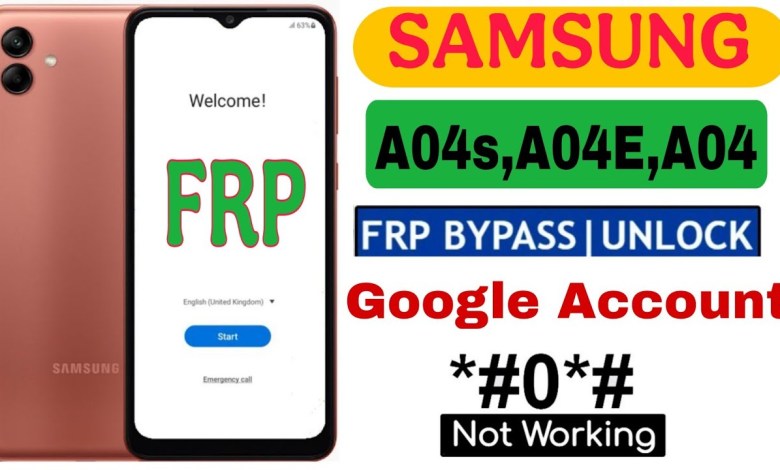
SAMSUNG A04/A04s/A04e FRP BYPASS 2025 Android 14/15 No *#0*# – No PC – No Talkback 2025
How to Remove Google Account Lock on Samsung A04
Introduction
Hello friends! Today, I have the Samsung A04 here, and it has a Google Account lock. In this article, I will guide you through the process of removing the Google Account lock. Make sure to stick around till the end so you don’t miss any steps! If you find this process helpful, please subscribe to the channel and like the video.
Initial Steps
Understanding the Lock Situation
Before diving into the unlocking process, let’s take a look at the situation. As you can see, there is a pattern lock enabled on this device. At this point, you might be prompted to use your Google Account to unlock the phone.
Attempting Account Recovery
When you click on the "Use my Google Account" option, you may face difficulties. If the option appears but you don’t remember your details, don’t worry; we have a workaround.
Switching Off the Device
Powering Down
First, let’s power off the Samsung A04. You can do this by pressing and holding the power button until the option to power down appears. Once it does, select it to turn off your device.
Preparing Your PC
Opening MT Tool
Next, we’ll need a PC for the next steps. Open the “MT Tool” on your computer. This software is essential for bypassing the Google Account lock.
Configuring Settings
Once the MT Tool is open, navigate to the FRP (Factory Reset Protection) section. Keep the auto setting on for a smoother process. Click on “OK” for FRP.
Connecting Your Phone
Data Cable Connection
To proceed, you will need a data cable. While holding the Volume Up and Volume Down buttons simultaneously, connect the data cable to your device. This is a crucial step, so make sure you follow it accurately.
Monitoring the Process
Once your phone is connected, it should take about one minute for the FRP lock to be removed. Keep an eye on the progress in the MT Tool.
Restarting the Device
Confirmation of Unlocking
Once the FRP lock is successfully processed, your device will restart. Give it a moment to complete this process.
Setting Up the Samsung A04
After the phone restarts, you will need to go through the setup process. If you have a SIM card installed, make sure it has an active internet connection; otherwise, you may face difficulties during the setup.
Connecting to Wi-Fi
Accessing Wi-Fi Settings
During the setup, when prompted, navigate to the Settings menu and select the Wi-Fi option. You will need to connect your device to the internet, either through the SIM or Wi-Fi.
Entering Wi-Fi Credentials
Input the Wi-Fi password carefully, and click on “Connect.” This step may also involve checking for updates, so patience is essential.
Finalizing Setup
Completing the Setup
Once connected, your phone will check for updates and complete the setting up process. Make sure you stay connected to the internet for this to happen without interruptions.
Unlocking Success
Congratulations! If you followed these steps correctly, your device should now have the Google Account lock successfully removed, allowing you to use it as desired.
Troubleshooting Tips
Common Issues
If you encounter any issues during the process:
- Check your cable connection: Ensure the data cable is properly connected to both the PC and your phone.
- Stay patient: Sometimes, the process may take a bit longer than expected.
- Reboot the PC and Phone: A simple restart can often resolve minor glitches.
Seeking Help
If problems persist, consider looking for additional resources or forums where experienced users can offer advice.
Conclusion
In conclusion, unlocking a Samsung A04 with a Google Account lock may seem challenging, but with patience and the right steps, it can be accomplished without much hassle. If this guide was helpful, don’t forget to subscribe to our channel for more tutorials and tips. Thank you for reading, and good luck with your Samsung A04!
Call to Action
If you found this article useful, please don’t hesitate to share it with your friends who may be facing similar issues. Comments and feedback are also welcome below!
#SAMSUNG #A04A04sA04e #FRP #BYPASS #Android












