Unlocking Secrets: Bypass FRP on SAMSUNG A15 5G Without a PC – Discover How!
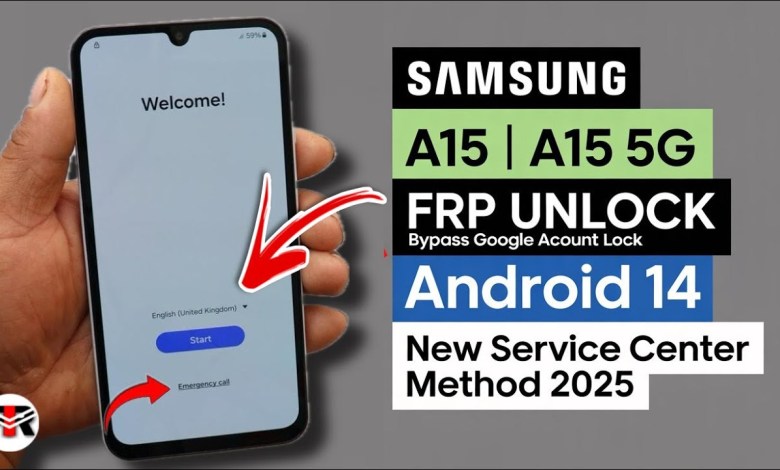
Without PC 2025:- SAMSUNG A15 5G/ A15 FRP Bypass Android 14 | Samsung Frp Bypass 2025 | New Security
Bypass Google FRP Lock on Samsung Smartphones
In today’s fast-paced world, we often forget crucial information, like our Google account details. If you’re here, you probably own a Samsung smartphone and are facing the dreaded Google FRP (Factory Reset Protection) lock. In this article, we will guide you through a simple method to bypass the Google FRP lock without any additional software or a computer. You can do this in just 5 minutes!
What is Google FRP?
Google FRP (Factory Reset Protection) is a security feature designed to protect your device from unauthorized access after it has been factory reset. When a device is reset, it requires the original Google account information to ensure that the authorized user can regain access.
Why Bypass Google FRP?
For many users, forgetting the Google account credentials can be frustrating, especially after a reset. Bypassing the FRP lock can help you regain access to your device quickly and easily.
Prerequisites
Before we begin, ensure that you have the following:
- A Samsung smartphone (especially A series like A12, A13, A15, or A20)
- Access to the phone’s dialer
Step-by-Step Guide to Bypass Google FRP Lock
Step 1: Disconnect Your Data Cable
To get started, remove any data cable connected to your phone. It’s essential to ensure that your smartphone is not linked to any computer or charging source.
Step 2: Go to the Home Screen
Once you’ve disconnected the cable, navigate back to your home screen.
Step 3: Change the Language
3.1 Select Language Options
Tap on the language option and set it to "English (United States)." Google, being based in the U.S., often recognizes this setting and allows for some exceptions for users.
3.2 Confirm the Selection
Once you’ve selected the language, click "OK" to apply the change.
Step 4: Access Emergency Call Screen
4.1 Open Emergency Call Option
Next, locate and tap the Emergency Call option on your screen. This feature allows you to dial emergency numbers without unlocking your device.
Step 5: Dial the Special Code
Now you’re ready to enter a special code that will help in bypassing the FRP lock.
5.1 Enter the Dial Code
The code you need to dial is:
*#*#4636#*#*
Enter this code into the dialer and tap the call button. Wait for about 3 seconds for the system to process the request.
Step 6: Return to Previous Page
After waiting for 3 seconds, return to the previous screen. You should now see the option to proceed with the settings.
Step 7: Start Setting Up the Phone
7.1 Click on Start
On this screen, tap the Start button to begin the setup process.
Step 8: Agree to Terms
You may be prompted with several terms and conditions. Make sure to agree to all of them to move forward.
Step 9: Disable Nearby Devices
9.1 Find Nearby Devices Option
During the setup, there may be an option that asks you about Nearby Devices. If it appears, you will want to disable this option.
9.2 Click Agree
If you see this screen, confirm your selection by clicking the Agree button.
Step 10: Complete Setup
The final step in the process requires you to finish the setup of your phone. Follow the on-screen instructions until you reach the home screen. Congratulations! Your Samsung smartphone should now be unlocked and you will be able to use it without entering your Google account information.
Troubleshooting Common Issues
Even with these straightforward steps, you might encounter some typical hiccups. Here are some tips for troubleshooting:
- If the Code Doesn’t Work: Ensure that you are entering the code correctly; a simple error could cause it to fail.
- Setting Not Available: Depending on your phone model or software version, some options might not be available. If that’s the case, try restarting your phone and re-attempting the steps.
- Still Locked Out: If you’re continually facing issues, consider reaching out to Samsung support or your device provider for professional assistance.
Conclusion
Bypassing the Google FRP lock on a Samsung smartphone may seem daunting, but with this easy-to-follow guide, you can regain access in just a few minutes. Remember to keep your account details secure and recorded to avoid future inconveniences.
If you found this article helpful, please share it with others who may be facing similar issues. Happy unlocking!
#SAMSUNG #A15 #A15 #FRP #Bypass













