Unlocking Secrets: Bypass FRP on Samsung A16, A15, and A14 for Android 15 – 14! Discover How!
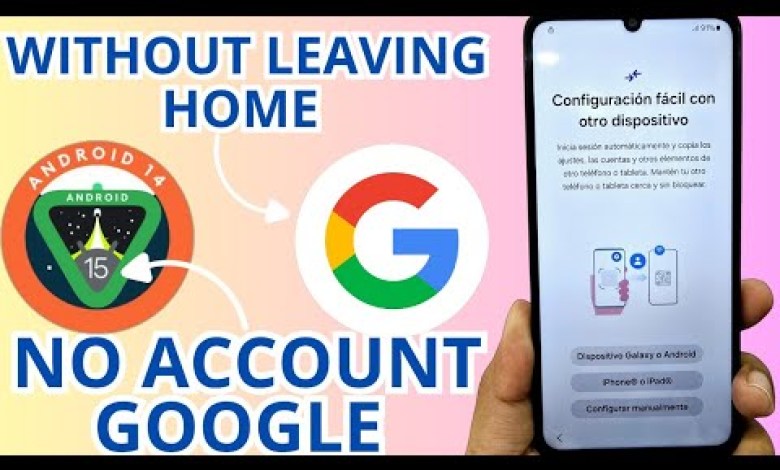
ANDROID 15 – 14 Samsung a16 a15 a14 frp bypass account google unlock android 15
How to Recover Your Device Easily: A Step-by-Step Guide
In this tutorial, we’re going to show you how to recover your device in a simple and straightforward manner. This guide will take you through each step of the process, ensuring you can regain access to your device without any hassle.
Step 1: Connect to Wi-Fi
First things first, to start the recovery process, you need to connect your device to a Wi-Fi network. Make sure your internet connection is strong and stable. Follow these steps:
- Open the settings on your device.
- Navigate to the Wi-Fi section.
- Select your network and enter the password.
Once you’ve connected to Wi-Fi, you’re ready to proceed with the recovery steps.
Step 2: Join Our Community for Exclusive Access
For those of you who are part of our YouTube group, we have exciting news! You can join our members’ community to get early access to video tutorials. By becoming a member, you’ll have the opportunity to view content ahead of time. This will help you solve issues like deleting your account or recovering your device promptly.
Step 3: Understanding the Screen Lock
Next, let’s address a common issue—your device may have a screen lock that requires a Gmail account, which you’ve forgotten. Don’t worry; we’ll guide you on how to bypass this.
Step 4: Preparing Your PC
Now, to recover your device, we will need to use your PC. This process will involve downloading a free tool that will help in the recovery. Before proceeding with the download, ensure you prepare your PC correctly.
Step 4.1: Disable Your Antivirus
- Navigate to your antivirus program.
- Look for the option that says “Protection Against Viruses and Threats.”
- Click on “Manage Settings.”
- Deactivate the first option to ensure that it doesn’t interfere with the tool we’re going to download.
Disabling your antivirus is crucial for the smooth operation of the recovery tool.
Step 5: Download the Recovery Tool
Now it’s time to download the recovery tool we will need for this process. Follow these simple instructions:
- Open your web browser and go to the official website: daybell.com.
- Navigate to the section labeled “Apps.”
- Select the first option that appears, which should say “Android DB.”
- Look for the tool specifically designed for device recovery.
Step 6: Running the Recovery Tool
Once you’ve downloaded the tool, it’s time to run it. This step will take you closer to recovering your device.
- Locate the downloaded file on your PC.
- Double-click to run the application.
- Follow on-screen instructions carefully.
Step 6.1: Connecting Your Device to the PC
Now that the tool is running, you’ll need to connect your device to the PC via USB:
- Use a compatible USB cable to connect the device.
- Ensure that you select “File Transfer” mode on your device.
Step 7: Bypassing the Screen Lock
With your device connected to the PC and the tool running, you can now proceed to bypass the screen lock.
- Follow the prompts in the tool.
- The tool will scan your device and help you bypass the lock.
- Ensure you follow each step as instructed by the tool.
Step 8: Reboot Your Device
After successfully bypassing the lock, it’s time to reboot your device:
- Disconnect the device from the PC.
- Hold the power button until the reboot option appears.
- Select “Reboot.”
Once your device turns back on, you should be able to access it without the screen lock.
Step 9: Setting Up Your Device
After the reboot, you may want to set up your device again, as the recovery process may reset some settings.
- Go to the Settings menu.
- Configure your preferences, including Wi-Fi, accounts, and security options.
Conclusion
Congratulations! You have successfully recovered your device using the steps outlined in this tutorial. We hope you found this guide helpful and that it made the recovery process as smooth as possible.
For more tips and tricks, don’t forget to subscribe to our YouTube channel and consider joining our community. This way, you can stay updated on the latest tutorials and recover your devices easily. If you have any questions or need further assistance, feel free to leave a comment below. Happy recovering!
#ANDROID #Samsung #a16 #a15 #a14 #frp #bypass #account











