Unlocking Secrets: Bypass FRP on Sharp AQUOS R3 SH-04L Android 11 Without a PC!
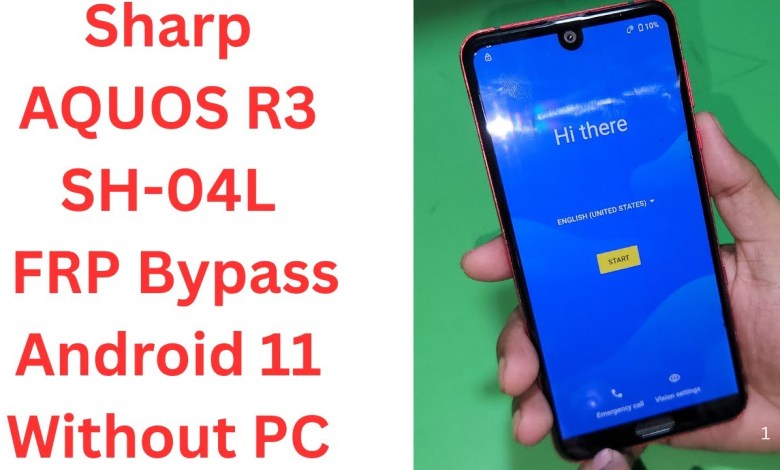
Sharp AQUOS R3 SH-04L FRP Bypass Android 11 Without PC – sharp aquos r3 hard reset
Comprehensive Guide to FRP Bypass on R3 Model SH04L S04L
In today’s article, we will walk you through the process of bypassing the FRP (Factory Reset Protection) on the R3 device model SH04L S04L. This method is particularly useful for those who might have forgotten their Google account credentials after a factory reset. Please follow the steps carefully to ensure a successful bypass.
Understanding FRP
FRP is a security feature designed to protect your device and personal information. When you perform a factory reset on an Android device, it requires the previously synced Google account credentials upon reboot to ensure the rightful owner is accessing the device.
Prerequisites
Before beginning the FRP bypass process, ensure that:
- Your device is charged and functional.
- You have a stable internet connection.
- You are familiar with navigating through the device settings.
Step-by-Step FRP Bypass Procedure
Step 1: Unlocking the Emergency Call Screen
- Turn on the device: Start by booting up your R3 SH04L S04L device.
- Access Emergency Call: On the lock screen, locate and tap on the “Emergency Call” option.
Step 2: Navigate to Emergency Settings
- Open Emergency Settings: Click on the “Emergency Information” option.
- Select Name Field: In the emergency information section, find and click on the name field.
Step 3: Choose an Image
- Select Image: Click on “Choose an Image” to access your photos or storage.
- Long Press on Google Drive: When presented with options, long-press on Google Drive to proceed.
Step 4: Accessing Application Permissions
- Search for Apps: After long-pressing Google Drive, navigate to the permissions section.
- Open Apps Settings: In settings, look for “Apps” and click to enter.
Step 5: Disabling Google Play Services
- Find Google Play Services: In the apps list, locate “Google Play Services”.
- Disable the Service: Click on Google Play Services and choose the option to disable it.
Step 6: Return to Main Screen
- Back Navigation: Use the back button to return to the home screen.
Step 7: Accessibility Menu Options
- Access Accessibility Menu: Navigate back to find the “Accessibility” menu. If not found, keep pressing back until you reach the main settings.
Step 8: Continue with Setup Offline
- Continue Offline Setup: Once you have disabled Google Play Services, you will be prompted to set up your device offline. Click on “Continue”.
- Next Steps: The device may now be hanging on a loading screen, which is normal since you disabled Google Play Services.
Step 9: Re-enable Google Play Services
- Back Navigation: Once the setup halts, navigate back to the Google Play Services and re-enable it.
- Completion: After re-enabling, continue with the initial setup by clicking “Next”.
Step 10: Finalize Setup
- Accept Terms: You will be prompted to accept terms and conditions; click on “Accept”.
- Skip Unnecessary Steps: If prompted for additional settings, feel free to skip them.
Step 11: Successful Bypass
- At this stage, if followed correctly, you should now have successfully bypassed the FRP lock on your R3 SH04L S04L model.
Conclusion
Bypassing FRP can sometimes be a tricky process, but with these steps clearly laid out, you should be able to navigate through it with ease. Always remember that bypassing such security features should be done ethically and for devices you own.
If you found this guide helpful or if the video demonstration was useful, please consider liking our content and subscribing to our channel for more technological insights and tutorials.
Additional Tips
- Check for Software Updates: After bypassing the lock, ensure your device software is up to date.
- Backup Important Data: Regularly back up your important data to avoid future lockouts.
Note
Always be cautious while performing such tasks, as bypassing FRP may void any warranties or terms of service agreements.
Feel free to explore more detailed guides on our website, and if you have any queries, don’t hesitate to reach out via comments or our support forum. Thank you for reading!
#Sharp #AQUOS #SH04L #FRP #Bypass #Android













