Unlocking Secrets: Bypass FRP on the Oppo A3X with Android 15!
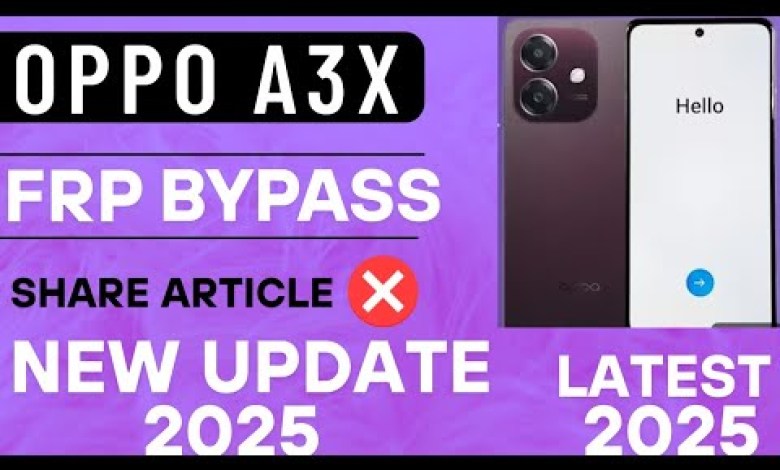
Oppo A3X frp bypass android 15 || oppo A3X frp bypass| share article not working
FRP Bypass Guide for Oppo A3X
Welcome to the Mobile Masala YouTube channel! In today’s article, we will walk you through the process of bypassing the FRP lock on the Oppo A3X mobile phone. If you’ve encountered an FRP lock and are having trouble accessing your device, worry not! Follow these steps carefully to regain access.
Introduction to FRP Lock
FRP (Factory Reset Protection) is a security feature introduced by Google to protect mobile devices. It’s designed to prevent unauthorized access to your device after a factory reset. While it’s a useful feature, it can be a hurdle if you’ve forgotten your Google account credentials or obtained a device secondhand.
Preliminary Steps
Step 1: Access the Setup Screen
First, you need to start your device and reach the setup screen. Make sure to have your internet ready, as a Wi-Fi connection is necessary for the subsequent steps.
Step 2: Click on the Arrow Mark
Once you are on the setup screen, look for the arrow mark on the screen and click on it. This will take you to the language selection page.
Step 3: Select Your Language
Choose your preferred language from the list available. After selecting it, click the "Next" button to proceed.
Step 4: Region Selection
You will then be prompted to select your region. Select "India" from the options given and click on the "Continue" button.
Step 5: Continue to the Next Steps
Once more, click on "Next" to proceed. The guide involves a series of "Next" clicks to navigate through the setup process.
Bypassing the FRP Lock
Step 6: Locate the Skip Option
As you go through the setup, you will notice a "Skip" option towards the bottom of the screen. Click on this option to bypass the Google account sign-in requirement.
Step 7: Connect to the Internet
You will need to connect your mobile to the internet, which could be done using a mobile hotspot.
- Turn on the hotspot on a second device.
- Navigate to Wi-Fi settings on your Oppo A3X.
- Select the hotspot and enter the password to connect.
Once you have entered the password, click "Save" to establish the connection.
Step 8: Access the Home Button
After connecting to Wi-Fi, you will see the home button on your screen. Click on it.
Step 9: Share Option
Upon clicking the home button, you will notice a "Share" option on the right side. Click on this to proceed.
Step 10: Quick Share Option
After clicking "Share," look for the "Quick Share" option and tap on it. This will open a new page. Click on "Continue" to move ahead.
Step 11: Explore Options
On the new page, you will see three dots on the upper right corner. Click on these dots to access more settings.
Step 12: Access Settings
From the drop-down menu, click on the "Settings" option. This will guide you to a setting page.
Step 13: Learn More About Quick Share
On the settings page, look for an option that says "Learn more about Quick Share" and click on it.
Step 14: Interact with Apps & People
You will be taken to another page. Scroll down until you find the option named "Interact with apps and people around you." Click on this option.
Step 15: Tap and Pay with Your Device
After clicking the above option, you will see another page. Scroll down once again and look for the "Tap and Pay with your device" option. Click on this option to proceed.
Step 16: Launch YouTube
At this point, you will be required to access an app. Open YouTube on your device.
Completing the Bypass
Step 17: Bypass Complete
Once you’re in the YouTube app, you’ve successfully bypassed the FRP lock. You can now explore other apps and use your Oppo A3X without restrictions.
Conclusion
Bypassing the FRP lock can be a straightforward process if you follow these steps carefully. However, remember that this method should only be used on your own device or with the explicit permission of the owner. Unauthorized access to devices is illegal and unethical.
If you found this guide helpful, please consider subscribing to our channel for more tech-related tutorials and tips.
Thank you for reading, and good luck accessing your Oppo A3X!
#Oppo #A3X #frp #bypass #android #oppo #A3X #frp #bypass













