Unlocking Secrets: Bypass FRP on Vivo V27 5G with Android 15—No PC Required!
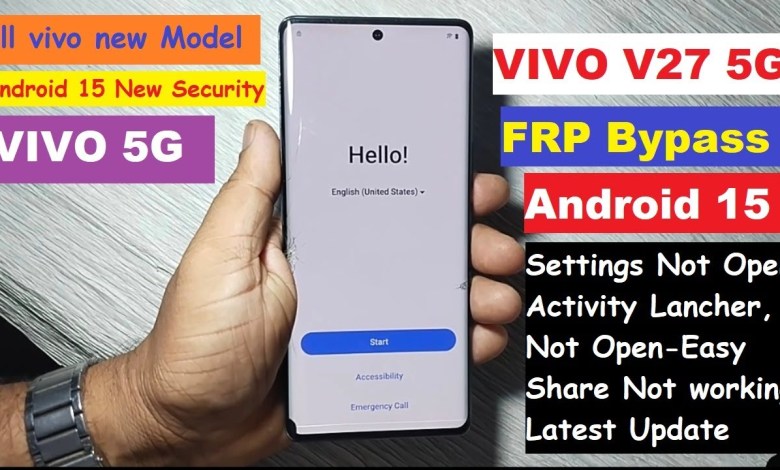
Vivo V27 5G Frp Bypass Android 15 Without Pc ! Vivo Phone Android 15 Frp Unlock 100% Done ✅
Troubleshooting the Vivo V27: A Comprehensive Guide
Introduction
Hello friends! Today, I’ll be discussing the Vivo V27 handset and sharing some important troubleshooting tips for common issues users might experience. If you’re facing problems unlocking your phone or resetting it, this guide will provide you with step-by-step instructions to get your device back in working order.
Identifying the Problem
So, what kind of issues might you encounter with your Vivo V27? One common scenario is when your phone shows a lock mark or fails to recognize your unlock pattern, indicating that you’ve entered it incorrectly too many times. In such cases, a hard reset may become necessary.
Performing a Hard Reset
When your Vivo V27 has locked you out due to an incorrect pattern, the first step you may want to perform is a hard reset. Here’s how to do it:
Power Off the Device: Hold down the power button and select the option to power off your device.
Enter Recovery Mode: Depending on your phone model, the method to enter recovery mode may vary. Generally, you’ll need to hold the Volume Up button and the Power button simultaneously.
Navigate the Menu: Use the volume buttons to navigate and the power button to select.
Select Wipe Data/Factory Reset: This option will delete all data on your device, including the forgotten pattern.
Confirm the Reset: Once you’ve navigated to the Wipe Data option, confirm by selecting “Yes.”
After performing these steps, your device will be reset, and you’ll see a new setup screen when you turn it back on.
Setting Up the Device
New Setup Process
Once your Vivo V27 has been reset, it will prompt you to set it up as if it were a new device:
Start the Setup: Follow the on-screen instructions. Tap ‘Next’ until you reach the Google Account sign-in step.
Google Account Verification: You will need your Google Account credentials (email ID and password) to proceed. This step is crucial as it ensures the device is secure and prevents unauthorized access.
Troubleshooting Google Account Issues
If you do not remember your Google Account credentials:
Go Back: You can tap the back button until you reach the starting point of the setup.
Accessibility Options: At this juncture, you can use the accessibility options to get around the Google Account verification.
Enable TalkBack: A useful method involves enabling TalkBack to gain full control over the device:
- Tap on ‘Accessibility.’
- Turn on ‘TalkBack.’
- Double-tap when prompted to access its features.
Using TalkBack will allow you to navigate the menu more easily and reach the settings you need.
Taking a Screenshot
Now, let’s say you want to take a screenshot for your documentation or support:
Activate TalkBack: As mentioned earlier, ensure that TalkBack is turned on.
Taking the Screenshot: You can take a screenshot by tapping the volume and power buttons simultaneously. If using TalkBack, you may need to use specific gestures as instructed.
Accessing Settings
After successfully taking the screenshot, your next step is to access the settings. Here’s how you can do that:
Navigate to Settings: Use the accessibility features to navigate. You will look for the ‘Global’ icon or settings symbol.
Explore Settings: Once inside the settings, you can adjust various options according to your preferences.
Final Thoughts
Conclusion
In summary, encountering issues with your Vivo V27, especially related to unlocking the device or forgetting credentials, can be quite intimidating. However, if you follow the steps outlined in this guide, you can effectively troubleshoot and resolve these issues. Always remember to keep your Google Account credentials handy to avoid complications during the setup process.
If you have further questions or facing different issues related to your Vivo V27, feel free to leave comments down below, and I’ll be more than happy to assist you. Thank you for tuning in, and don’t forget to like, share, and subscribe for more tech tips!
This comprehensive guide should provide clarity and assistance to anyone facing troubles with their Vivo V27. Whether it’s a simple hard reset or navigating the setup process, these steps will empower you to take control of your device. Happy troubleshooting!
#Vivo #V27 #Frp #Bypass #Android #Vivo













