Unlocking Secrets: Bypass FRP on Xiaomi HyperOS 2.0 Android 15 Without a PC – 2025 Edition!
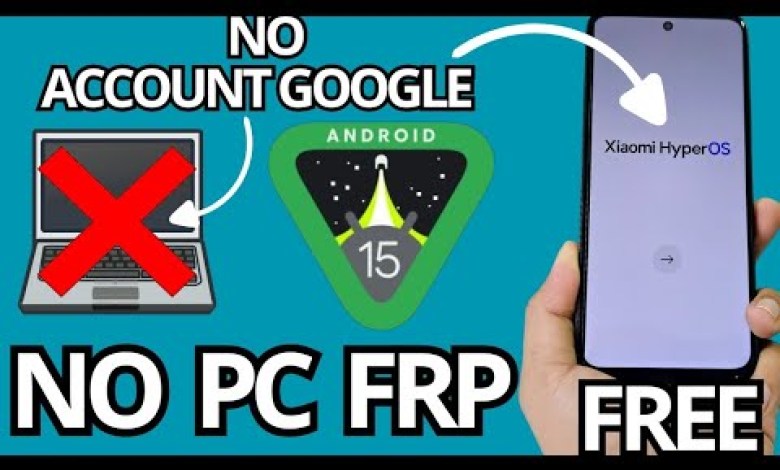
Xiaomi HyperOS 2.0 Android 15 FRP BypassWithout Pc 2025 | Xiaomi/Redmi/PocoGoogle Account Bypass
Unlocking Your Xiaomi Device Without a PC: A Step-by-Step Guide
In this article, we will explore an easy method to recover a locked Xiaomi device without using a PC. This guide is designed to provide you with detailed, step-by-step instructions so that you can follow along without confusion. If you’re facing a screen lock or forgot your Gmail account, don’t worry! We’ll guide you through the recovery process seamlessly.
Understanding the Problem
Many Xiaomi users encounter situations where they forget their screen lock or cannot access their Gmail accounts. When this happens, the device can feel completely locked out, creating frustration and confusion. However, there are ways to recover access without needing a computer, and this guide provides a simple solution.
Why No PC?
You may wonder why we focus on a PC-free method. Some users do not have access to a personal computer or may prefer a more straightforward solution that requires only their mobile device. The methods explained here can be executed with just your smartphone, making it accessible to everyone.
Preparing for Recovery
Before beginning the recovery process, we need to ensure a few things:
Wi-Fi Connection: Connect your Xiaomi device to a Wi-Fi network. This step is crucial as it allows the device to access the necessary online features for recovery.
Device Lock Confirmation: Ensure that the device is indeed locked and that you’re unable to use the screen lock or access your Gmail account. This confirmation is essential to understand the steps you need to take.
Connecting to Wi-Fi
To connect to Wi-Fi:
- Turn on the device and go to the lock screen.
- Swipe down from the top of the screen to open the notification panel.
- Tap on the Wi-Fi icon and select your network.
- Enter the password, if required, to establish a connection.
Once connected, you should be able to proceed to the next step.
Confirming the Lock
After connecting to Wi-Fi, it’s important to confirm that your device is indeed locked. Follow these steps:
- Attempt to unlock the device. You should see the screen lock prompt.
- Check for the forgotten Gmail prompt. This indicates that you’ll need to take action regarding your Google account as well.
It’s advisable to watch the tutorial carefully step by step, as many users often skip parts of the process, leading to confusion and unnecessary complications.
Steps to Unlock Your Device
Now that we have confirmed that the device is locked, let’s dive into the actual recovery method:
Step-by-Step Instructions
Access the Lock Screen: On your locked device, click on the option that says “Forget Gmail Account.” This option will usually be made available after a few unsuccessful attempts to access your account.
Input an Invalid Email: You will now be prompted to enter your Gmail information. However, rather than putting in a valid email, try entering any random characters (like “xyz123”). This strange input is an intentional mistake to unlock specific recovery methods.
Skip Adjustment Applications: Contrary to other methods, we will not be using the “Settings” application or any third-party apps like “Head Apps.” This tutorial takes a more straightforward approach, reducing potential errors and complications.
Wait for the Error: After entering an invalid email, your device will generate an error message. This error actually serves as a gateway to the recovery process, allowing you to access the subsequent steps.
Follow On-Screen Prompts: Depending on the Xiaomi device model, you may get various prompts. Follow the instructions provided on the screen carefully. This can include resetting your device or verifying other settings.
Reset Google Account: Look for an option that states “Remove Google Account.” Selecting this may take you to a settings page where you can either re-enter your email details or choose to remove the existing one.
Final Steps: Once the Gmail account has been removed, reboot your device. You should have access to your device without the original screen lock or Gmail account, making it usable again.
Important Notes
Backup Your Data
After unlocking your device, it’s a good habit to back up your data. Set up a new or existing Gmail account and sync your contacts, photos, and other important files to ensure you don’t lose anything vital in the future.
Future Lock Issues
Consider setting a more memorable password or utilizing biometrics (like fingerprint recognition) to avoid being locked out again. For those who frequently face such issues, it might be beneficial to use password managers that can securely store your passwords.
Conclusion
We hope this guide has made the process of unlocking your Xiaomi device without a PC straightforward and manageable. Just remember to follow the instructions step by step, and you’ll be back in action in no time. If you are looking for different methods, be sure to check the video description or the pinned comment for alternative solutions.
By mastering these methods, you ensure that you’re not left frustrated by technological hurdles. If you still have questions or require additional help, feel free to leave a comment below!
Additional Resources
For more detailed guides or troubleshooting for other devices, consider subscribing to our channel or following us for more updates. Your feedback is invaluable, and we are here to assist you on your tech journey!
By following these steps, you’ll unlock your Xiaomi device efficiently, without needing a personal computer. Enjoy your device!
#Xiaomi #HyperOS #Android #FRP #BypassWithout













